Overview
Features
How to Recover
More Information
Related Products
Why DataNumen MDF Viewer?
#1 Recovery
Rate
10+ Million
Users
20+ Years of
Experience
100% Satisfaction
Guarantee
Extremely Simple Interface
Main Features
- Support Microsoft SQL Server 2005, 2008, 2008 R2, 2012, 2014, 2016, 2017, 2019, 2022.
- View the schema/structure and data in the tables.
- View all data types, including ASCII and Unicode XML data type.
- View sparse column.
- View deleted records in the database tables.
- View indexes and primary keys.
- View SQL database objects, including views, triggers, rules and defaults.
- View stored procedures, scalar functions, inline table-valued functions, and multistatement table-valued functions.
- View and decrypt encrypted objects in SQL Server databases.
- View the MDF file (primary data file) and the NDF files (secondary data files).
- View MS SQL Server database without an LDF file (transaction log file).
- View MDF/NDF data from undamaged or damaged VMWare VMDK(Virtual Machine Disk) files(*.vmdk), Virtual PC VHD(Virtual Hard Disk) files(*.vhd), Acronis True Image files(*.tib), Norton Ghost files(*.gho, *.v2i), Windows NTBackup files(*.bkf), ISO image files(*.iso) and Nero image files(*.nrg), with advanced algorithms.
- View SQL Server data from temporary tempdb.mdf file.
View SQL Server MDF Databases with DataNumen MDF Viewer
Launch DataNumen MDF Viewer.
Attention: Shut down other apps that could alter the MDF file before you start.
Choose the file that you would like to view, by entering the MDF file name or clicking the button. Also, you can use the
button to search for it.
In case there is one or multiple NDF files associated with the damaged MDF file, add them as well:
Specify the format of the source database file if you know it:
If you do not specify the format, then DataNumen MDF Viewer will try to analyze the source file to detect the format.
Click the "Start Load" button and DataNumen MDF Viewer will prompt a "Connect to SQL Server" dialog box, as it needs to connect to a SQL Server instance to view the MDF file:
Set the Server Name and Authentication for the SQL Server instance on the local or remote computer. Then, click the "OK" button. Our MDF view software will try to detect the collation of the source database. If it cannot detect the collation, it will ask you about it. Then it will load the entire database and show the data in the MDF file.
The bar displays the progress of the load process.
Once the process is complete, you will see the data in the MDF file.
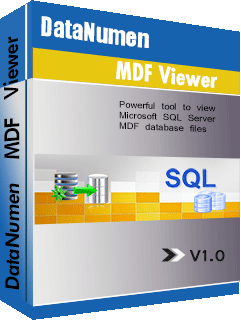
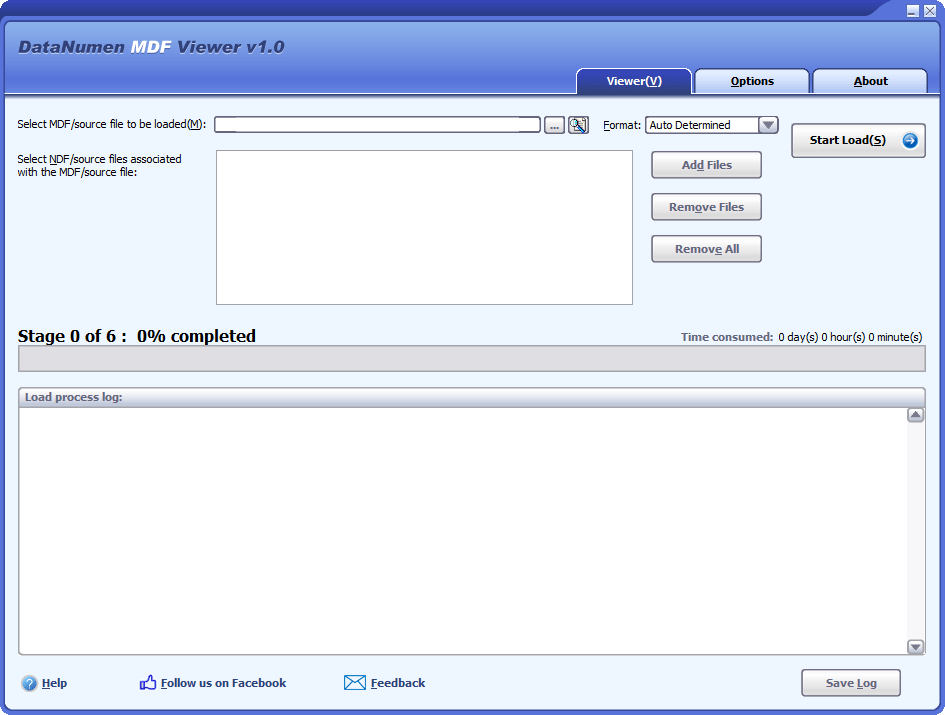
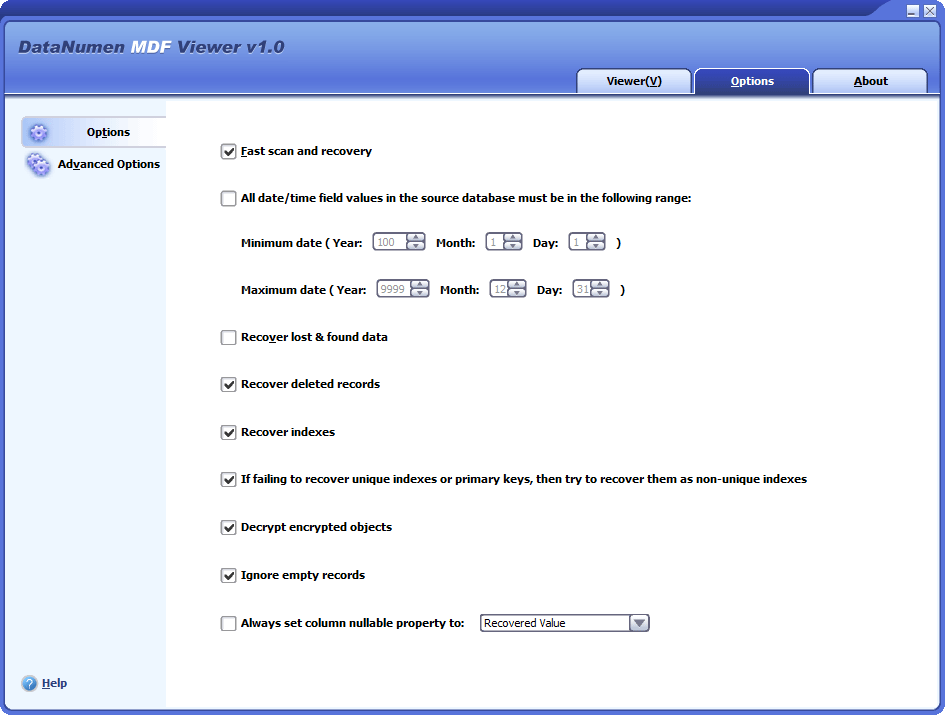
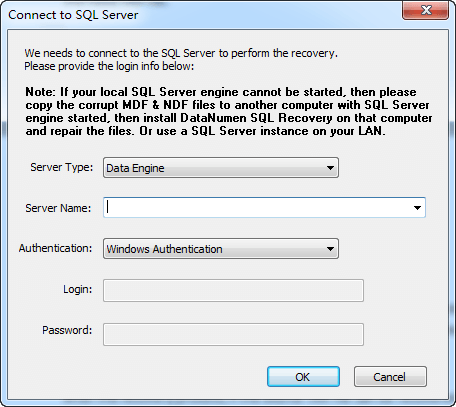
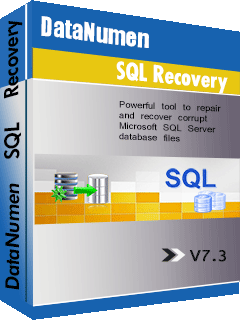
 DataNumen MDF Viewer
DataNumen MDF Viewer