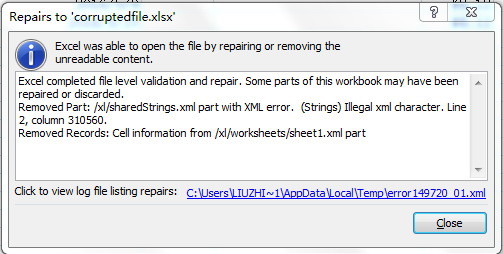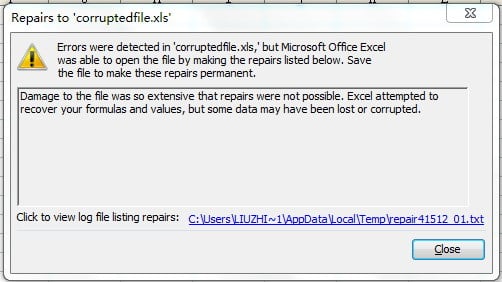Symptom:
When opening a damaged or corrupt Excel XLSX file with Microsoft Excel, you see the following error message:
Excel found unreadable content in . Do you want to recover the contents of this workbook? If you trust the source of this workbook, click Yes.
where filename.xlsx is the name of the corrupt or damaged Excel file.
Below is a sample screenshot of the error message:

If you choose “Yes”, then Excel will try to repair the corrupt Excel file. There are two situations, as below:
1. Excel cannot repair the file.
In that case, it will display the following error message:
Excel cannot open the file ‘filename.xlsx’ because the file format or file extension is not valid. Verify that the file has not been corrupted and that the file extension matches the format of the file.
where filename.xlsx is the name of the corrupt or damaged Excel file.
Below is a screenshot of the error message:
2. Excel can repair the file.
In that case, it will display the following message:
Excel was able to open the file by repairing or removing the unreadable content.
with the contents being repaired or removed listed below the message.
Below is a sample screenshot of the message:
After you click “Close” button, Excel will open the fixed file. There are two situations:
Some data are recovered in the fixed file, but a lot of data are lost after the repair/recovery process.
No actual data exist in the fixed file after the repair/recovery process.
When opening a damaged or corrupt Excel XLS file with Microsoft Excel, you will also see the similar error message:
The document is corrupt and cannot be opened. To try and repair it, use the Open and Repair command in the Open dialog box, and select Extract Data when prompted.
Below is a sample screenshot of the error message:
If you choose “OK”, then Excel will try to repair the corrupt Excel file and display the following message:
Errors were detected in ‘filename.xls,’ but Microsoft Office Excel was able to open the file by making the repairs listed below. Save the file to make these repairs permanent.
where filename.xls is the corrupt XLS file being repaired.
And the repair result will be listed below the message.
Below is a sample screenshot of the message:
After you click “Close” button, Excel will open the fixed file. However, a lot of data are lost after the repair/recovery process.
Precise Explanation:
When your Excel file is corrupt and some parts are unrecognizable by Excel, then Excel will report this error message and try to repair it. However, due to the limit recovery capability of Excel, after the repair/recovery process, no actual data will be recovered or a lot of data will be lost.
Solution:
You can use DataNumen Excel Repair to recover the corrupt Excel file, which will recover much more data than Excel.
Sample File 1:
Corrupt XLS file: Error4.xlsx
With Excel’s built-in repair function, Excel fails to repair the file.
With DataNumen Excel Repair: 100% data can be recovered.
The file fixed by DataNumen Excel Repair: Error4_fixed.xls
Sample File 2:
Corrupt XLS file: Error3_1.xlsx
With Excel’s built-in repair function, 0% cell data can be recovered.
With DataNumen Excel Repair: 61% data can be recovered.
The file fixed by DataNumen Excel Repair: Error3_1_fixed.xls
Sample File 3:
Corrupt XLS file: Error3_2.xlsx
With Excel’s built-in repair function, 0% cell data can be recovered.
With DataNumen Excel Repair: 36% data can be recovered.
The file fixed by DataNumen Excel Repair: Error3_2_fixed.xls
Sample File 4:
Corrupt XLS file: Error3_4.xlsx
With Excel’s built-in repair function, 0% cell data can be recovered.
With DataNumen Excel Repair: 16.7% data can be recovered.
The file fixed by DataNumen Excel Repair: Error3_4_fixed.xls
Sample File 5:
Corrupt XLS file: Error3_5.xlsx
With Excel’s built-in repair function, 0% cell data can be recovered.
With DataNumen Excel Repair: 95% data can be recovered.
The file fixed by DataNumen Excel Repair: Error3_5_fixed.xls
Sample File 6:
Corrupt XLS file: Error3_7.xlsx
With Excel’s built-in repair function, 0% cell data can be recovered.
With DataNumen Excel Repair: 5% data can be recovered.
The file fixed by DataNumen Excel Repair: Error3_7_fixed.xls
Sample File 7:
Corrupt XLSX file: Error2_1.xlsx
With Excel’s built-in repair function, 50% cell data can be recovered.
With DataNumen Excel Repair: 89% cell data can be recovered.
The file fixed by DataNumen Excel Repair: Error2_1_fixed.xls
Sample File 8:
Corrupt XLS file: Error2_2.xls
With Excel’s built-in repair function, 50% cell data can be recovered.
With DataNumen Excel Repair: 100% data can be recovered.
The file fixed by DataNumen Excel Repair: Error2_2_fixed.xlsx