Overview
Features
How to Recover
More Information
Related Products
Why DataNumen DWG Recovery?
#1 Recovery
Rate
10+ Million
Users
20+ Years of
Experience
100% Satisfaction
Guarantee
Recover Much More than Our Competitors
DataNumen DWG Recovery vs. AutoCAD Recovery Command and Recovery Toolbox for DWG
Average Recovery Rate
Learn more about how DataNumen DWG Recovery smokes the competition
Extremely Simple Interface
Solution for Following AutoCAD Errors Due to corrupt DWG drawing files

- Solve “Fatal Error: Unhandled e06d7363h Exception at ….” Error
- Solve “Drawing file is not valid” Error
- Solve “Internal Error !dbqspace.h@410: eOutOfRange” Error
- Solve “Non Autodesk DWG” Error
Main Features
- Recover AutoCAD R14 to 2021 DWG drawing files.
- Recover the following objects in AutoCAD project or drawing files: BLOCK, POINT, LINE, ARC, CIRCLE, ELLIPSE, SPLINE, XLINE, RAY, SOLID, 3DFACE, LWPOLYLINE, POLYLINE (2D), POLYLINE (3D), POLYLINE (PFACE), POLYLINE (MESH), VERTEX (2D), VERTEX (3D), VERTEX (MESH), VERTEX (PFACE), VERTEX (PFACE FACE), TEXT, MTEXT, TRACE, ATTRIB, ATTDEF, ENDBLK, SEQEND, INSERT, DIMENSION (ORDINATE), DIMENSION (LINEAR), DIMENSION (ALIGNED), DIMENSION (ANG 3-Pt), DIMENSION (ANG 2-Ln), DIMENSION (RADIUS), DIMENSION (DIAMETER), LEADER, TOLERANCE, BLOCK CONTROL OBJ, BLOCK HEADER, LAYER CONTROL OBJ, LAYER, STYLE CONTROL OBJ, STYLE, LTYPE CONTROL OBJ, LTYPE, VIEW CONTROL OBJ , VIEW, UCS CONTROL OBJ, UCS, VPORT CONTROL OBJ, VPORT, APPID CONTROL OBJ, APPID, DIMSTYLE CONTROL OBJ, DIMSTYLE.
- Recover lost & found objects in AutoCAD drawing files.
- Recover deleted objects in CAD DWG files.
- Recover DWG drawing from temporary files when data disaster occurs.
- Output fixed file in DWG format and DXF format.
- Output fixed file in AutoCAD R14 to 2017 format.
Using DataNumen DWG Recovery to Recover Corrupt AutoCAD DWG Files
Start DataNumen DWG Recovery.
Note: Before recovering any corrupt or damaged CAD DWG files with our DWG file recovery tool, please close any other applications that may modify the dwg files.
Select the corrupt or damaged DWG file to be recovered:
You can input the DWG file name directly or click the button to browse and select the file. You may also click the
button to find the DWG file to be recovered on the local computer.
If you know the format of the source damaged DWG file, then you can specify it in the combo box:
By default, it is set to "Auto Determined", which means DataNumen DWG Recovery will analyse and determine its format automatically.
Currently the following formats are supported for source DWG files:
AutoCAD 2013-2017 DWG format
AutoCAD 2010-2012 DWG format
AutoCAD 2007-2009 DWG format
AutoCAD 2004-2006 DWG format
AutoCAD 2000-2003 DWG format
AutoCAD R14 DWG format
By default, DataNumen DWG Recovery will save the recovered data into a new drawing file named xxxx_fixed.dwg, where xxxx is the name of the source dwg file. For example, for source DWG file Damaged.dwg, the default name for the new file will be Damaged_fixed.dwg. If you want to use another name, then please select or set it accordingly:
You can input the fixed file name directly or click the button to browse and select the fixed file.
You can also output the fixed file in different file types, as below:
- If the output fixed file has .DWG extension, then DataNumen DWG Recovery will output it in DWG format.
- If the output fixed file has .DXF extension, then DataNumen DWG Recovery will output it in DXF format.
You can specify the output fixed file format in the combo box:
By default, if you do not specify the output file format, then our repair tool will use the same format as the source DWG file.
Currently the following output formats are supported:
AutoCAD 2013-2017 DWG format
AutoCAD 2010-2012 DWG format
AutoCAD 2007-2009 DWG format
AutoCAD 2004-2006 DWG format
AutoCAD 2000-2003 DWG format
AutoCAD R14 DWG format
Click the button, and our AutoCAD DWG repair tool will scan and recover the DWG file. Progress bar
will indicate the data recovery progress.
After the recovery process, if the AutoCAD drawing file can be recovered successfully, you will see a message box like this:
Now you can open the new drawing file with AutoCAD, AutoDesk viewer, Autodesk DWG TrueView, or other CAD DWG utilities.
More Information
Which versions of Windows are supported?
Our DWG data recovery tool supports Windows 95/98/ME/NT/2000/XP/Vista/7/8/8.1/10 and Windows Server 2003/2008/2012/2016/2019. And it can work for both 32bit and 64bit systems.
Are there any free ways to recover a DWG drawing?
Yes, AutoCAD has several built-in commands that can recover a corrupt DWG drawing file, as follows:
- RECOVER: Try to recover a corrupt drawing file and open it.
- RECOVERALL: Similar to RECOVER, it also recovers all other drawings referred by nested xrefs. The Drawing Recovery Log window will contain the detailed results.
- AUDIT: Try to identify and fix errors in the current drawing.
- RECOVERAUTO: System variable that controls the recovery process when opening a corrupt drawing file.
You can also use GUI to recover a corrupt CAD DWG file, as follows:
- Click the Application button.
- Navigate to Drawing Utilities > Recover > Recover.
- In the Select File dialog box, choose the corrupt DWG file and click Open.
- AutoCAD will try to recover and open the corrupt DWG file.
- After the recovery, all erroneous objects will be grouped in the Previous selection set for easy access. If the AUDITCTL system variable is enabled (set to 1), the recovery results will be saved in an audit log (ADT) file.
If the above methods do not work, then you can use our DWG file recovery tool to recover your file.
AutoCAD crashes and I don’t save my drawing. Can I recover it?
Yes, when you edit your drawing, AutoCAD will save the contents as a .sv$ file. This file is called an autosave file. When AutoCAD crashes, the .sv$ autosave file still exists, so you can recover data from it, as below:
- Start AutoCAD.
- Click Tools -> Options.
- In the Options dialog box, click the Files tab.
- Click the + beside Automatic Save File Location, you will get the location of the autosave files.
Then in Windows Explorer:
- Open the folder for the autosave files.
- Find the .sv$ file for your wanted drawing.
- Make a backup of the file.
- Change the file extension from .sv$ to .dwg.
- Start AutoCAD and try to open the file.
Note: You can also use AutoCAD Drawing Recovery Manager to recover the drawing from the backup.
If AutoCAD can open the DWG file, then that is great! However, if AutoCAD cannot open it, then you can still use the following methods:
- Use AutoCAD built-in methods to recover the DWG file.
- If 1 fails, use our DataNumen DWG Recovery to recover it.
I change my drawing by mistake. Can I recover the old drawing without the changes?
Yes, AutoCAD will auto backup your drawing file whenever you manually save it. So you can recover your old drawing from the backup, as below:
- Go to the location where you save your drawing file. By default, AutoCAD will save the backup file in the same location.
- Find the backup file. It has the same name as your drawing file, but with a .bak extension.
- Make an additional backup of your backup file.
- Change the backup file extension from .bak to .dwg.
- Start AutoCAD and try to open the file.
Note: You can also use AutoCAD Drawing Recovery Manager to recover the drawing from the backup.
If AutoCAD can open the DWG file, then that is great! However, if AutoCAD cannot open it, then you can still use the following methods:
- Use AutoCAD built-in methods to recover the DWG file.
- If 1 fails, use our DataNumen DWG Recovery to recover it.
How long does it take to recover a DWG file?
It depends on the following factors:
- Whether you let DataNumen DWG Recovery detect the format of the source DWG file. If you know the source file format, it is better to choose it explicitly instead of choosing Auto Determined, which will save a lot of time.
- The DWG file size. A larger file requires more time.
- The number of objects in the DWG file. A more number of objects need more time.
- The complexity of the objects. For example, a DWG file containing more VERTEX (MESH) objects will take more time than one containing more LINE objects.
What is the difference between the demo version and the full version?
The demo version and the full version use the same recovery engine. However, after the recovery process, the demo version will only show you a preview of the drawing, but will not output it. You need to purchase the full version to get the output file.
Why a DWG file gets corrupt?
There are many reasons that will corrupt a DWG file, such as hard drive failure, unplugging an external hard drive when editing a file on it, viruses, power failure, too complex AutoCAD project or drawing, AutoCAD terminates unexpectedly, DWG file size becomes too large, etc. It is recommended to have a piece of DWG recovery software on hand so that whenever you encounter data corruption in DWG files, you can use it to recover the file.
Do you support to recover DWG files on Mac?
Yes, you can do as follows:
- Copy the corrupt DWG file from your Mac to a PC/Windows system.
- Install our repair tool on the PC/Windows system.
- Recover the corrupt DWG file with our tool and get a new drawing file with the recovered data.
- Copy the new file back to the Mac system.
Do you offer an online service to repair AutoCAD files?
Sorry but currently we do not offer such a service yet.
Which versions of AutoCAD are supported?
Currently, our tool supports to recover AutoCAD R14 to 2021 DWG drawing files.


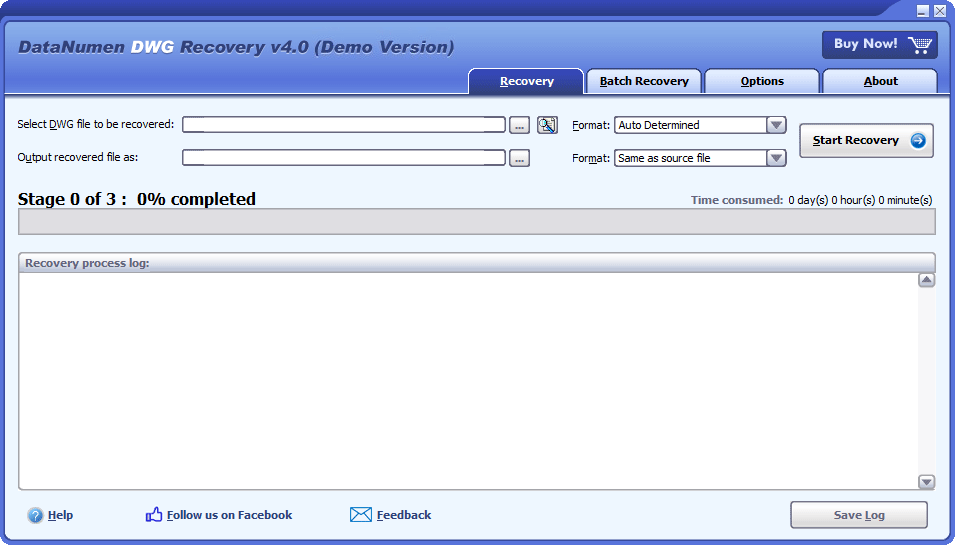
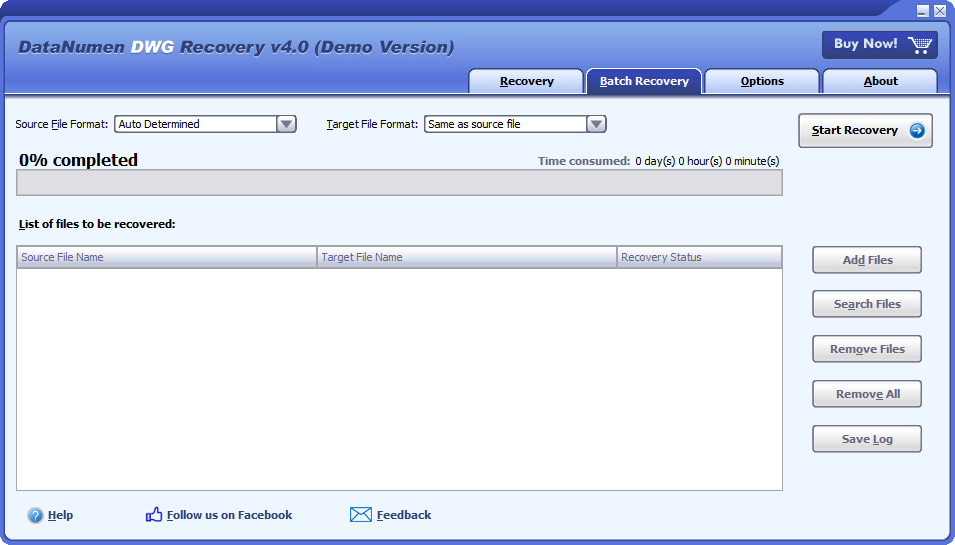
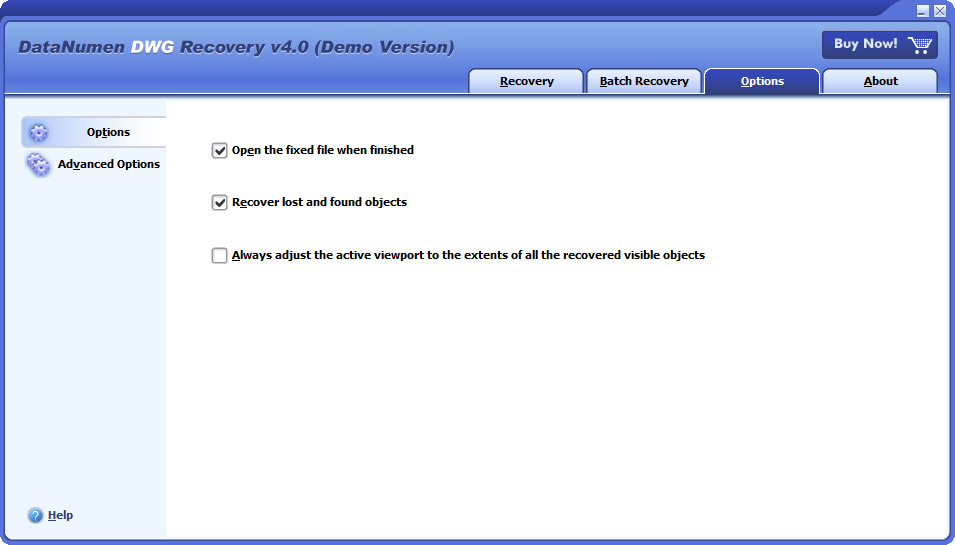
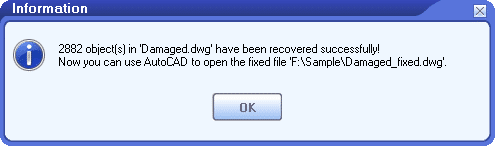


 DataNumen DWG Recovery
DataNumen DWG Recovery