In today’s article, we will see how to solve the problem of Word documents displaying only on one side.
Sometimes, when you open a Word document and are about to edit, you may run into such a situation where the document content shows only on one side of the page, leaving you unable to operate on the other one, such as the one below: 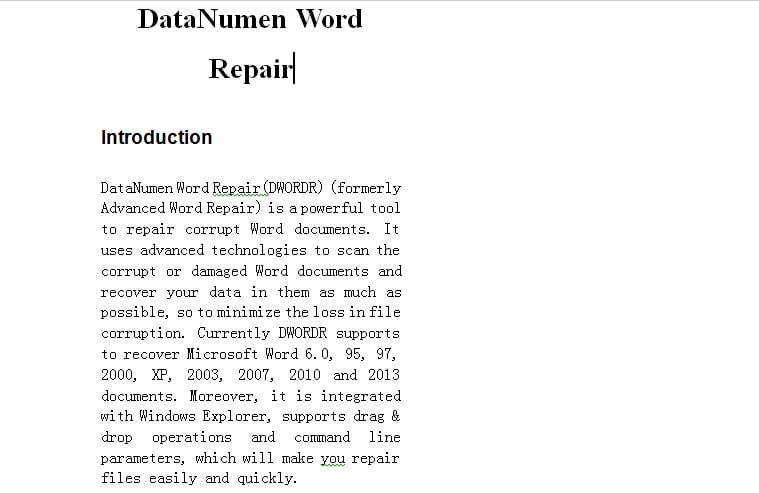
In order to address this issue, the following article offers you two causes along with their solutions. Read on to find out more.
Reason 1: Word Document Set in Columns
If your Word document is set in columns, you will be able to edit the content in each column instead of operating on the whole page.
Solution: Remove Columns-layout
Luckily, it’s not a rocket science to remove the columns-layout. Following are detailed steps:
- First thing, click “Page Layout” on the “Menu Bar”.
- Then click “Columns” option in “Page Setup” group.
- Choose “One” on the drop-down menu of “Columns”.
Now, you have successfully removed the columns-layout and your Word document shall back to normal.
Reason 2: Wrongly Set the “Margins”
This can happen when you accidently adjust the horizontal ruler without noticing it. Accordingly, there are two solutions to tackle this problem.
Solution 1: Choose one Standard Margins
- Again, click “Page Layout” on the “Menu Bar”.
- Only this time you choose “Margins” option in “Page Setup” group.
- On the drop-down menu, there are several templates: Narrow, Moderate, Wide, Normal, and so on. Just pick one from them.
- Certainly, you can also custom margins by yourself through clicking “Custom Margins” on the drop-down menu.
Solution 2: Adjust the Horizontal Ruler
- Click “View” on the “Menu Bar”.
- Check the “Ruler” box in “Show” group. Now a horizontal ruler shall show on the top of the document page.
- Besides, there is another way to let the ruler show. Just click the “Ruler” button above the scroll bar.
- Adjust the horizontal ruler to left or right to set your document margins right.
Form the Habit of Taking Backups
As you know, file corruption can happen anytime and anywhere. Thus, it makes us really difficult to predict the tragedy. Meanwhile, it also reminds us of the importance of taking backups of our most vital documents. Sure thing, you now have many options for doc repair. However, no matter how powerful a recovery tool can be, it cannot guarantee you to restore every piece of your information all the time. In addition, just spare a few minutes for backing up and you shall benefit from it a lot.
Author Introduction:
Vera Chen is a data recovery expert in DataNumen, Inc., which is the world leader in data recovery technologies, including excel recovery and pdf repair software products. For more information visit www.datanumen.com


