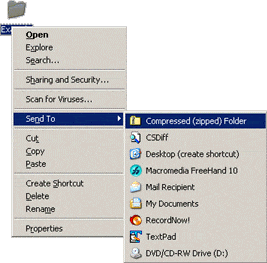In our day to day office work, we may need to move data between systems and often we prefer to use pen drives for the same. USB flash drives typically offer us the convenience of storing a large amount of data in a small device which we can even carry in our pockets. However transferring large amounts of data from your PC to your pen drive can be a big hassle.
Imagine a situation where you need to transfer a whole bunch of documents and images with total file size of around 2GB to a pen drive. Assuming that there are over a hundred documents that need to be transferred the process may take anywhere between 4 to 15 minutes and above based on your system configuration. Now if you have to wait for so long for the data to be copied to your pen drive, you will naturally look at alternate means. One of the best ways to transfer data to pen drives involves zipping the files into a single zip file and then transferring them.
Quick tips to transfer the files using a zip utility or built in Windows tool
To start with you need to select all the files and folders that you wish to transfer. Once you have selected them, just use the right click button and click on the zip option. In case you do not have zip utility like WinZip installed in your system, you can use the default Windows option by clicking on “Send to” and then choosing the “Compressed (zipped) folder”. Once you have zipped all the files, using WinZip or the built in Windows compression tool into a single file, just copy the same into the pen drive. You will notice the time taken to transfer the file is significantly low, given the fact that it takes far less time to transfer a single zipped file than numerous files. Once you have transferred the files onto the pen drive, you can simply unzip them. However if you are planning to transfer the files from your pen drive to another system, it is always better to unzip the files, once you have copied them into the target system and thus shrink the transfer time.
What if files stored in your pen drive get corrupted
In some case the file stored in your pen drive may get corrupted during the transfer process. In such a scenario you can take recourse to a powerful zip repair application like DataNumen Zip Repair that can extract zip files from different media types including pen drives. The utility is uniquely suited to extract several zip files in one go and can also deal with password protected zip files. Moreover if you are looking to quickly complete the zip recovery, the DataNumen Zip Repair would beat any other software in its class with ease.
Author Introduction:
Alan Chen is President & Chairman of DataNumen, Inc., which is the world leader in data recovery technologies, including zip repair and rar repair software products. For more information visit www.datanumen.com .