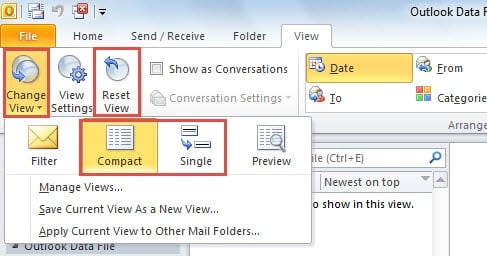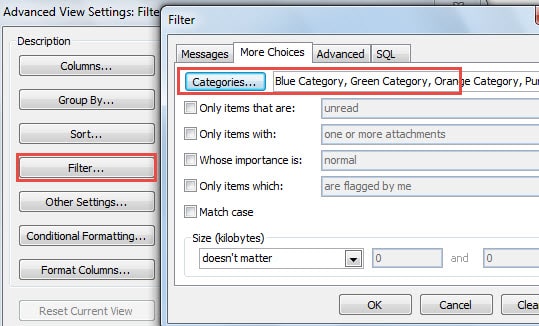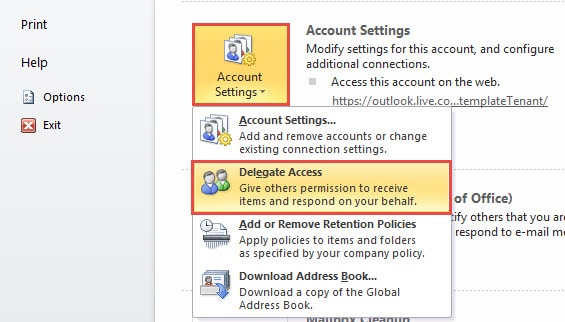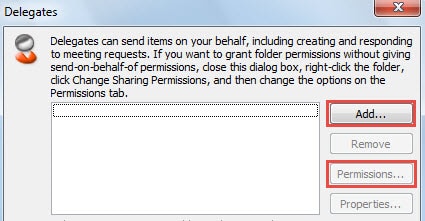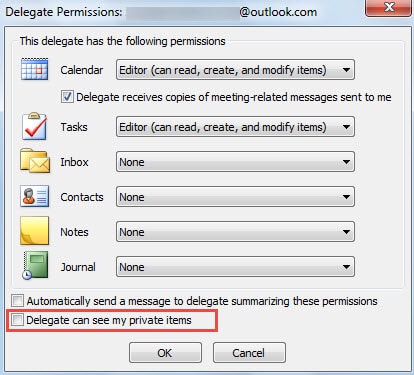As we all known, the number of unread emails will be enclosed in parenthesis at the end of mail folder name. But if the number is 4, but when opening the folder, you only find 2 mails. What happened? This article is just focused on this issue.
I have ever suffered this problem – cannot see all unread emails. I really dislike the persisting number at the end of the folder name in obvious navigation pane. Actually two reasons can pose this issue, namely filtered view and no permission in a shared Exchange mailbox. Here are 2 methods depending on the two different causes.
1. Verify Whether Outlook Is Applying a Filtered View
Provided that Outlook messages are in a filtered view and the new email just suite the filters, the email won’t show up of course. Therefore, when you cannot access to all unread emails, you have to verify if Outlook is applying a filtered view in the first place. You can easily check it at the status bar of Outlook. If Outlook is in filtered view, there will be a label “Filter applied” over there.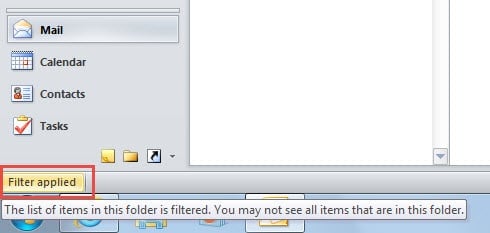
If you see “Filter applied” there, you have to remove it. Both changing the current view and resetting view can remove it.
- Under “View” tab, click “Change View” button. Select “Compact” or “Single” from the drop down list.
- To reset the view, you have two alternatives. One is to click “Reset View” button, which will clear all previous custom settings. Another one is click “View Settings” > “Filter”. In the “Filter” window, you can remove all filters.
2. Make Sure If You Have Permission to View the Emails
When you are using a shared Exchanged mailbox but you cannot see all unread emails, you ought to ensure whether you have permission to view them. That is to mean if the new emails are private and you have no permission, you cannot check them certainly. In this situation, you can choose to overlook the emails or ask the mailbox admin for permission. From the perspective of admins, they can take the following steps.
- Go to “File” menu and click “Account Settings” button under “Info” tab.
- Then from its drop down list, you should choose “Delegate Access”.
- In the next popup dialog box, you could “Add” button to add any delegates. But if the target contact has been the list of delegates, you can click on it and directly click “Permission” button.
- In the dialog box “Delegate Permission”, you can set all kinds of permission. Remember to select “Delegate can see my private items.
- Finally click a series of “OK” to activate the permission settings.
Recover Outlook Data in Case of Crashes
To be honest, no matter you are using POP3, IMAP or Exchange account, Outlook is vulnerable. Therefore, you need to beware of any potential risks and pay attention to various errors. If unfortunately, you meet Outlook crashes. You can also use Scanpst.exe to repair Outlook. If it fails, procuring another tool is your last resort. For instance, DataNumen Outlook Repair is highly suggested due to its high outlook recovery rate.
Author Introduction:
Shirley Zhang is a data recovery expert in DataNumen, Inc., which is the world leader in data recovery technologies, including sql recovery and outlook repair software products. For more information visit www.datanumen.com