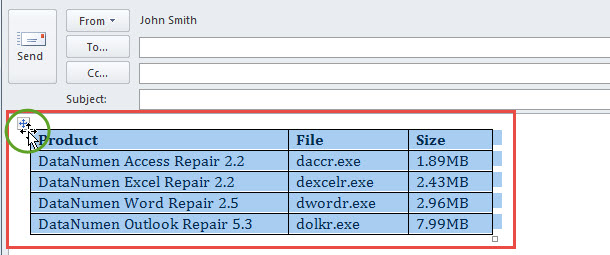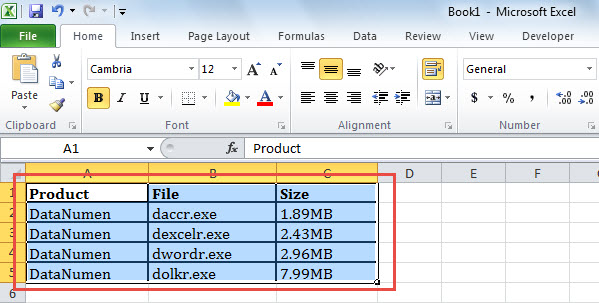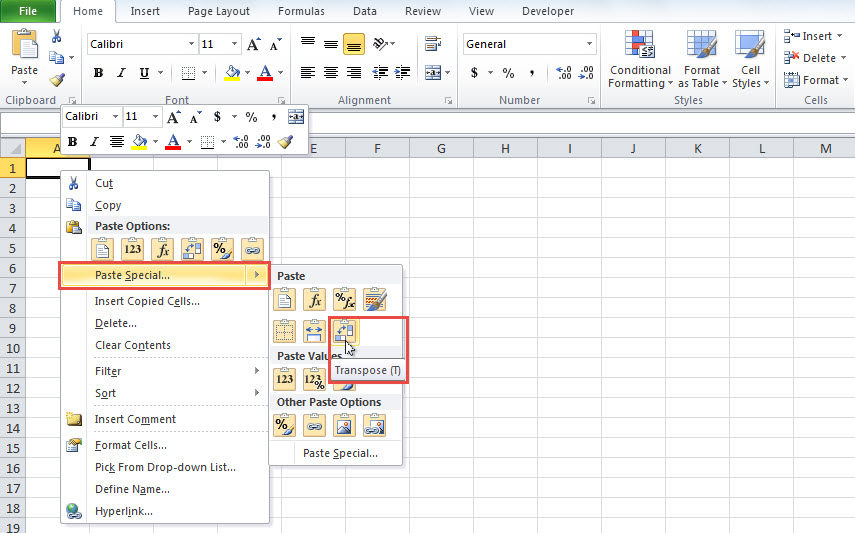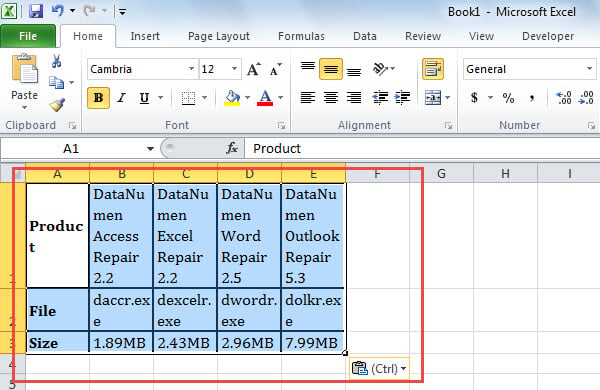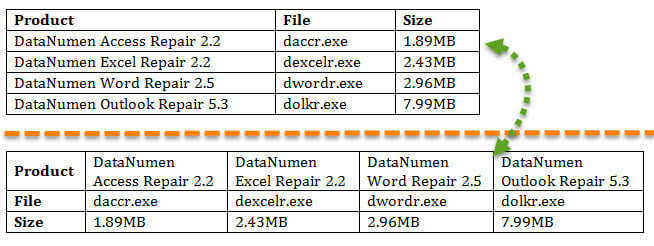At times, you may want to transpose rows and columns of a table when composing an Outlook email. With the assistance of MS Excel, you can easily achieve it. Now, in this article, we will show you the detailed steps.
When editing an email, sometimes you will insert some tables into the message body. At this point, you may think that the table would look better if the rows and columns could be reversed. In this case, the stupid way is to recreate a table and re-enter the data. Apparently, it is considerably tedious and troublesome. In fact, there is a far more intelligent means. That is to make use of Excel’s “Transpose” function. If you aren’t familiar with this feature, please read on. In the followings, we will introduce it to you step by step.
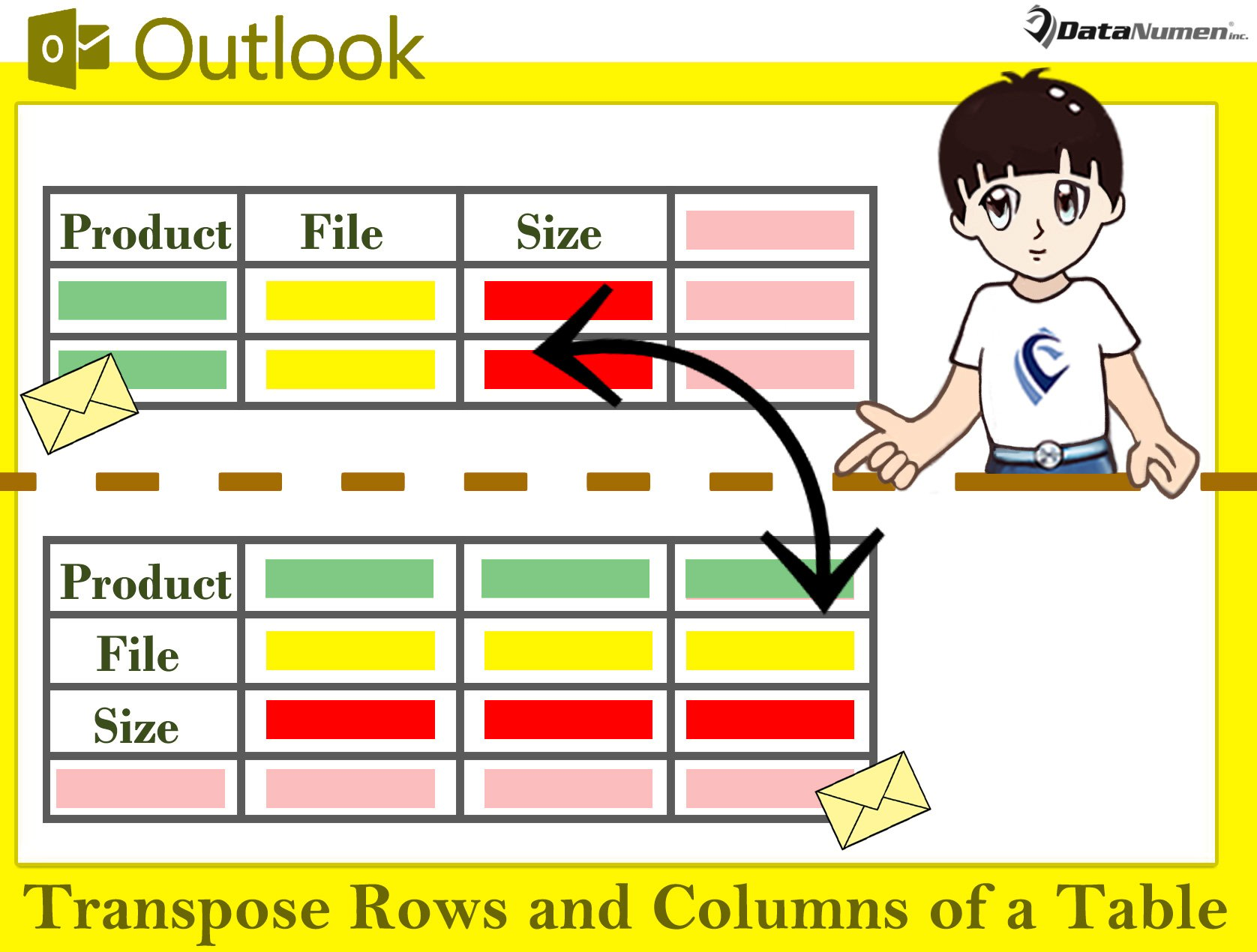
Transpose the Rows and Columns of a Table in an Email
- First of all, in the email window, select the source table via clicking the cross button in the upper left corner.
- Then, press the “Ctrl + C” to copy this table.
- Next, open Microsoft Excel application with a blank Excel worksheet.
- Subsequently, paste the table into this worksheet, like the screenshot below:
- After that, select the table in the sheet and copy it.
- Later, access a new worksheet in this Excel workbook.
- Then, right click on a blank cell in this sheet.
- From the right clicking menu, you should select “Paste Special” > “Transpose” icon.
- Afterwards, you will gain a new table with transposed rows and columns, like the following picture:
- At present, you can select this table and copy it via “Ctrl + C” keys.
- Finally, you can return to the source email.
- In this mail, paste the new table into it.
- Plus, you can adjust the row height and column width of this new table as per your needs.
- As you can see, the columns and rows of the table have been transposed like the following image:
Restore Data after Outlook Corruption
It is an unquestioned fact that Outlook is blazing prone to errors and corruptions. Therefore, if you’ve intended to use Outlook for decades, you had better remain prepared for occasional Outlook issues all the time. For instance, you should keep backing up your Outlook data file on a regular basis. Moreover, you are better off getting hold of a powerful and credible external Outlook fix tool, like DataNumen Outlook Repair. It can fix Outlook issues like a breeze and retrieve maximum data from compromised Outlook file.
Author Introduction:
Shirley Zhang is a data recovery expert in DataNumen, Inc., which is the world leader in data recovery technologies, including mdf recovery and outlook repair software products. For more information visit www.datanumen.com