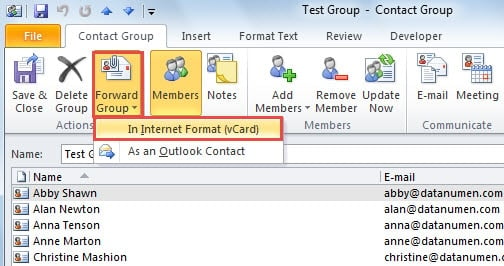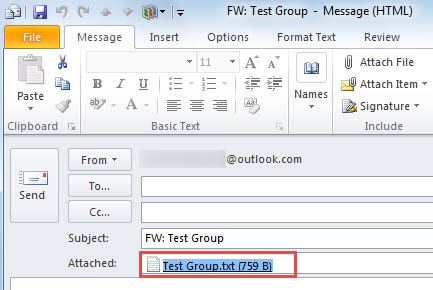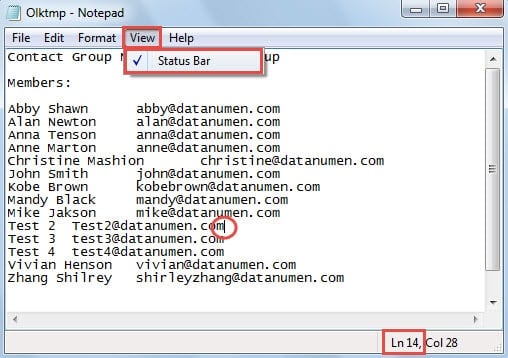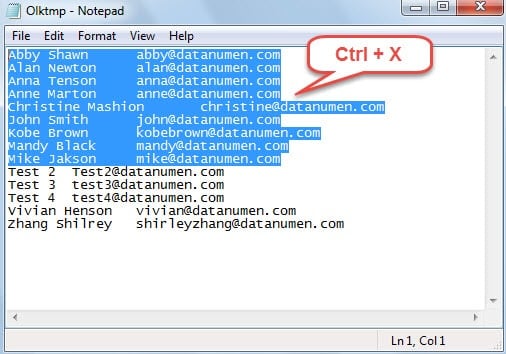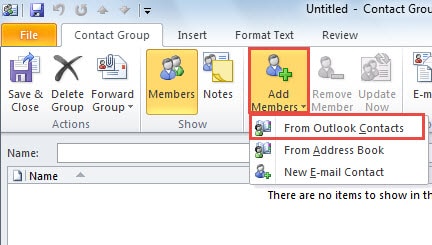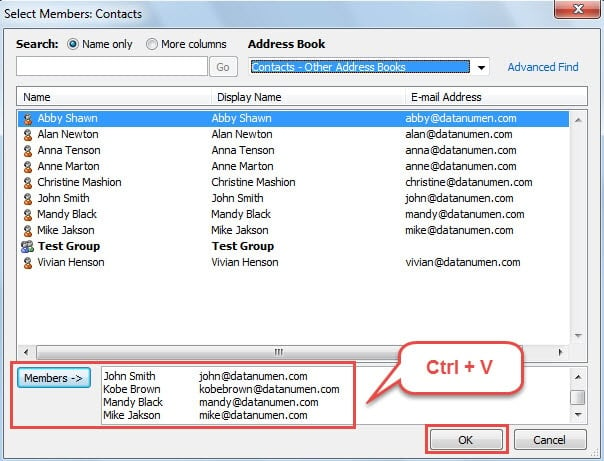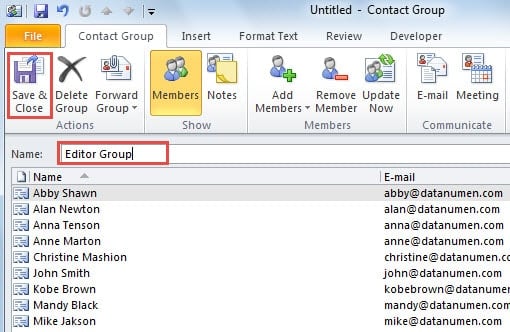Some people are annoyed about inconvenience to manage a large Outlook contact group, such as difficulty to find the desired contacts from the group. This article will introduce a quick way to split the large contact group.
In Outlook, I have created a specialized contact group of my colleagues. But with growing members added into, I discover that it is hard to find out my needed one. Hence I’m considering splitting the group according to the different company apartments. The following is the method that my fellow recommends to me.
Split a Large Outlook Contact Group
- At the very outset, you should launch Outlook and head to Contact pane.
- In the navigation pane, pitch on the contact folder in which the target contact group needs to split.
- Then in the center part, double click the contact group to open it.
- In the new popup window, you should click on “Forward Group” button in “Actions” section. And from the drop down list, choose “In Internet Format (vCard)”.
- Next a new message window will show up. Besides, the contact group info has been saved as a txt file in the attached line. You should double click the file to open it in Notepad.
- In the Notepad interface, in order to check the multiple contacts more conveniently, click “View” > “Status Bar”. When you put the cursor at the end of one email address, you can check the line at the bottom status bar.
- Later remove “Contact Group” and “Members” line to place the contacts list at the top of the window. And then select the target contacts which you want to split, and press “Ctrl + X” to cut them.
- After that, return to Outlook Contact pane. And click “New Contact Group” button under “Home” tab.
- In the new window, press “Add Members” button. From its drop down list, opt for “From Outlook Contacts”.
- Afterwards, in the window of “Select Members: Contacts”, you should locate the “Members” field at the bottom. And click in the blank box next to it. Press “Ctrl + V” keyboard shortcut to paste the copied contacts.
- Click “OK” and go back to the New Contact Group window, in which you need to specify a name for it. And finally click “Save & Close” button.
- Repeat the above operations to completely split the large contact group. At the end, you can just delete the large group.
About Outlook Blacklist & Whitelist
With respect to Outlook blacklist and whitelist, as their name suggest, they refers to blocked email addresses and approved email addresses respectively. Actually in order to block spams, it is suggested to block emails from unknown contacts and add useful contacts to your Outlook address book in time. Otherwise, your Outlook will encounter a flood of spam and even email borne viruses, which can compromise your Outlook data. Therefore, it is also prudent to procure a robust repair tool like DataNumen Outlook Repair. It can repair Outlook with effortless ease, regardless of the level of PST corruption.
Author Introduction:
Shirley Zhang is a data recovery expert in DataNumen, Inc., which is the world leader in data recovery technologies, including sql recovery and outlook repair software products. For more information visit www.datanumen.com