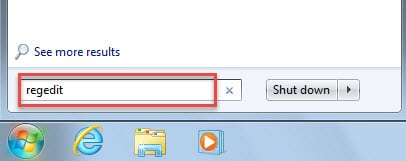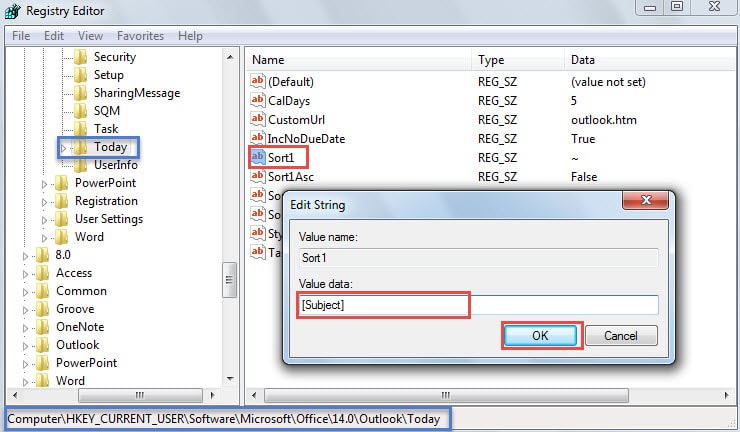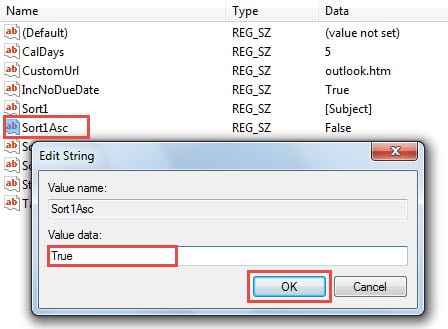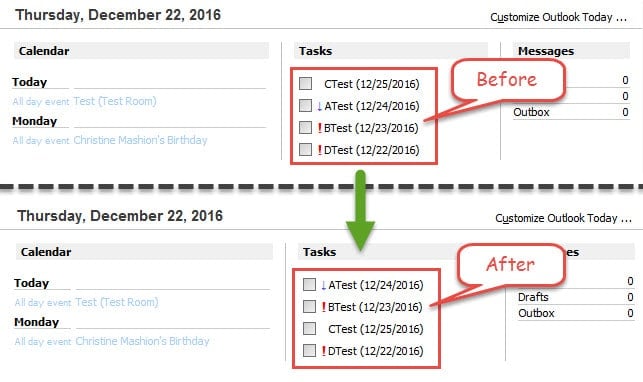By default, in Outlook today window, we can only sort the tasks by Importance, Due Date, Start Date or Creation Date. But some users wish to sort them alphabetically, namely by subject. This article will introduce how to achieve it.
Many people prefer to start Outlook in Outlook Today window, in that they can easily check all the today’s tasks, appointments and new mails here. It looks like the following screenshot:
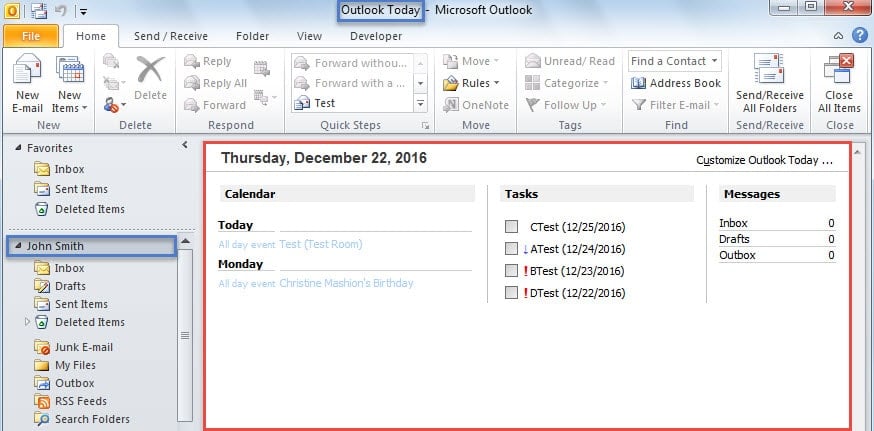
To change the order of tasks, you can click on the “Customize Outlook Today” in the top right corner and then select your desired sorting basis from the “Sort my task list by” drop down list, shown as the image below:
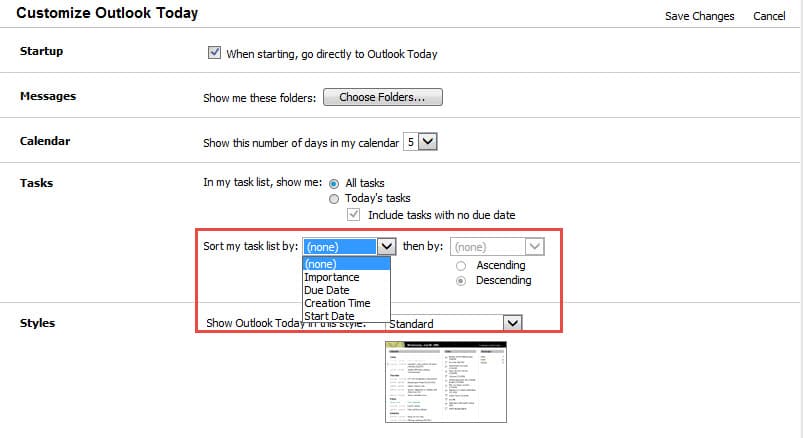
Nevertheless, only four choices are available. They are “Importance”, “Due Date”, “Creation Time” and “Start Date” respectively. There is no “Subject” option. So if you would like to sort the tasks by subject, you can modify two registry values.
Sort the Tasks in Outlook Today Window by Subject
- To start with, exit Outlook application and go to “Start Menu”
- Then type “regedit” in the search box and press “Enter” key button.
- In the new popup dialog box of “Account Control”, you should select “Yes”.
- Next you will get access to the Registry Editor window. Now you should find the keys: “KEY_CURRENT_USER” > “Software” > “Microsoft” > “Office” > “<version>” > “Outlook” > “Today”.
Note: Here “<version>” key varies with your own Outlook version. For instance, if you are using Outlook 2010, you ought to select “14.0” key.
- After selecting “Today” key, turn to the right pane. You should double click on the “Sort1” value. Then in the “Edit String” dialog box, type “[Subject]” in the “Value data” field. Click “OK” to save it.
- After that, double click on the “Sort1Asc” value and change its data to “True”. Click “OK” to save the changes.
Note: If you can’t find the “Sort1” and “Sort1Asc” values, you have to create them manually. Both of them are string values.
- Eventually you can close the Registry Editor window and restart Outlook. In Outlook today window, you will see that the tasks are sorted by subject, like the picture below:
Rescue Your Damaged Outlook Data
Provided that you are a regular user of Outlook, you may have come across a lot of Outlook issues, such as Outlook not responding, frequent error messages and even cannot start Outlook. In a nutshell, these kinds of cases are inevitable. But you can take immediate actions to resolve them. For example, if the problems are involved with your Outlook data files, you should apply Scanpst.exe to scan and fix Outlook data error. If the inbox repair tool fails, you can resort to a third party tool as well.
Author Introduction:
Shirley Zhang is a data recovery expert in DataNumen, Inc., which is the world leader in data recovery technologies, including repair SQL mdf data and outlook repair software products. For more information visit www.datanumen.com