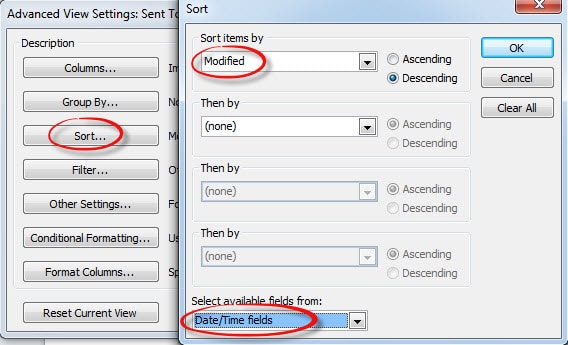You may have discovered that draft emails are sorted randomly. This article focuses on the solution to this issue.
As we all know, those uncompleted messages are saved tentatively in the Outlook “Drafts” folder. In addition, there are still some persons who are fond of storing frequently used message templates in it, such that they can easily access them and paste to new messages. With growing templates stored in Drafts, along with several leftovers from emails, Drafts folder will be cluttered up without sorting.
Virtually Drafts folder is utilizing “Sent” view, thus it is sorted in accordance with the sent date. While draft emails are those unsent messages. Evidently they have no sent date. Thus in general, their data field is shown in “None”. This is the primary reason why draft emails are commonly sorted in random. To resolve the problem of messed Drafts folder, we can change “Sent” view to “Modified” view, by which drafts will be in order depending on modified date. Follow the steps as shown below.
Make Draft Emails Sorted by Modified Date
- At the very outset, pitch on Drafts folder and switch to “View” ribbon. In the section of “Current View”, click “View settings” option.
- In the subsequent dialog box, we should click on the first button – “Columns”, which will open another dialog of “Show Columns”.
- Then Under the “select available columns from” item, click the down arrow and select “Date/Time Fields”.
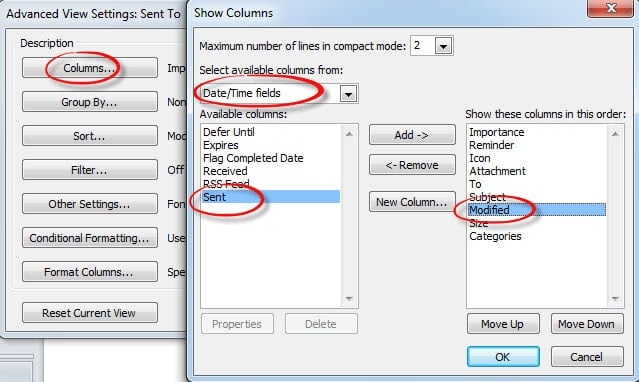
- Choose “Modified” item in the left box and click “Add” button in center, adding “Modified” to the right box. And move it up or down to place it under “Sent” item. Then select “Sent” in right box and click “Remove” button in center. Remember to click “OK”, saving the column settings and returning to “Advanced View Settings” dialog.
- Click on “Sort” button. A new dialog will rise, in which we should select “Date/Time field” from the drop-down list at the bottom. Next set the “Sort Items by” to “Modified” by choosing it from the drop-down list, regardless of ascending or descending.
- Finally click “OK” to save the view settings. Sorting Draft Emails will prove success absolutely.
Supply Outlook with a Versatile Repair Tool in Advance
Every user, who has kept using Outlook for several years, must have recognized Outlook’s vulnerability to corruptions. They are accustomed to making backups on a regular basis. Nevertheless, what is worthy of much more attention is that archived files may get corrupted as well if carried by CDs alike. Therefore, it is highly suggested to equip Outlook with a versatile repair tool like DataNumen Outlook Repair. It is specially designed to repair Outlook. Any corrupted Outlook files can be retrieved with minimized loss of data via this tool.
Author Introduction:
Shirley Zhang is a data recovery expert in DataNumen, Inc., which is the world leader in data recovery technologies, including sql recovery and outlook repair software products. For more information visit www.datanumen.com