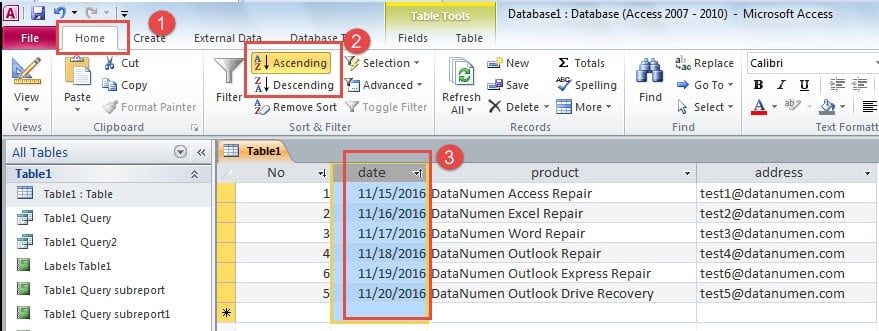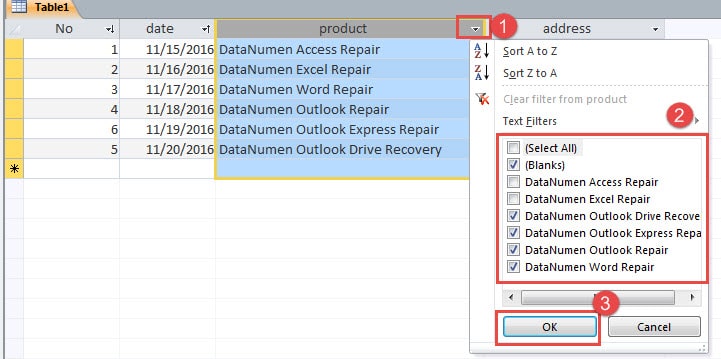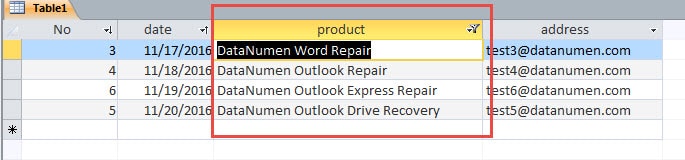In Ms Access you often need to filter or sort records for narrowing down data. In this article we look at ways to do in an easy manner.
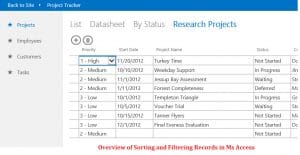 While using Access databases, it is often difficult to make sense of the data in a glance. To make it easier, you can make use of the Sorting and Filtering tools in the application. Using these tools you can make your records and databases more organized and comprehensive. To be able to use this feature, you should know the difference between Sorting and Filtering. We might be using these terms synonymously on daily basis, but not in IT. Sorting will allow you to put your data in order, with like fields together and unlike fields apart. Whereas Filtering on the other hand will allow you to separate important records from unimportant records. Given below are the steps for executing both the commands.
While using Access databases, it is often difficult to make sense of the data in a glance. To make it easier, you can make use of the Sorting and Filtering tools in the application. Using these tools you can make your records and databases more organized and comprehensive. To be able to use this feature, you should know the difference between Sorting and Filtering. We might be using these terms synonymously on daily basis, but not in IT. Sorting will allow you to put your data in order, with like fields together and unlike fields apart. Whereas Filtering on the other hand will allow you to separate important records from unimportant records. Given below are the steps for executing both the commands.
Sorting Records
As mentioned already, sorting implies putting in order, it makes going through records a lot easier. Before you can sort out your records, you need to decide what different categories would you like to put them in, depending on the type of data contained in a table. Follow these steps to sort your records.
- Select the field you want to be sorted.
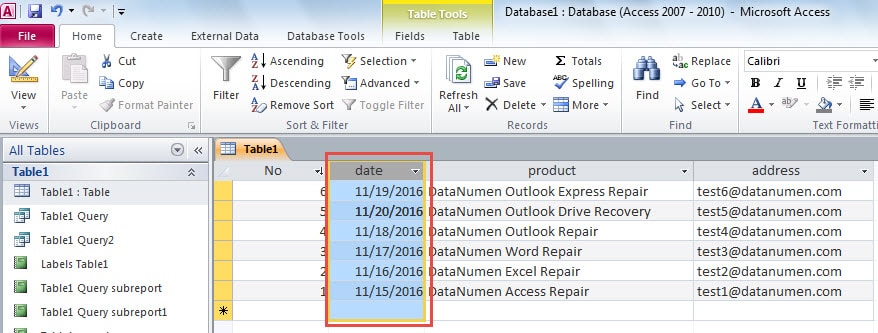
- Go to the Home tab and click on the Ribbon, and click on Sort and Filter Group.
- Make a selection between Ascending or Descending, to sort out the selected fields.
- The selected field in the table will be now be sorted, in the order you selected.
- To save changes in the field, click on Save in the Quick Access Tool bar.
These changes made in a field will stay as long as you don’t make further changes. If you want to remove changes and go back to previous order, click on Remove Sort command
Filtering Records
Filters are used to allow you to narrow down your search to limited records in the table. Once you apply filters, you will see data that you want to see. Using filters you can direct the application to present you with particular tables and keep the rest away, thus not showing you the ones you do not want to see. The steps for applying filters to records are as follows:
- Go to the field you want to filter, and press the drop down arrow.
- A drop down menu containing check lists will show. The selected items will appear in the filtered results.
- Click OK to apply the selected filter. The selected field will now appear according to your applied filters.
You can turn on/off your filter through the Toggle feature. By applying Toggle Filter, you will be able to see records without the changes, to see changes again, apply the Toggle Filter again.
By applying Filters in your records and sorting them in accordance to your priorities, you can analyze the database in a glance and make searching across tables in a database a lot easier. This is one of those features that can help us directly get to the information we want to access. Filters also come in handy when you need to check for specific data after running a recover accdb tool after an Ms Access crash. With filters you can quickly check if your critical data has been recovered and export them in a separate file.
Author Introduction:
Vivian Stevens is a data recovery expert in DataNumen, Inc., which is the world leader in data recovery technologies, including repair SQL Server and excel recovery software products. For more information visit www.datanumen.com