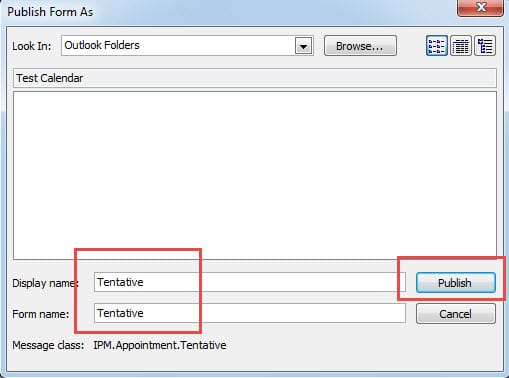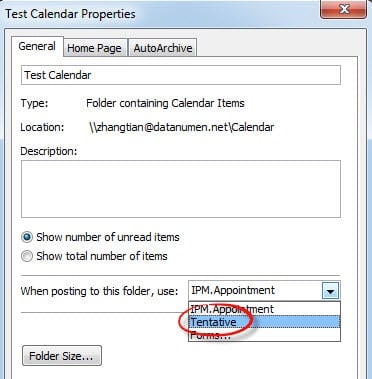Outlook appointment is created as busy by default. But at times, it is only tentative. Here is the way to change this default setting.
Some users must have discovered that Outlook will set their appointments as “busy” by default. Every time they would like to show it as free, tentative or out of office, they should click “Show As” to change the busy status, which is evidently repetitive operation.
Unfortunately, Outlook doesn’t offer us the option to set “Show Time As” default. But we can attempt another approach to realize it. That is to create and publish a custom appointment form which has set “Show As” Free, Tentative or Out of Office as default. Thus through this form, we can create an appointment shown as other status instead of Busy. You can make it with accordance to the following steps.
Create a Tentative Custom Appointment Form
- For a start, we need to ensure whether Outlook has a “Developer” ribbon. Go to “File” menu and click “Options” item. In “Outlook Options” window, we should select “Customize Ribbon”. In “Main Tabs” box, we should verify that “Developer” is checked.
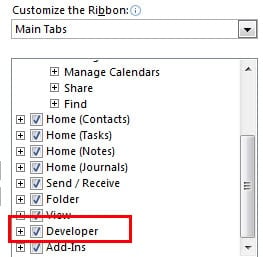
- Then go to “Calendar” pane, in which we had better create a new calendar. In the new calendar, we need click “New Appointment” icon in “Home” ribbon to create a new appointment. In the new popup window of this appointment, we should choose “Tentative” in “Show As” field.
- Next Switch to “Developer” ribbon. Click “Publish” icon and select “Publish Form”. In the subsequent dialog box, we need to name the form, such as “Tentative”. After clicking “Publish”, we should close the “New Appointment” page by clicking “X” icon. Needn’t concern about the alert.
- Finally return back to Calendar Pane, right click the new calendar and select “Properties”. In the popup dialog box, under “General” tab, we should click the down arrow in the field “when posting to this folder, use” and select “Tentative”. Click “OK” to save this properties setting.
Since then, as long as in this new calendar, any new appointments will be shown as Tentative by default. You can have a try.
Restore Damaged Outlook Files with Ease
Though well-known for its quantities of capabilities, Outlook is vulnerable to abrupt shutdown, virus infection, malware assaults and so on. Hence, making regular backups is always a matter of necessity. Certainly if without any archived files, we can also take the aid of some third party software like DataNumen Outlook Repair, which is an expert in Outlook recovery. It can help us to restore corrupted Outlook files at a rapid pace.
Author Introduction:
Shirley Zhang is a data recovery expert in DataNumen, Inc., which is the world leader in data recovery technologies, including sql recovery and outlook repair software products. For more information visit www.datanumen.com