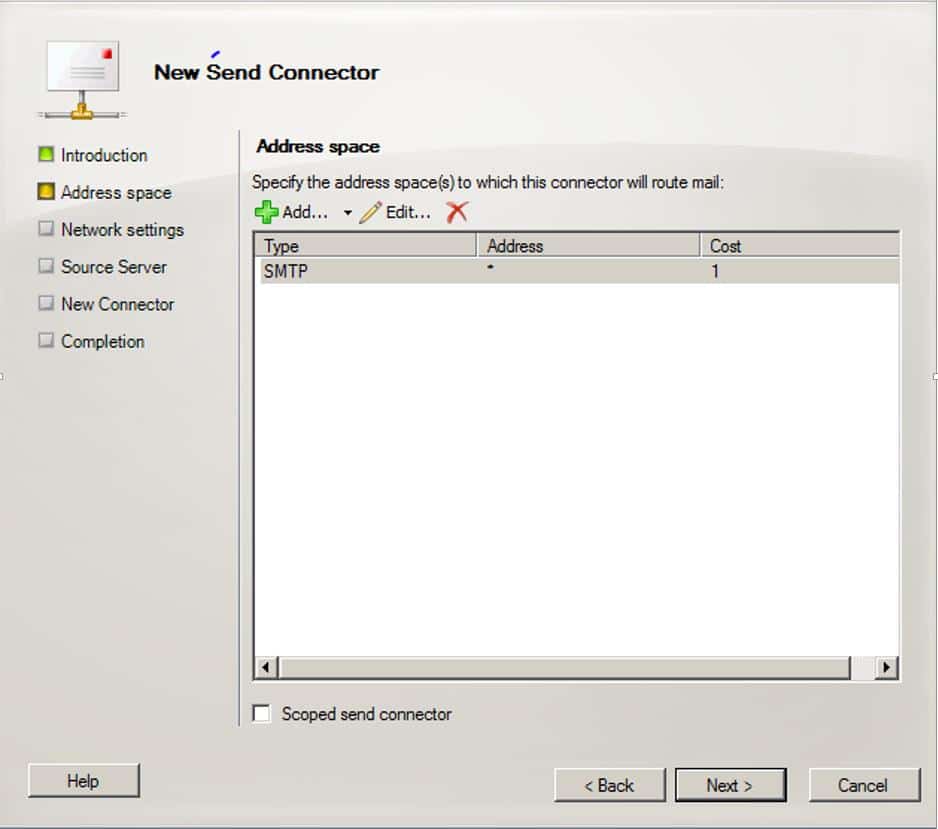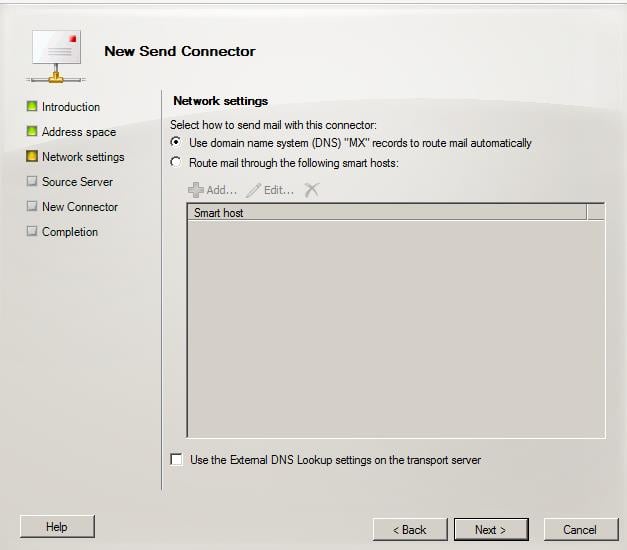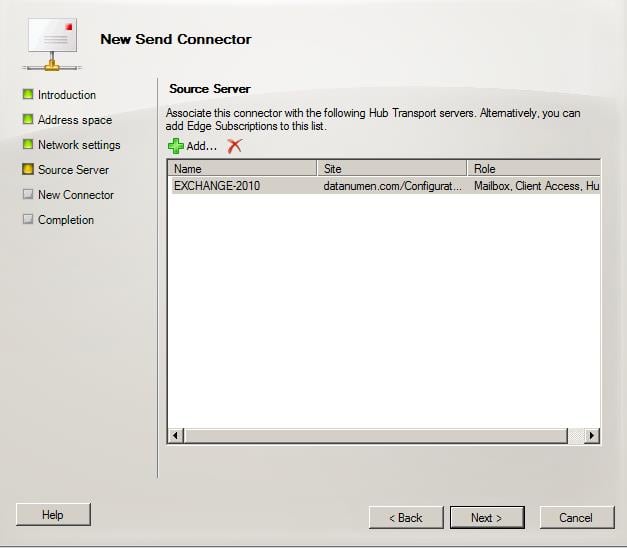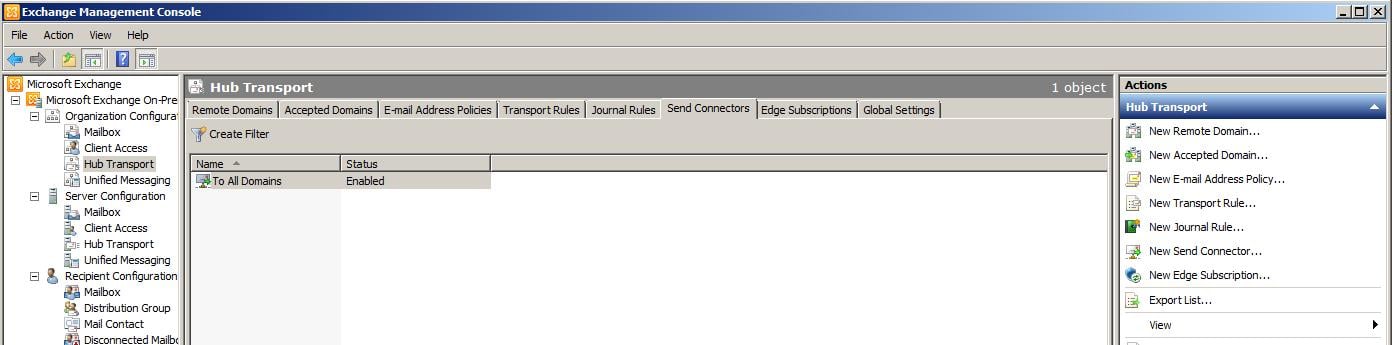In this article, we are going to see the importance of Exchange 2010 server send connector, creation and its functionalities.
Introduction:
If you are sending emails to other companies or to a different domains then Exchange server will use send connector to transfer the email to a different company’s mail server. We have seen a detailed information about the mail flow in our previous article in this series. In this article we are going to see how send connector need to be configured and its functionality to transfer an email to a different server. For internal email, send connector will not be used instead Inter-Org send connector will be used. This will not be visible in Exchange Management Console.
Functionality:
Once the email came into the submission queue, Exchange transport service will start processing the message. During the categorization, it will check which connector is the suitable one for every emails. For example, if we created a connector for any specific domain and if the recipient address matches that domain, then transport service will choose that connector to route the email.
How to create a Send Connector:
Using Console:
Open “Exchange Management Console” and then navigate to Organization Configuration -> Hub Transport. In the center console, click on “Send Connectors”. Now under “Actions” menu at the top right, click on “New Send Connector”. Enter the name of the connector. This can be anything which will be helpful to identify in the future.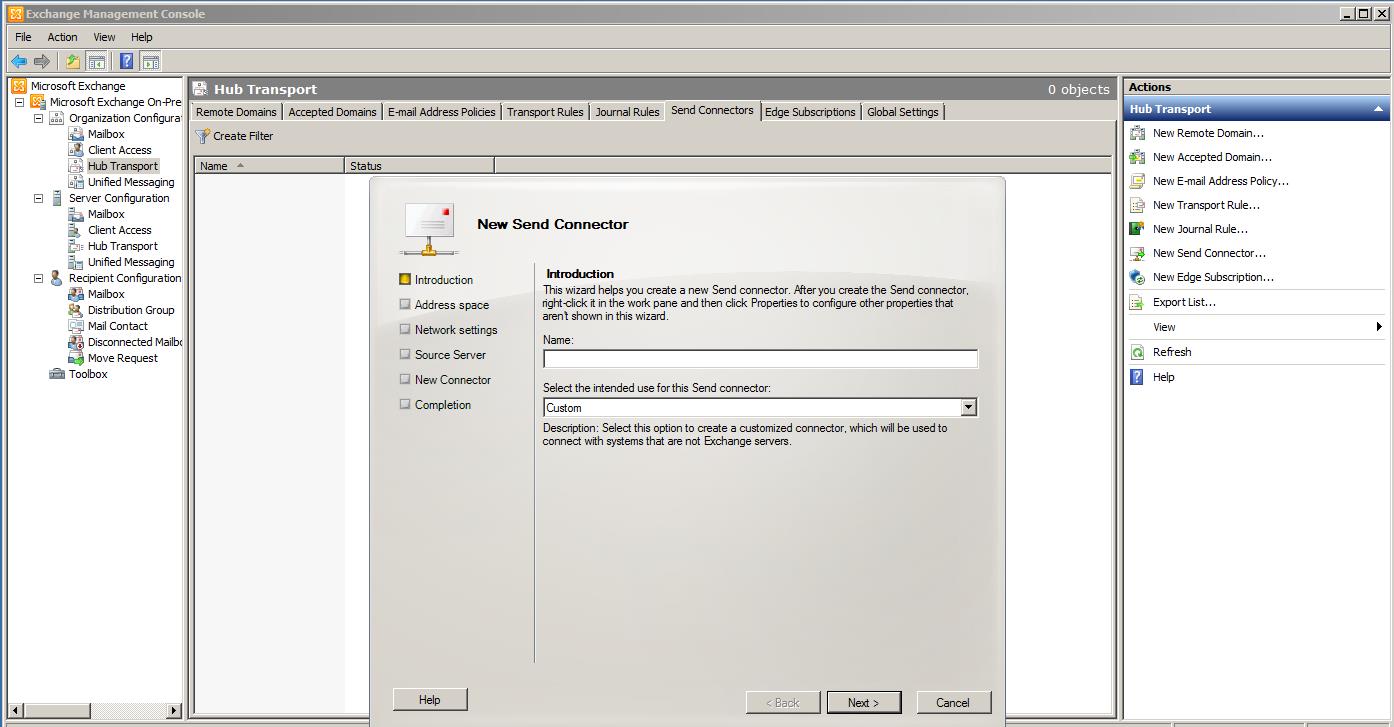
In the next window, click on “Add” and enter the address space as “*”. * denotes for all or any domains. If you wanted to create a connector dedicated for any domains like gmail.com then we need to type that domain in the address space. Cost is applicable for calculating the best route in the hop. Now click “Next”.
In the next windows, select the required route that Exchange need to use while routing. If DNS route is selected, Exchange will query the remote domain MX record using the DNS and then do a telnet to that IP. After the successful connection, it will use this connector to send email. If you have any anti-spamming solution in place, then adding that host name or IP address here will take care of routing emails to that solution using this connector. Click “Next”.
In the next windows, we need to select the available HUB transport server. It will display all available HUB server across your organization. Select the best HUB server and then click “Next”.
In the summary page, ensure everything is entered correctly then click “Create”. You can see the created connector under the “Send Connector” tab. After creating, it will be enabled by default.
Using Shell:
In order to create a connector using Exchange management shell, we need to use the below command. I am giving the same command that is used to create a connector in Console.
New-SendConnector -Name ‘To All Domains’ -Usage ‘Custom’ -AddressSpaces ‘SMTP:*;1’ -IsScopedConnector $false -DNSRoutingEnabled $true -UseExternalDNSServersEnabled $false -SourceTransportServers ‘EXCHANGE-2010’
“IsScopedConnector” parameter is used to limit the connector on Active Directory Site level. “UseExternalDnsServersEnabled” parameter is used to assign an external DNS like 8.8.8.8 for the server, so that it will not contact internal DNS for any resolution related to that connector.
Conclusion:
Send connector will play a major role in transferring emails from your organization to an external organization. So we need to be extra careful while configuring it. If there are any minor configuration issues, then you will receive a lot of complaints from the users regarding outbound mail flow. Until the mails are transferred from our organization it will be stored in mail.edb, which is the transport database and actual sent items will be saved in mailbox database. In case of any failure happens on mailbox database, we can consider Exchange recovery tool to recover the data.
Author Introduction:
Sophia Mao is a data recovery expert in DataNumen, Inc., which is the world leader in data recovery technologies, including repair pst file error and word recovery software products. For more information visit www.datanumen.com