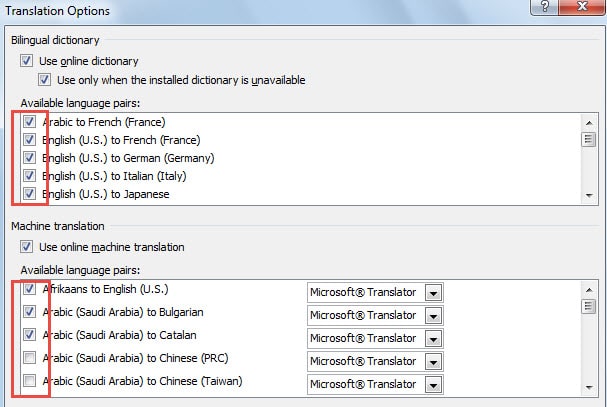When using the translation feature in research pane, you need to select the source and target language manually. Due to numerous languages in Outlook, it will waste some time to pick out your desired one among them.
Instead of Mini-Translator in Outlook, I prefer to utilize the translation feature in research pane. But every time using it, I would be required to select my desired language at first. I really dislike this process. Here are my solutions.
Disable the Unwanted Languages in Outlook Translator
- At the very outset, launch Outlook application. In Mail pane, double click on an email message irrespective of it belonging to which folder.
- Then in the Message window, you should select any texts in the message body. You need to right click on the texts, and choose “Translate” from the context menu.
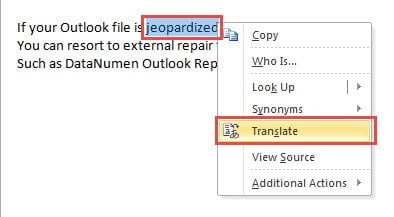
- Immediately you will see that the research pane shows up in the right side of the current window. You need to locate and hit “Translation Options” link in blue.
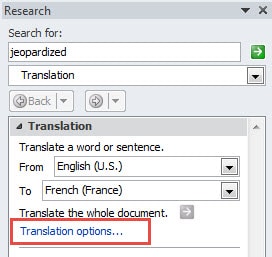
- Next another small dialog box will show up, in which you proceed to disable the unwanted translating languages one by one.
- Finally click “OK” to save the changes and hit “X” icon to close the message window, back to Outlook.
After the above 6 steps, the changes will make effects at once. Next time when you need to translate the selected texts in research pane, you will never see the translation in your unwanted languages any more.
Must-Known Tips about Rescuing Corrupted Outlook Data
Outlook has been touted as the most popular email clients in the market nowadays. Not only can it send and receive emails, but also it is able to manage contacts, arrange schedules and so on. However, although Outlook comes loaded with quantities of fantastic capabilities, it cannot escape from corruption as well, which is totally the same as the other common email clients. It is considerably vulnerable to assorted harmful factors, such as power outage, abrupt Outlook shutdown, virus infection, malware attacks, hardware glitches as well software malfunctions, etc.
Under this circumstance, it is especially essential to know how to repair Outlook file in the event of severe corruption. First of all, if you have backups, you can directly restore the file by import. But if not, you can utilize Outlook inbox repair tool to repair it. If the corruption is beyond the ability of what ScanPST.exe can do, it is imperative to install an external repair tool, such as DataNumen Outlook Repair, which has been way ahead of its rivals due to its high recovery rate.
Author Introduction:
Shirley Zhang is a data recovery expert in DataNumen, Inc., which is the world leader in data recovery technologies, including sql recovery and outlook repair software products. For more information visit www.datanumen.com