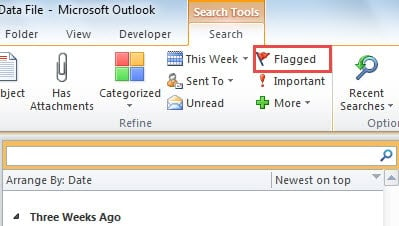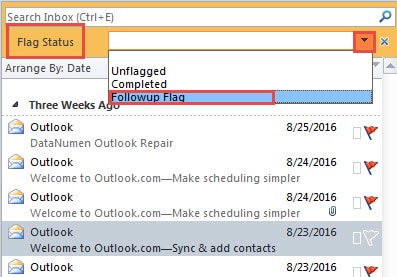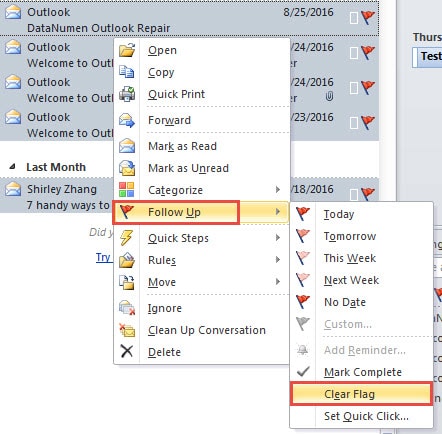Outlook not only allows you to flag emails by yourselves but also permits the others to send flagged emails to you. If you’ dislike receiving this kind of flags, you could remove them. This article will teach you how to remove the flags individually or in batches.
Sometimes for future follow-up, I will flag some emails which are related to some important working. In this case, I can see them in my task list. However, after completing the task, I prefer to remove the flags instead of mark as complete. Here are my methods to remove one flag and mass flag.
Remove the Flags of Outlook Email Individually
To remove a single follow-up flag for an email is exceedingly simple. Straightly follow the steps mentioned below,
- At the very outset, launch Outlook program and select the email folder in navigation pane.
- Then click on the target email whose flag you intend to remove.
- Finally right click the email and select “Follow Up” > “Clear Flag” from the right click menu.
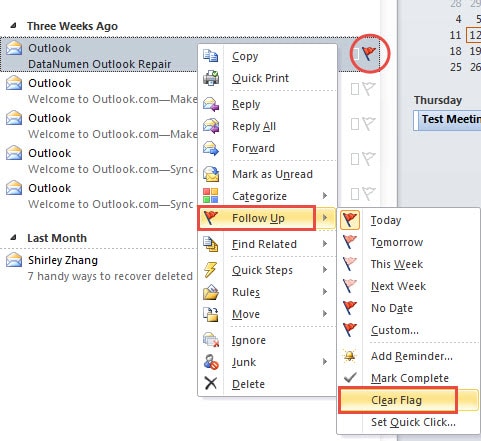
Immediately the flag of the selected email will be removed.
Remove the Flags of Multiple Outlook Emails in Batches
As opposed to removing one email flag, clearing multiple email flags will demand you to assemble all the flagged email at first. Now follow the elaborate steps.
- For a start, pitch on the email folder which contains mass email flags will be cleared.
- Then click in the search box to enable the “Search Tools” ribbon.
- In the group of “Refine”, you should find and select “Flagged”.
Alternatively, you can also achieve the function by clicking “More” button, and choosing “Flag status” from the drop down list. And then in the “Flag Status” field, you can select “Followup Flag”.
- Next all the flagged emails will be listed in the mail list. You can select your desired flagged emails or select all by “Ctrl + A” keyboard shortcut.
- Eventually right click the selected items and select “Follow Up” > “Clear Flag”.
Then all the flags of the selected emails will be removed in bulk right away.
Auto Remove the Email Flags Added by Senders
Apart from manual removing, we can have Outlook remove the received email flags automatically. It can be accomplished just by creating a relevant rule. For elaborate operations, you can refer to another article in our blog – “7 Steps to Automatically Clear the Message Flags Added by Senders”.
Restore Outlook Data after Crashes
It is well known that Outlook crashes can take place without any warning. Thus it is advisable to make regular backups. In addition, you should keep a specialized and brilliant repair tool nearby, such as DataNumen Outlook Repair. Due to its high Outlook recovery rate, this tool has shouldered over its rivals.
Author Introduction:
Shirley Zhang is a data recovery expert in DataNumen, Inc., which is the world leader in data recovery technologies, including sql recovery and outlook repair software products. For more information visit www.datanumen.com