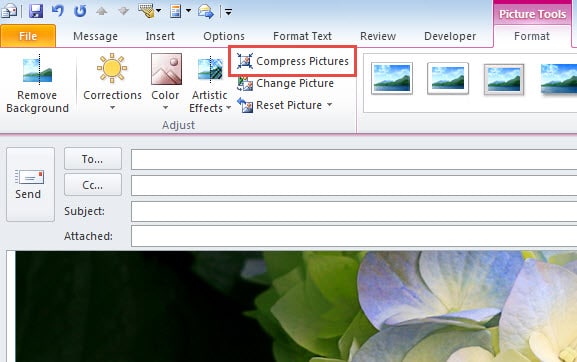In order to avert the situation that picture attachments exceed the size limitation, you should learn how to reduce its size. This article is certainly a good guide.
When you attempt to send a message, but it takes with the picture attachments which exceed message size limitation, the message won’t be sent out successfully. In general, this message will return to you and not delivered. Besides, you may even get a relevant error report.
To MS Exchange Server email account, if the size of attachments is over 10 MB, you will encounter this error. By contrast, Internet email account like POP3 or IMAP is a bit better. But Outlook 2010 has also set a default attachment size limit of 20 MB for it. Virtually irrespective of what kind of accounts, you should make clear how to reduce the size of attachments, so as to send messages with success. This article is mainly taking about reducing size of picture attachments. Here are the 2 basic methods.
Resize Picture Attachments
- For a start you can click “New Email” button to create a new message. And enter all concrete information in New Message window.
- Then under “Message” tab, you should click “Attach File” in “Include” ribbon. In the popup window, you can locate and select a picture as per your will. If attached successfully, you can see the picture attachment in “Attach” line.
- Next you would be required to pitch on the attachment and go to “File” menu.
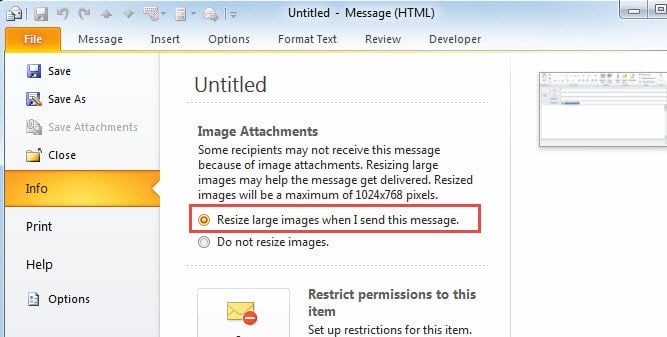
- Under “Info” tab of “File” menu, you will see the “Image Attachments” item absolutely. You should select the first option under it, namely “Resize large images when I send this message”.
- After this selection, click “Message” tab to return the main page.
- After finishing the message, you can click “Send” button directly. Outlook will resize large images automatically.
Compress Picture Resolution
Note that compressing is only available for the inserted images.
- Still in New Message window, click “picture” button under “Insert” tab.
- After selecting your desired image, you can click “Compress Picture” in “Adjust” ribbon.
- Finally send the message.
Keep a Mighty Outlook Repair Tool Nearby
Provided that you are a regular user of MS Outlook, you must have been faced with several errors. In fact, no application can have immunity from errors. The same is true for Outlook. Some worse errors will even jeopardize your cherished PST files. Hence it is particularly important to keep a mighty Outlook repair tool handy, such as DataNumen Outlook Repair, which is specialized in PST recovery. It has been way ahead of its peers due to its high recovery rate.
Author Introduction:
Shirley Zhang is a data recovery expert in DataNumen, Inc., which is the world leader in data recovery technologies, including sql recovery and outlook repair software products. For more information visit www.datanumen.com