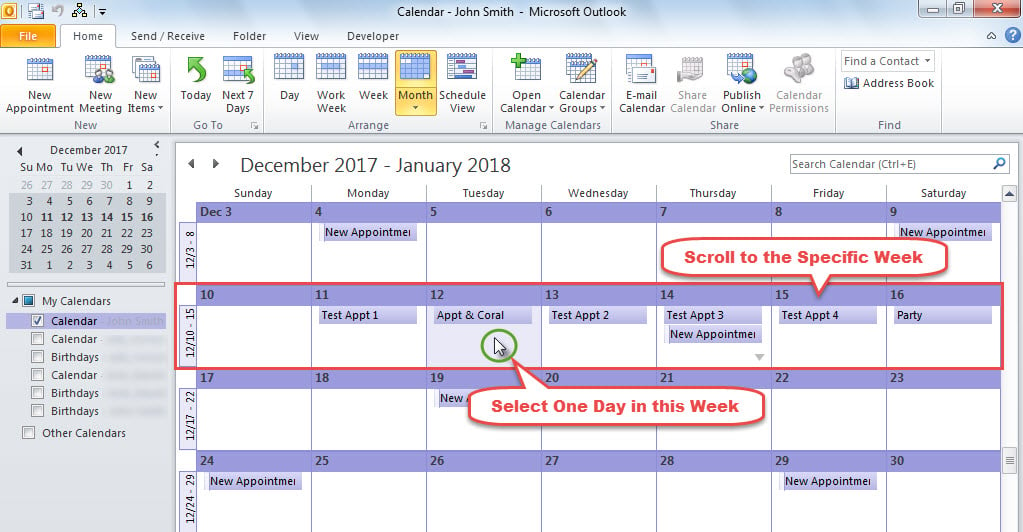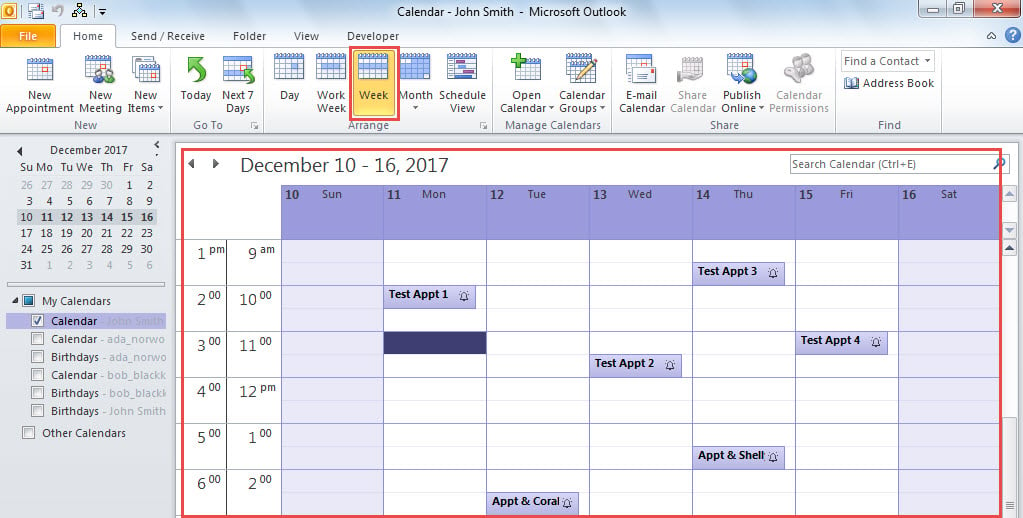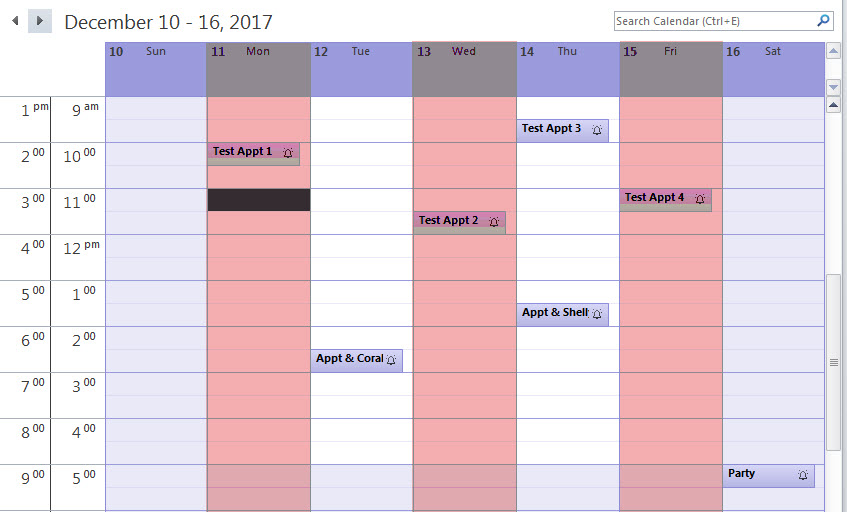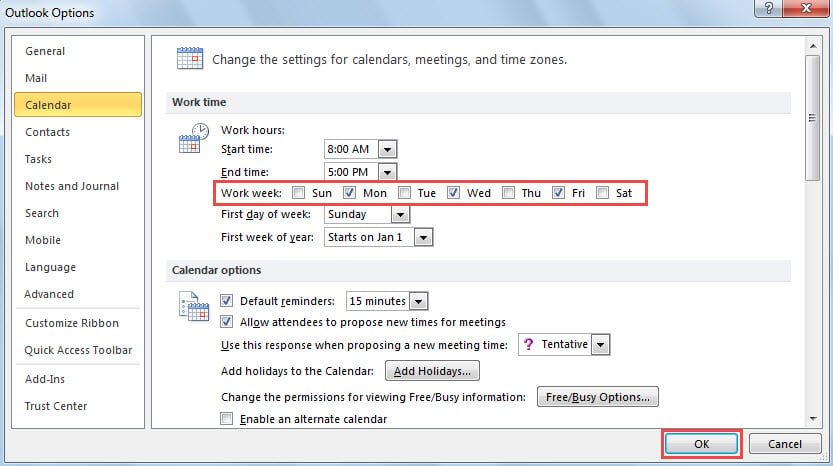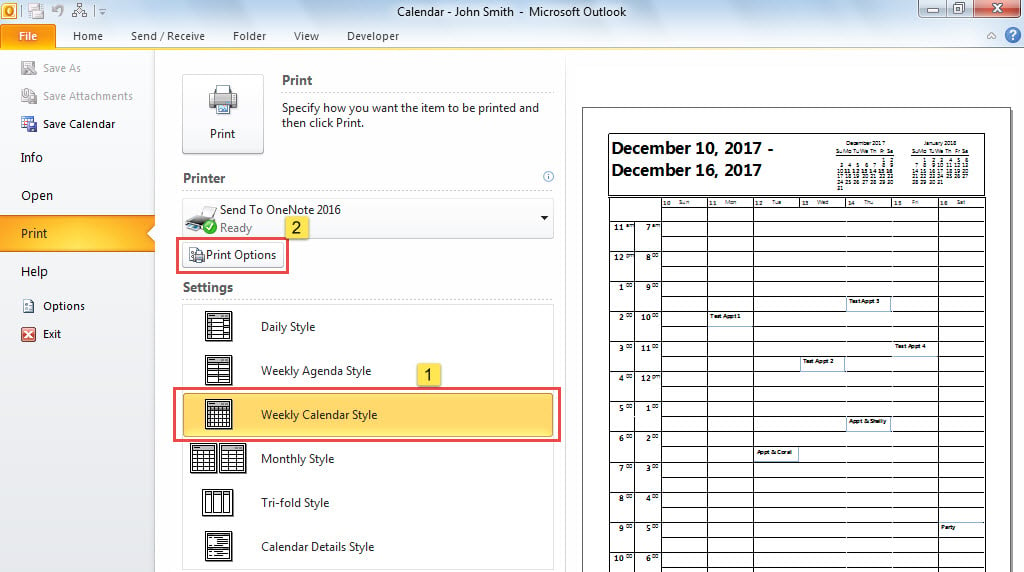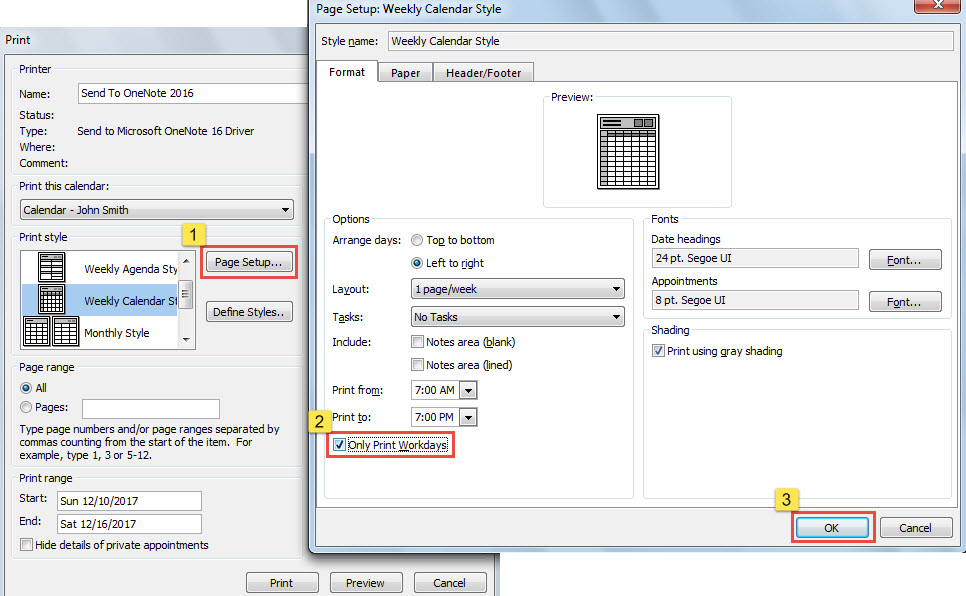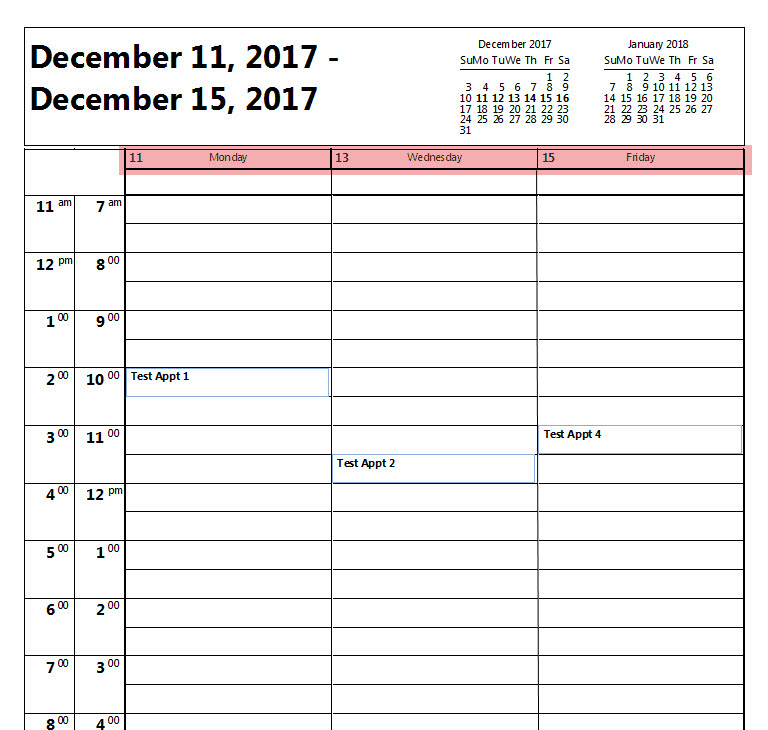Outlook permits you to print the weekly calendar. Yet, at times, you may just wish to print the specific days of a certain week in calendar. To realize it, you can use the method introduced in this article.
To print a certain weekly calendar in Outlook, you can firstly arrange Calendar in “Week” view and then go to “File” menu and select “Print”. However, sometimes, what you want to print are only some days in a week. In this case, to print out the entire week is useless for you and may waste printing ink and paper. Now, in the followings, we’ll introduce you how to rapidly print the specific days of a weekly calendar.

Print the Specific Days of a Weekly Calendar
- For a start, access calendar pane in your Outlook.
- Then, in the Calendar “Month” view, pull the scrolling bar on the right side to the specific week in which you want to print the specific days.
- Next, pitch on a specific day within this week.
- After that, click the “Week” button in the “Arrange” group under “Home” tab.
- For example, we will print the 12/11/2017, 12/13/2017 and 12/15/2017. As you can see, 12/11 is Monday. 12/13 is Wednesday, and 12/15 is Friday. You should remember this data.
- Subsequently, click “File” in the upper left corner.
- Then, in “File” menu, select “Options”.
- In the new window, switch to “Calendar” tab.
- Later, under the “Work week” label, you should check the specific days as per the days to be printed. In my instance, I will enable the “Mon”, “Wed” as well as “Fri”, like the following screenshot.
- After clicking “OK”, go to “File” > “Print”.
- Then, select “Weekly Calendar Style” and hit “Print Options”.
- In the “Print” dialog box, click “Page Setup” button.
- Another dialog box of “Page Setup: Weekly Calendar Style” will show up, in which you need to mark the checkbox beside “Only Print Workdays” option.
- Finally, click on “OK” > “Print”. The specific days in the weekly calendar will be printed out, shown as the image below.
Dispose of Frequent Outlook Problems
Similar to other applications, Outlook would be subject to assorted problems, like sudden crashes, error messages and corrupt Outlook data files and so on. Hence, it is highly advisable to get hold of a powerful and experienced Outlook fix utility, such as DataNumen Outlook Repair. It is well versed in fixing Outlook issues. Due to its high PST recovery rate and fast speed, it’s been shouldered over most of its rivals.
Author Introduction:
Shirley Zhang is a data recovery expert in DataNumen, Inc., which is the world leader in data recovery technologies, including mdf recovery and outlook repair software products. For more information visit www.datanumen.com