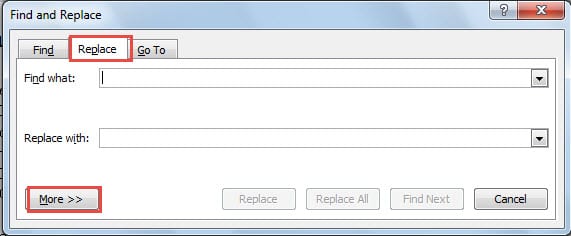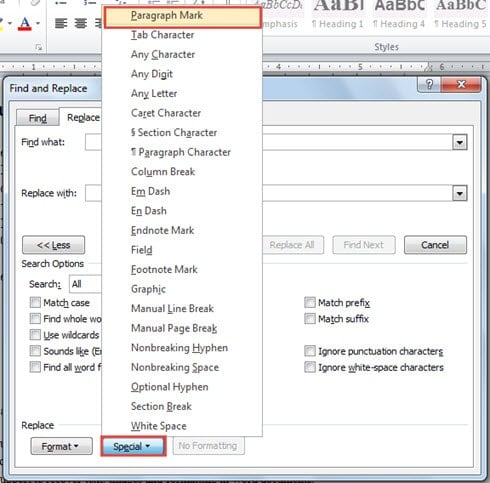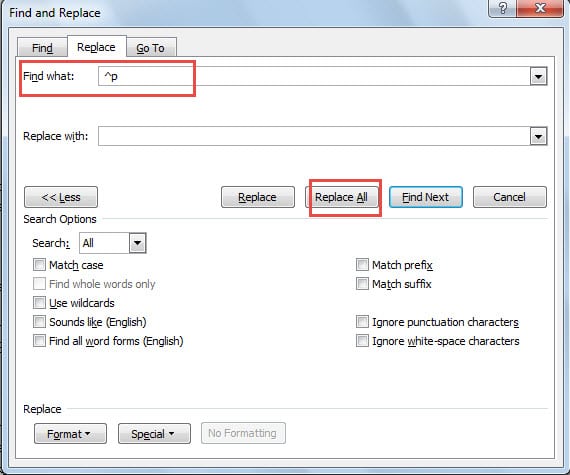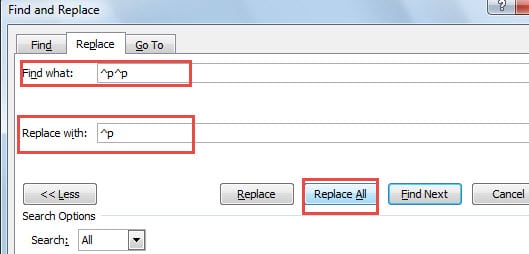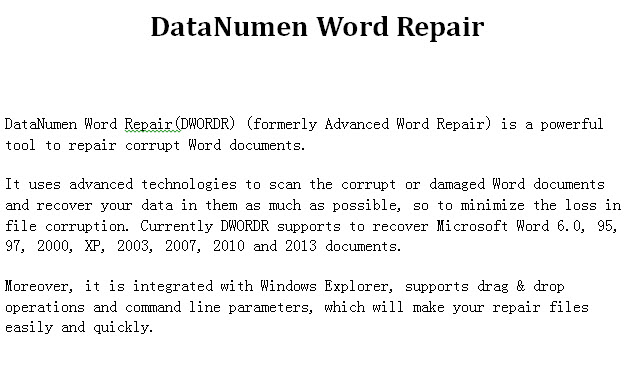In this article, we are going to look at the way of quickly deleting extra blank lines in your Word document.
To Be More Environment-friendly
Now and then, when you are browsing around in the network, you may download some documents which are helpful for your work. Or in another way, you copy some material from the Internet and paste them to be a Word document. Yet, you notice that there are too many blank lines between paragraphs which certainly will cost a lot of extra papers when you print them out.
Below is an example of a Word document with too many blank lines: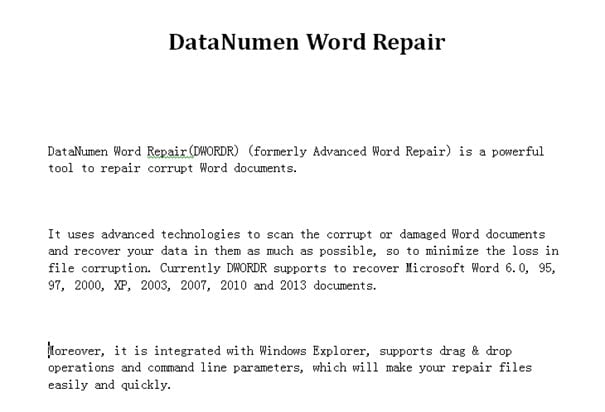
However, it can be centuries after you finishing removing these blank lines one by one. In order to be more efficient and environmentally friendly, it’s important for us to know how to quickly delete all these blank lines in seconds instead.
Delete All Blank Lines between Paragraphs
- First of all, open a Word document which you need to modify.
- Click “Home”.
- Then click “Replace” in “Editing” group. Or you can press “Ctrl+ h”. Both ways can open the “Find and replace” dialog box.
- Next click “Replace” option.
- Continue to click “More” on the left-down side.
- Now, click “Special”.
- Choose “Paragraph Mark”.
- Then you will see “^p” symbol in “Find what” text box. Next time, you can type “^p” yourself without doing step 5, 6, and 7.
- Now, click “Replace All”. And you shall achieve the following effect:
Leave One Blank Line between Paragraphs Only
- This time it will be much easier. Just repeat from the above step 1 to step 4.
- Input “^p^p” in the “Find what” text box.
- Then type “^p” in the “Replace with” text box.
- Last but not the least, click “Replace All”. You shall see the result as below:
Sometimes, you need repeat several times to remove all the extra blank lines until you achieve the effect you want.
Cope with Word File Corruptions
Word is one of the most widely used software used in daily office work. Yet, despite its powerful functions and features, Word is vulnerable to corruption. This will absolutely undermines the security of your Word documents.
Therefore, you should prepare and know what exact to do when your file gets damaged. One of the options available for most of us is to use the built-in recovery function in Word. However, it can only carry out the repair work when the damage is not severe. Otherwise, choose a third-party doc repair tool will be much more helpful.
Author Introduction:
Vera Chen is a data recovery expert in DataNumen, Inc., which is the world leader in data recovery technologies, including excel recovery and pdf repair software products. For more information visit www.datanumen.com