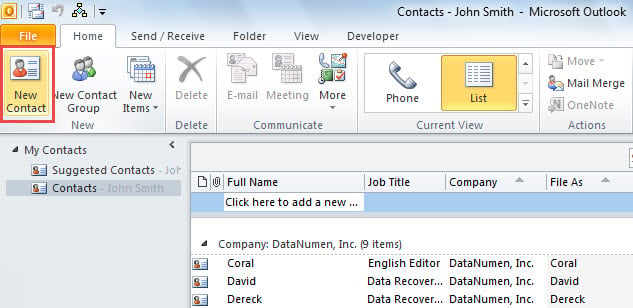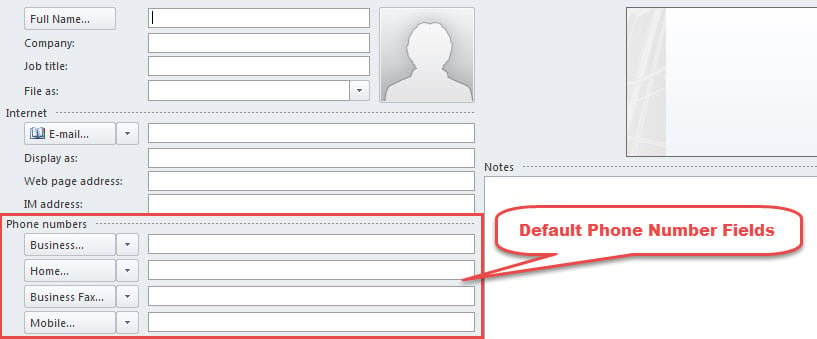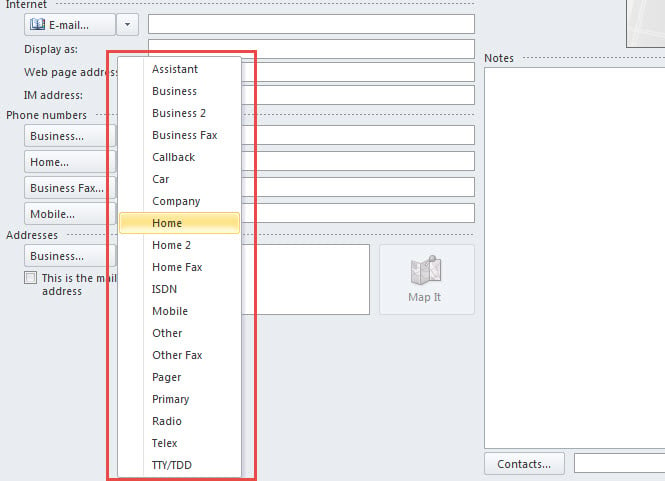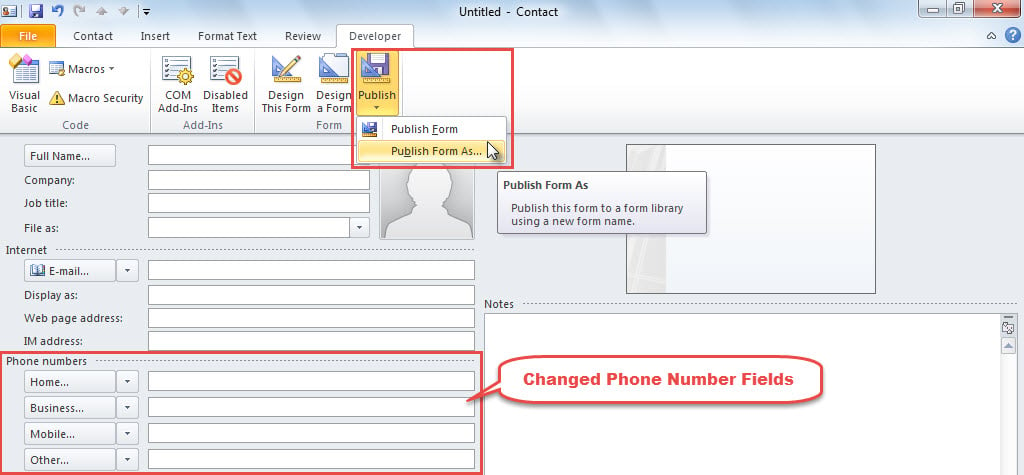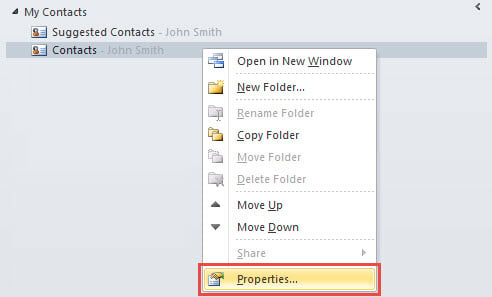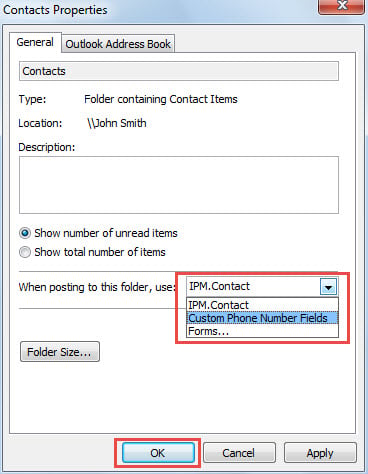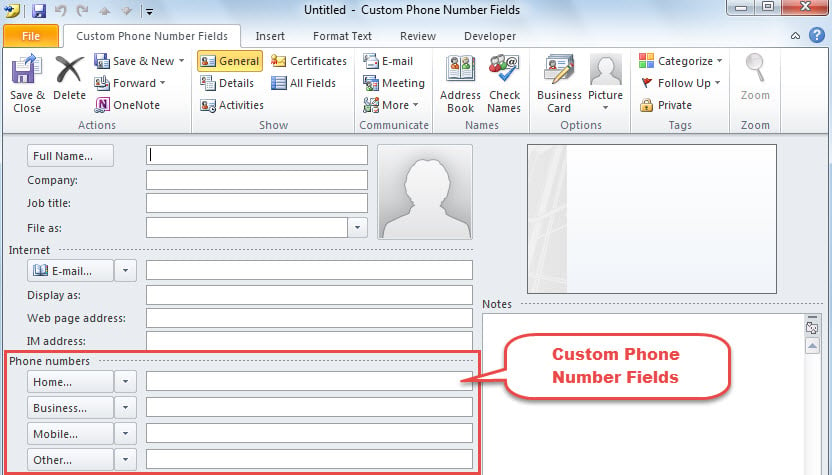In Outlook, the default phone number fields for contacts are “Business”, “Home”, “Business Fax” and “Mobile”. If you want to customize them, you can use the method introduced in this article.
Many users dislike the default phone number fields for contacts – “Business”, “Home”, “Business Fax” and “Mobile”. For example, they seldom fill in the “Business Fax” field. Hence, they hope to customize the phone number fields for contacts. Hence, here we will introduce you how to get it in quick time.
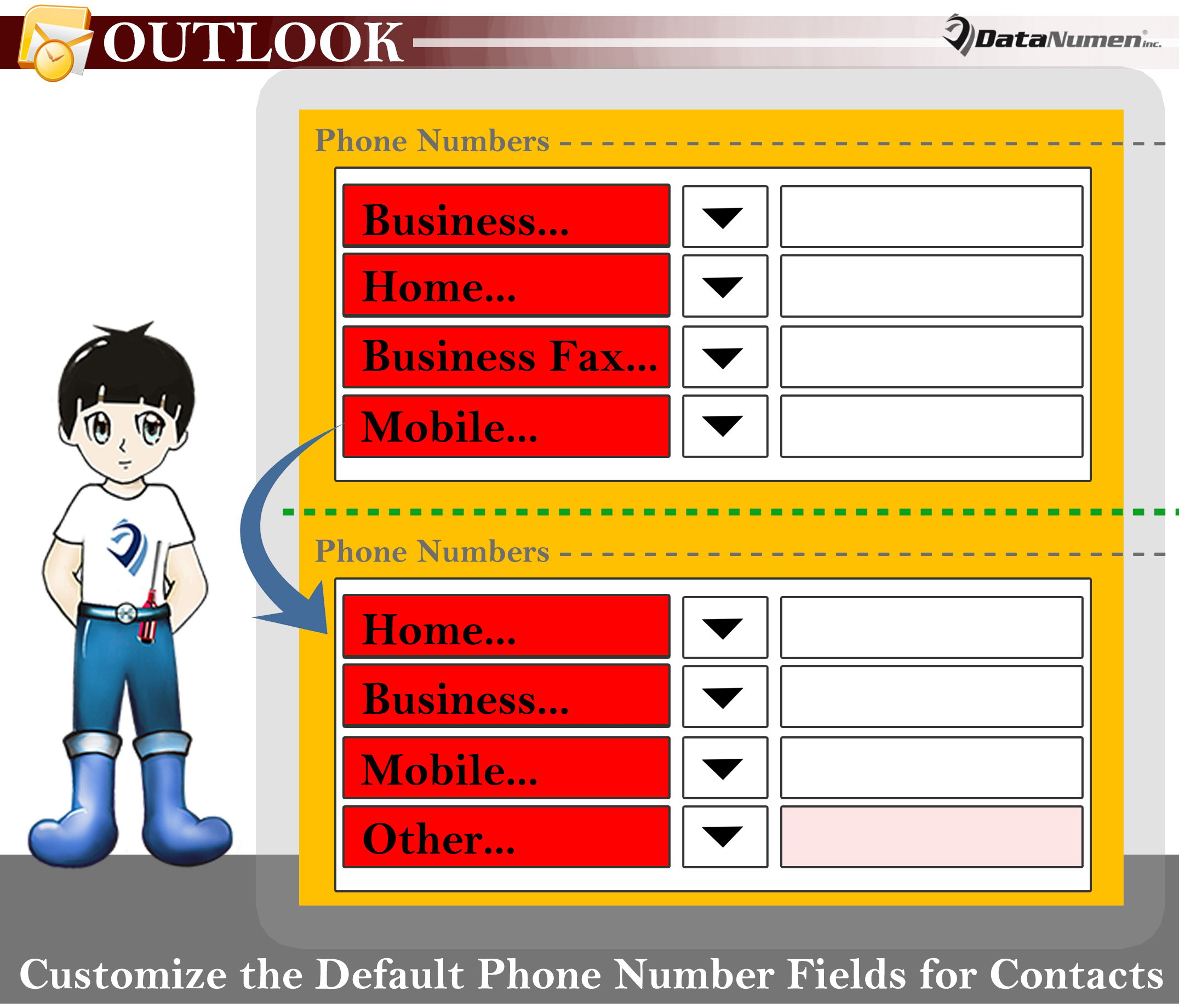
Customize the Default Phone Number Fields for Contacts
- In the first place, access Contacts pane by tapping on “Ctrl + 3” key button in Outlook window.
- Then, you can click on the “New Contact” button in the “Home” ribbon.
- Next, in the new Contact window, you can locate the “Phone numbers” label, under which there are 4 default phone number fields. They are “Business”, “Home”, “Business Fax” and “Other” respectively.
- Now, you can change the phone number fields as per your needs.
- Click the down arrow next to a phone number field.
- Then, a drop down list with all phone number fields will show.
- Now, choose your desired phone number field.
- After changing the number fields, you should switch to “Developer” tab.
- Later, click the “Publish” button in the “Form” group.
- Then, select “Publish Form As” from the drop down menu.
- After that, a new dialog box of “Publish Form As” will show up. In it, you need to enter a name in “Display name” field and click “OK” to save this form.
- Subsequently, you can close this contact without saving changes.
- Ultimately, apply the new form to all Contacts folder by following steps.
- At first, pitch on and right click on a Contacts folder.
- Then, choose “Properties” from the drop down list.
- In the new dialog box, click the down arrow in the “When posting to this folder, use:” field.
- From the drop down list, select the new custom form.
- Finally, click “OK” button.
- From now on, the phone number fields of the new contacts created in this Contacts folder will be the same as what you designed previously.
Dispose of Frequent Outlook Issues
No applications are foolproof. The same holds true for Outlook. Therefore, you’ll encounter miscellaneous issues in Outlook. So as to prevent damaged Outlook data in the event of serious Outlook crashes, you have to back up your Outlook file on a regular basis. Also, it is advisable to keep a formidable and well-proven Outlook repair utility in vicinity, such as DataNumen Outlook Repair.
Author Introduction:
Shirley Zhang is a data recovery expert in DataNumen, Inc., which is the world leader in data recovery technologies, including sql recovery and outlook repair software products. For more information visit www.datanumen.com