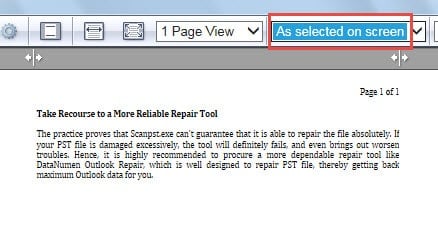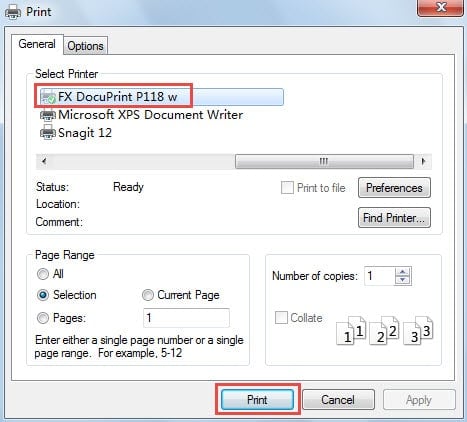Sometimes, you may find that only a part of an email message is useful for you. So you only want to print a selection instead of the whole message. This article will tell you how to print the selection only.
When you receive an email message whose message body is too long, but only a portion of content is of value, printing the entire message is utterly meaningless. In fact, you could print a selection of the email with the help of Internet Bowser. Here are the elaborate steps.
Print the Selection of an Outlook Email
- To begin with, launch Outlook program and find the email whose selection you want to print. Double click the email to open it in its own window.
- After getting into the message window, you should find and click “Actions” button in the group of “Move”. Then from the drop down list, choose “View in Browser”.
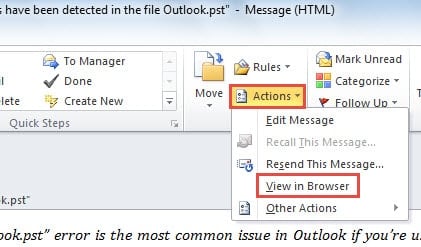
- At once you will receive an alert which warns you that viewing the message in browser may bring out some dangers. You must have confirmed security of the current message. Thus you can straightly press “OK” button.
- The message will open in your default Internet Browser. Next you will be required to select the target characters which you would like to print out.
- And then you need to click the “Tools” icon in the top right corner of the browser. From the drop down list, you should opt for “Print” option, and then choose “Print preview” from the new popup list.
Note: Here we take “Internet Explorer” as the example. If you are using the other Internet Browser, such as Firefox, you need to find out “Print Preview” feature by yourself. But the latter steps are totally same.
- Later a new window of “Print Preview” will turn up. You have to change “As laid out on screen” to “As selected on screen”.
Immediately you will discover that only the selection left in the current page.
- After that, you can print the selection straight away. Click “Print” icon in the top left corner of the “Print Preview” interface. A new dialog box of ‘Print” will show up.
- In this dialog, you need to select a printer at first and then specify all kinds of printing settings. And finally click “Print” button at the bottom.
Keep Vigilant against All Threats in Outlook
Virtually it is important to keep an eye out for all potential dangers. Thus if you cannot pinpoint the security of an Outlook email, it is dangerous to open the message in browser. Otherwise, Outlook will be likely to suffer from malware or virus attacks. In that case, your Outlook data may get corrupted and even lost. If so, you have no choice but to resort to a third party repair tool like DataNumen Outlook Repair. It is especially designed to repair Outlook file and minimize PST corruption.
Author Introduction:
Shirley Zhang is a data recovery expert in DataNumen, Inc., which is the world leader in data recovery technologies, including sql recovery and outlook repair software products. For more information visit www.datanumen.com

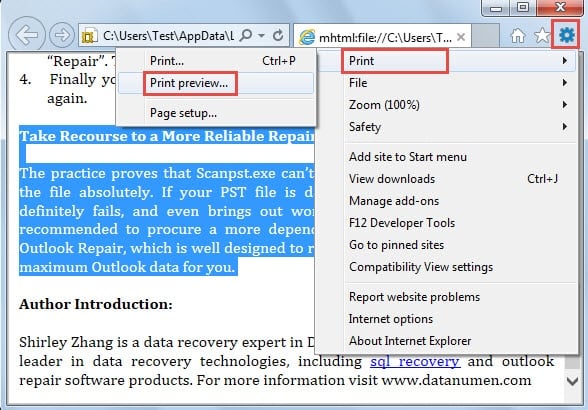
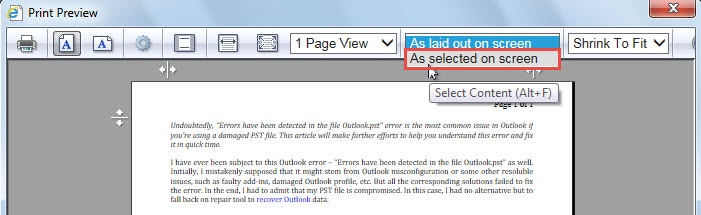 Immediately you will discover that only the selection left in the current page.
Immediately you will discover that only the selection left in the current page.