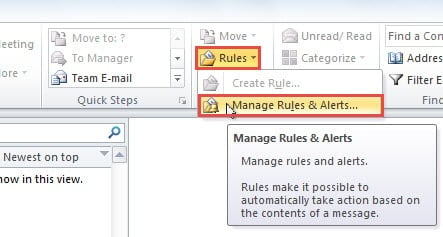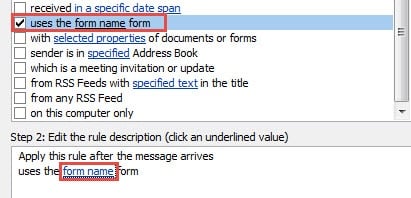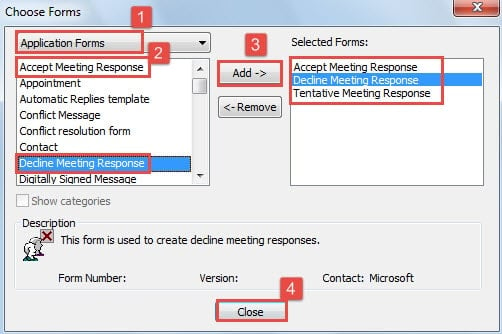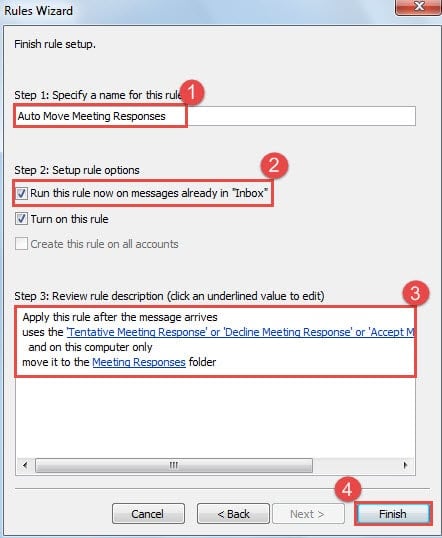Is your Inbox folder filled with assorted meeting responses? Why don’t you move them to another folder to keep Inbox clean? Here is the method to have Outlook move them to a specific folder automatically.
If you often need to send meeting invitations in Outlook, you must have received a myriad of meeting responses. They will land into your Inbox by default. There is no doubt that they will clutter up Inbox. Now read on to learn how to move them to a specific folder automatically.
Auto Move Meeting Responses to a Specific Folder
- At the very outset, launch Outlook application.
- Then find the “Rules” button in the group of “Move” under “Home” tab. Click it and choose “Manage Rules & Alerts” option from its drop down list.
- Accordingly, a dialog box called “Rules and Alerts” will pop up. You need to click “New Rule” button.
- Next a new dialog box of “Rules Wizard” will arise. In Step 1 box, you should opt for “Apply rule on messages I receive” and press “Next” button.
- In the next screen, you need to choose the conditions. Find and select the “uses the form name form” option in Step 1 box. After that, turn to Step 2 box, in which you should click on “form name” link.
- In the new dialog of “Choose Forms”, take the following steps:
- Firstly, you should change “Personal Forms” to “Application Forms”.
- Secondly, from the left forms list, find “Accept Meeting Response” and click “Add” button in center to add it to the right list of “Selected Forms”.
- Repeat the step (2) to add “Decline Meeting Response” and “Tentative Meeting Response” to “Selected Forms” list as well.
- Finally click “Close” button to save the selection and exit this dialog box.
- After that, you would return to “Rules Wizard” dialog. Click “Next” button straightly.
- In the subsequent screen, select the “move it to the specified folder”. And in Step 2 box, click on “specified” link to choose the target folder where you want to move the meeting responses to.
- After clicking “OK” and back to “Rules Wizard”, hit “Next” button. Later you are allowed to specify the exceptions as per your needs. If no exceptions, click “Next” button directly.
- Eventually, in the final screen, you should specify a name for this rule, such as “Auto Move Meeting Responses”. And mark the checkbox next to “Run this rule now on messages already in Inbox”. After ensuring the rule specification is correct, you can click “Finish” button.
Henceforth, all the meeting responses that you receive will be moved to “Meeting Responses” folder automatically, such that your Inbox folder can keep clean.
Protect Your Outlook
Although Outlook is feature rich, it can get corrupted as well. Thus every user should make regular backups and keep a repair tool in vicinity, like DataNumen Outlook Repair. It can repair Outlook data with minimized corruption in a jiffy.
Author Introduction:
Shirley Zhang is a data recovery expert in DataNumen, Inc., which is the world leader in data recovery technologies, including sql recovery and outlook repair software products. For more information visit www.datanumen.com