This article will look at how to migrate the color categories from one computer to another. If you have multiple color categories and are averse to re-add them one by one in the new PC, you can use the following way to copy them.
I have created a myriad of categories in my current computer. I nearly cannot imagine the case that I loss them. Thus I hope that I can backup them. Therefore, I search a lot on Internet, and even find a good method that I can not only backup them, but also restore them to another PC. That is amazing!
Backup the Color Categories
- To begin with, switch to Notes folder by clicking on the Notes icon at the bottom of navigation pane. Alternatively, you can utilize a keyboard shortcut, namely “Ctrl + 5”.
- Then in Notes pane, create a new note by clicking “New Notes” in Home ribbon. In the new popup note, you should type “Categories”. And click X icon at the upper right corner of the note.
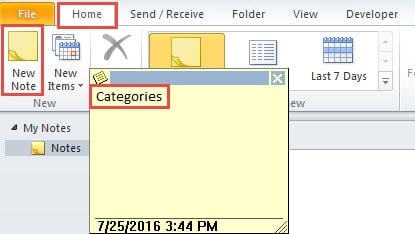
- Next you should locate and right click on the note, and select “Categorize” and then choose “All Categories” option.
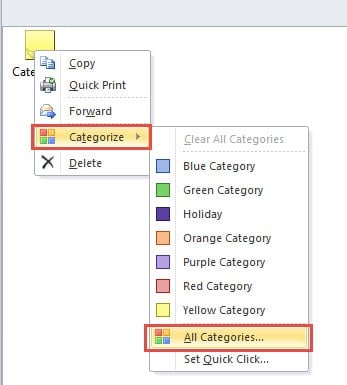
- In the following dialog of “Color Categories”, you should select all categories to be backed up. And click “OK” to return to Notes pane.
- Finally you need to save the note to local. You can select the note and go to “File” menu and select “Save as” to save it as Outlook Message Format. Besides, you can also shrink the current Outlook page, and directly drag the note to the desired saving location. The note will be saved as .msg file by default.

Once you complete the above 5 steps, you’ve backed up the categories of the current mail profile successfully. Then you can turn to the next step, namely restoring the archived color categories to another mail profile.
Restore the Archived Color Categories to another Computer
- For a start, restart Outlook and go to Notes pane.
- Drag and drop to move the Categories.msg to the notes pane.
- Then back to Mail page by clicking the mail icon at the navigation pane. Or utilize another hotkey, namely “Ctrl +1”.
- Next locate and right click on the header of the target mailbox, and choose “Data File Properties” option from the context menu.
- Finally in the subsequent dialog, you can click “Upgrade to Color Categories” button, which will scan the entire mailbox for Categories, detect the lost ones, and later add them automatically.
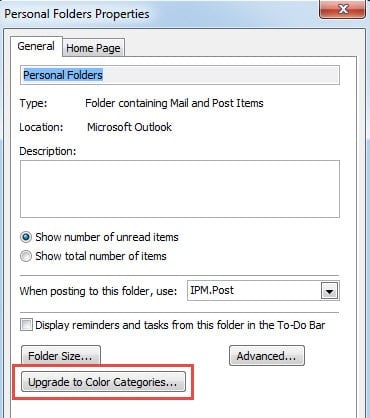
Get Hold of a Reliable Outlook Support Tool
Through color categories, we can classify our emails, notes and other Outlook items more easily. Of course, apart from categories, as long as we continue delve, Outlook will offer much more surprises to us. However, it is the fantastic email client that has a fatal drawback – It is considerably susceptible to corruption. Therefore, we should keep an adequately potent support tool in vicinity, such as DataNumen Outlook Repair. It can scan and minimize the data corruption, and eventually recover Outlook file without any fuss.
Author Introduction:
Shirley Zhang is a data recovery expert in DataNumen, Inc., which is the world leader in data recovery technologies, including sql recovery and outlook repair software products. For more information visit www.datanumen.com
