This article explains the steps for manually changing Hyperlink address in MS Access
Hyperlinks across the Internet help a great deal in reaching the designated web page quickly and easily. You can make use of Hyperlinks not just on the Internet, but also in offline documents. In MS Access you can make use of Hyperlinks in forms, reports, and tables. Hyperlinks in Access can be of great help, as they give a user the access to more information, without creating much confusion in other parts of the table. Although inserting a hyperlink in MS Access is really not a challenge, editing it manually might be one. To be able to edit hyperlinks, we first need to understand the different parts of the hyperlink.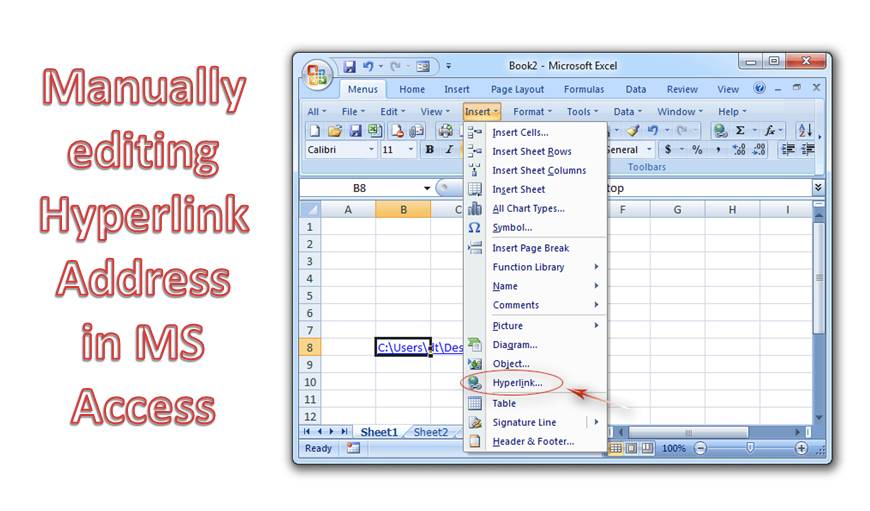
There are four segments of a hyperlink address line
- Display Text – This is the text that we see in any of the controls, or field. This indicates the purpose of the link.
- Address – The pathname of the external file is called the address.
- Sub- Address – This is present to open objects like forms and reports with just one click.
- Screentip – This is the text that appears as a tooltip.
- You can store a maximum of 2048 characters in a hyperlink field. The syntax of a hyperlink is a combination of all these segments.
Our focus in this article will be on manually editing a hyperlink address in MS Access, by first creating a table with hyperlink field.
Steps for creating a Hyperlink field in sample table in MS Access
Create a table, add a field, and set the data type to Hyperlink.
- Save the table, and open it in datasheet view.
- Add hyperlink data in the field, you will now see the hyperlink field as active, showing just the Display text for the hyperlink content.
- Take the mouse pointer to hyperlink and click to edit hyperlink information. You can also get the option from the shortcut menu, to reach the hyperlink editing dialog box.
- In the dialog box, you can enter the values for controls to make changes in the hyperlink values. Adding values directly in the hyperlink field is not possible.
- However, editing the field manually can be done with one simple trick.
- Close the table, and perform the following actions.
- Click ‘Office Button’
- Select ‘Access Options’
- Go to ‘Advanced’
- Look for ‘Behavior Entering Field’ option.
- Click on ‘Go to end of field’ option.
- Click OK and the Access Options Control will close.
- Once the above steps are complete, open the table.
You will now find insertion point present at end of the field, revealing the hyperlink information. You can now move this insertion point to a location where you wish to perform the field editing.
Important Points
- For changing multiple records, you can set the option of ‘Behavior Entering Field’ to ‘Select Entire Field’.
- You can also make use of the Label Control present on the form as hyperlink control, because of its certain properties.
Encountering an Access corruption can prove to be a nightmare if the inbuilt Compact and Repair function in MS Access fails to deliver. Hence one needs to go in for a specialized Access Recovery tool like DataNumen Access Repair.
Author Introduction:
Vivian Stevens is a data recovery expert in DataNumen, Inc., which is the world leader in data recovery technologies, including sql recovery and excel recovery software products. For more information visit www.datanumen.com
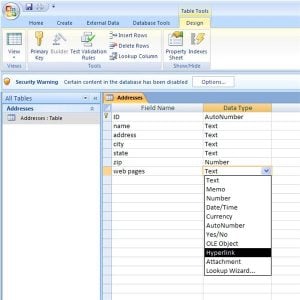 Create a table, add a field, and set the data type to Hyperlink.
Create a table, add a field, and set the data type to Hyperlink.