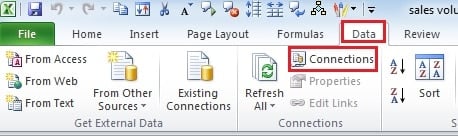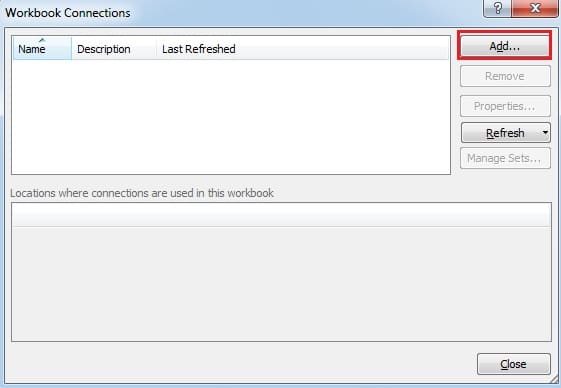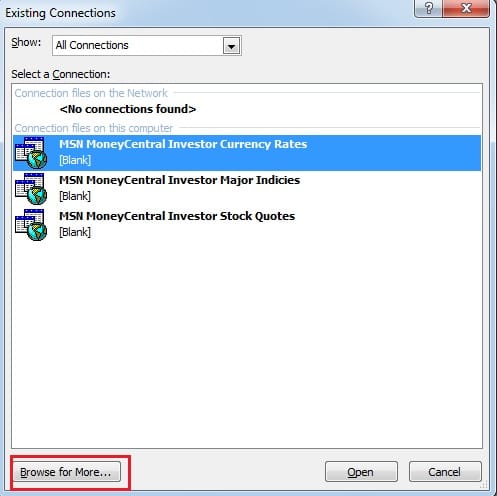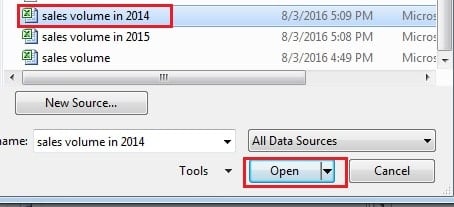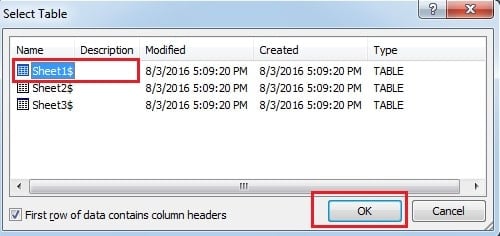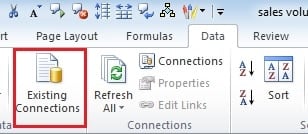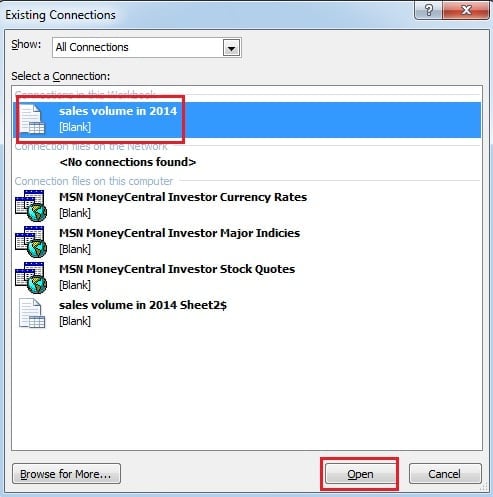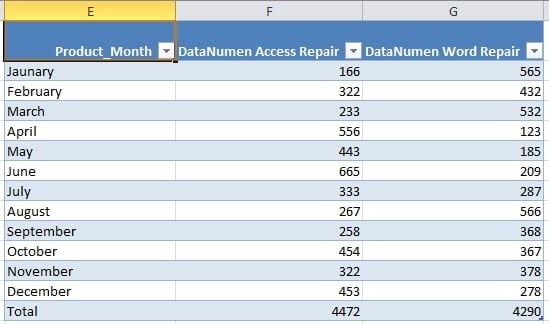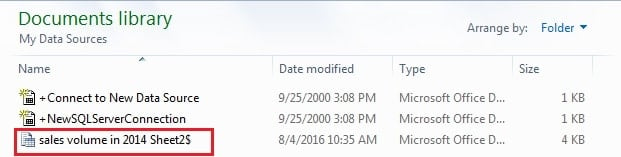Excel can help us analyze data of different information. But the data in different workbooks will reduce our work efficiency. So today we will introduce about how to make connections between two worksheets.
If you need to use Excel to finish your task, there will certainly be many different workbooks in your computer. And sometimes, you need to compare the data in two different workbooks. However, it will be a little inconvenient to switch between two files. Thus, you can make connections between the two workbooks.
Make Connections
Now, you can follow the steps can create the connection according to your actual workbook.
- Open the file.
- In the tab of “Data”, click the button of “Connections”. And then you will see a new window pop up.
- In the new window, click the “Add”.
- Then you will see a new window pop up. Click the option “Browse for more” in the window.
- In the new window, choose the target workbook that you need to make connections.
- And then click “Open”.
- After that, you will see another window. And in this window, you need to choose the target worksheet.
- And then click “OK”.
- Now, you can close the “Workbook Connections” window.
Import Data in Other Workbook
Now that you have made connections between two workbooks, you can import data into your workbook.
- Select any of a blank cell where you want to put the data in.
- Click the button “Existing Connections” in the “Data” tab.
- Then in the new window, choose the file that you have set connections with.
- And then click “Open”.
- In the “Import Data” window, choose the type that you want to view. And here we select “Table”.
- Then click “OK”. After that, you will find that a new table appears in your worksheet.
Therefore, now you can compare the data in two different periods.
Delete Connections
In the future, you will no longer need to use the connections. Thus, you can delete the connections.
- Click the “Start” in your computer.
- Then click “Document”.
- In the new window, open the file “My Data Source”.
- Then delete your connections.
Remedy for Excel File Corruption
In the process of using Excel, you will sometimes unfortunately meet with Excel file corruption. If you don’t take any measures, you will lose all your data in the end. Thus, you should take remedy and rescue your files. In addition, a third party tool can be your helper. It can fix Excel files in a short time and make sure that your data is safe.
Author Introduction:
Anna Ma is a data recovery expert in DataNumen, Inc., which is the world leader in data recovery technologies, including word recovery and outlook repair software products. For more information visit www.datanumen.com