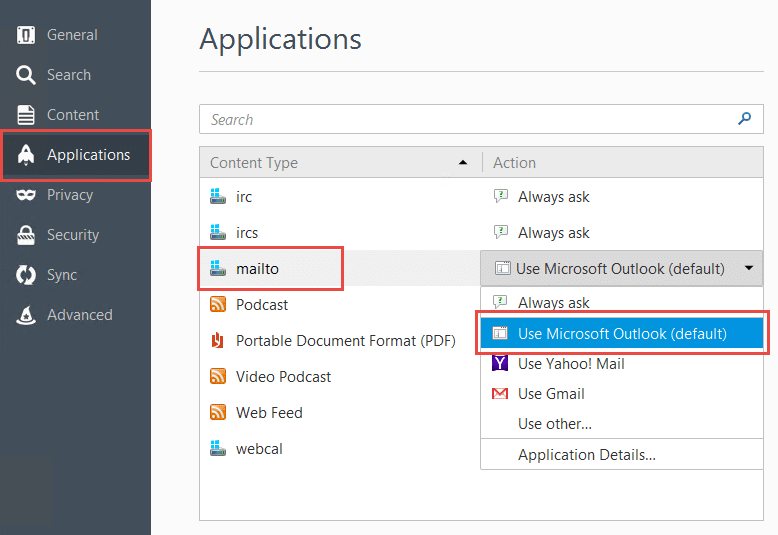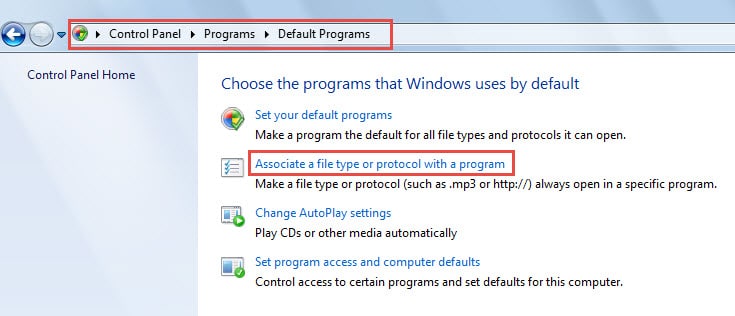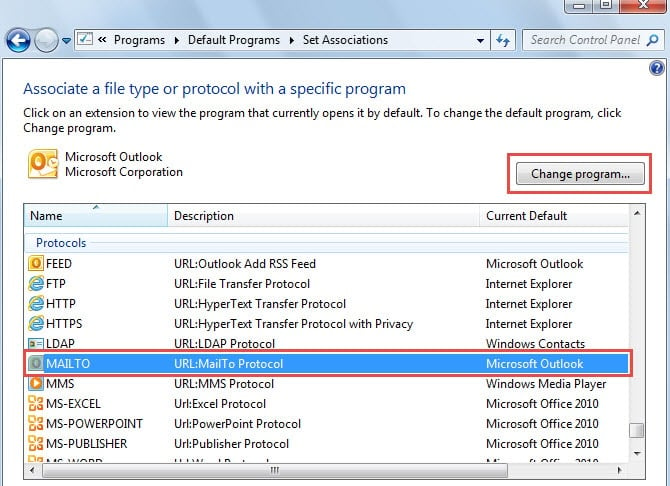Someone complains that when he clicks on a mailto link, a related mail webpage opens instead of the expected Outlook app. This article will focus on this issue and provide some effective measures.
Generally speaking, as long as you’ve configured Mailto protocol in Windows to use MS Outlook as default, clicking on a mailto link will definitely open Outlook. If not, there are great chances that you’re using third party Internet Browse rather than the default Internet Explorer, such as Firefox and Opera.
Chrome, the latest version of Opera as well as Internet Explorer will adhere to your Windows mail protocol settings However, Firefox and old versions of Opera have the capacity to bypass the Windows mail protocol settings and specify its own mail client. Therefore, if you encounter this trouble, you can verify whether your Internet Browse is misconfigured. Here we will take Firefox as an example.
Configure Mailto Protocol in Firefox
- At the very outset, start the Firefox.
- Then you can locate and click on the menu icon shown as 3 lines in the top right corner of Firefox.
- From the popup drop down list, you need to press “Options” button.
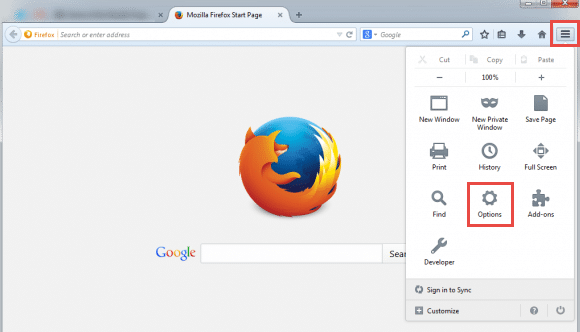
- After that, a new webpage will open. You should switch to “Application” tab.
- Next pull the scrolling bar downward until you find the “mailto” option. Click on its drop down list and then choose “Use Microsoft Outlook”.
- Finally you can exit the webpage. The changes will get activated at once.
Provided that you are using the older versions of Opera and come cross the issue, you can change the mailto protocol as well. But in reality, it is more suggested for you to directly update the Opera to the latest version.
Ensure the Default Mailto Protocol Handler in Windows
Many people have a misconception. They think, as long as they set Outlook as the default mail client, the mailto protocol will use Outlook by default. Nevertheless, this is not true. Therefore, you’d better check if the mailto handler is Outlook or not.
- To begin with, go to “Start Menu” and click “Control Panel”.
- Then in the “Control Panel”, click on “Programs”.
- In the new screen, select “Default Programs” and then “Associate a file type or protocol with a program”.
- After some while for loading, you will get access to “Set Associations” screen. Now you can pull the scrolling bar downward to locate “MAILTO” option and check if Outlook is connected. If not, you can click “Change program” button in the top right corner to configure it by yourself.
Dispose of Outlook Problems
No applications can be immune to issues. The same is true for Outlook app. If the problems are considerably small, a restart will be able to resolve them. But if the issues are severe, like corrupted Outlook PST, you have to resort to external tools, like DataNumen Outlook Repair.
Author Introduction:
Shirley Zhang is a data recovery expert in DataNumen, Inc., which is the world leader in data recovery technologies, including repair SQL file corruption and outlook repair software products. For more information visit www.datanumen.com