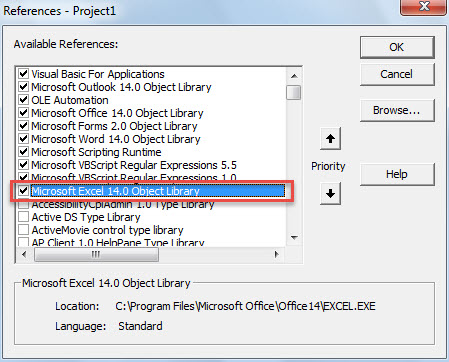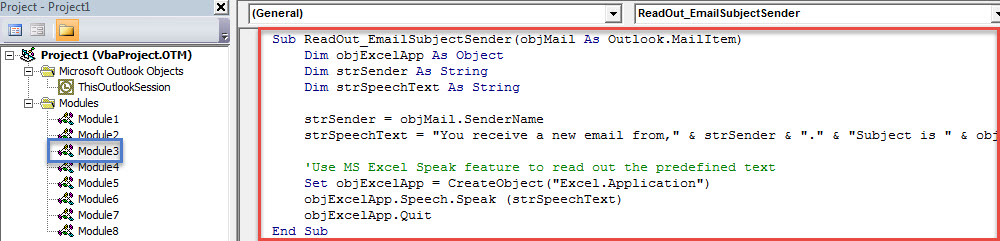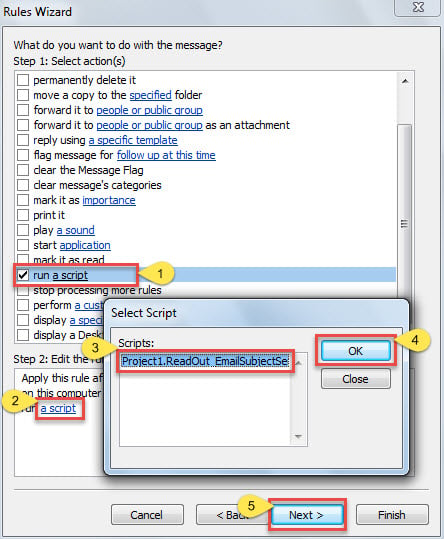If you hope that Outlook can automatically read out the email subject and sender information as a new email arrives in your mailbox, you can use the way introduced in this article. It will combine a rule and a script to realize this easily.
As usual, when a new email arrives, you will hear a default alert sound. But most of time, what you want is more than such a sound. You may wish that Outlook can read out the new email’s subject as well as sender, such that you can quickly get basic information of the new email without need to view it by yourself. Although Outlook doesn’t provide this feature, you still can use the following method to achieve it with ease.
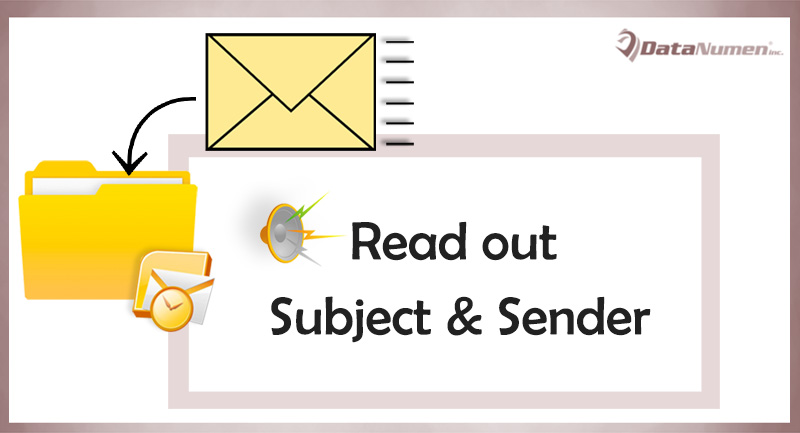
Auto Read out the Subject & Sender of Each Incoming Email
- To start with, launch your Outlook as usual.
- Next in the Outlook window, you should press “Alt + F11” key buttons.
- Then you will get access to Outlook VBA editor window, in which you should firstly enable “Microsoft Excel Object”.
- Just click “Tools” > “References”.
- In the new dialog box, find out and mark the checkbox in front of the “Microsoft Excel Object Library”.
- Subsequently, you need to open a module that is not in use or simply insert a fresh new module.
- And then copy the following VBA code into this module window.
Sub ReadOut_EmailSubjectSender(objMail As Outlook.MailItem)
Dim objExcelApp As Object
Dim strSender As String
Dim strSpeechText As String
strSender = objMail.SenderName
strSpeechText = "You receive a new email from," & strSender & "." & "Subject is " & objMail.Subject & "."
'Use MS Excel Speak feature to read out the predefined text
Set objExcelApp = CreateObject("Excel.Application")
objExcelApp.Speech.Speak (strSpeechText)
objExcelApp.Quit
End Sub
- After that, you could exit the Outlook VBA editor.
- Later you need to create a new rule for running this script.
- Firstly, go to “File” menu and hit “Manage Rules & Alerts” button.
- Then in the popup dialog box, click on “New Rule” button.
- In the first screen of “Rule Wizard” dialog, select “Apply rule on messages I receive” and hit “Next”.
- Next ignore the rule condition selection and directly click “Next”.
- Then choose “run a script” in rule action selection and enable the newly added “ReadOut_EmailSubjectSender” script.
- Lastly click a series of “Next” until the final screen. You can assign a name to this rule and hit “Finish” button to complete the rule setup.
- From now on, every time when a new email lands into your mailbox, Outlook will auto read out the new mail’s subject and sender in predefined format.
Avert Painful Outlook Data Loss
As Outlook is susceptible to various errors and corruption, Outlook data loss is a pretty common issue. Many are looking for a perfect way to prevent this trouble. There is no doubt that backing up Outlook PST files periodically must be one of the most effective ways. In addition, if possible, you’d better keep an experienced PST repair tool nearby, such as DataNumen Outlook Repair. It is able to rescue a PST file with effortless ease.
Author Introduction:
Shirley Zhang is a data recovery expert in DataNumen, Inc., which is the world leader in data recovery technologies, including fix mdf and outlook repair software products. For more information visit www.datanumen.com