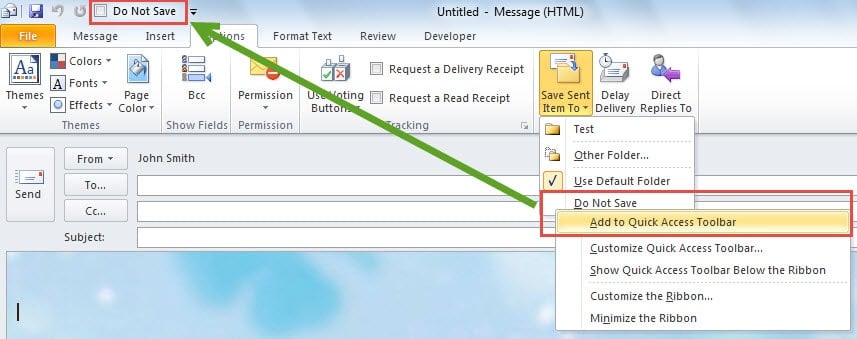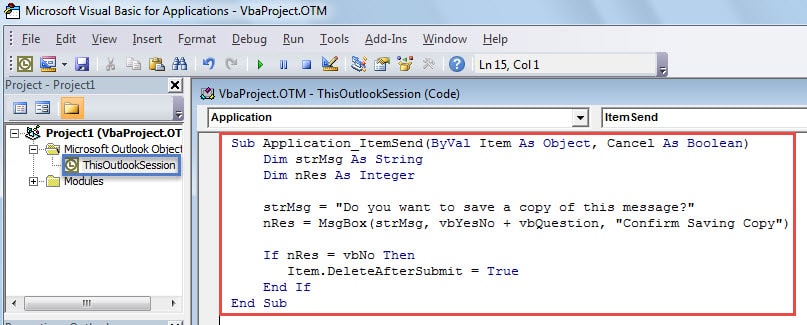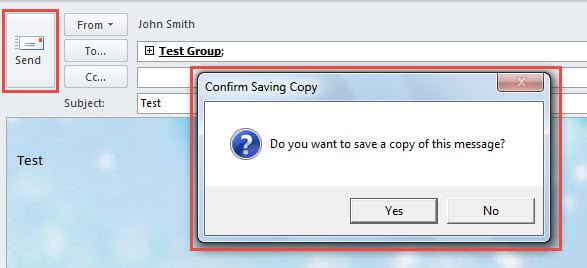When resending or forwarding an email, you may want not to save a copy in your Sent Items folder. This article will teach you how to configure Outlook to prompt for saving a copy or not with Outlook VBA.
In reality, for most common emails, you must prefer to save their copies in your Sent Items folder. Nevertheless, in some situations, such as when you resending, forwarding an email or when this email carries a very large attachment, you may think it unnecessary to keep a copy. Under these circumstances, you must hope that Outlook can prompt you and let you make choices.
Workaround: Utilize “Do Not Save” Option
Actually, Outlook doesn’t have this feature. But you can use a workaround. That is the “Do Not Save” option in the message window. You can access it by switching to “Options” tab and then clicking “Save Sent Item to” button, like the following screenshot:
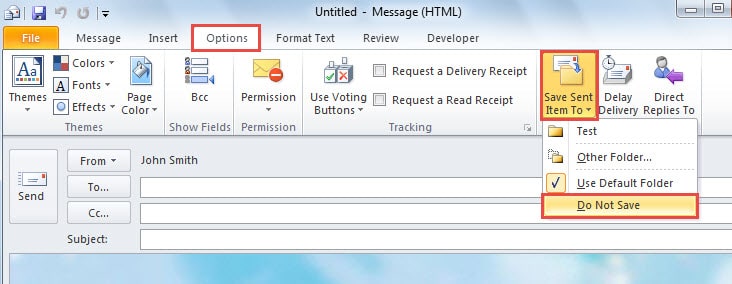
For easier access to this option, you can add it to Quick Access Toolbar. Right click it and choose “Add to Quick Access Toolbar” from the popup menu.
From now on, if you don’t want to save a copy, you can simply mark the checkbox next to “Do Not Save” option in the Quick Access Toolbar. Even though this means is indeed convenient, most users still complain that they often forget to mark the checkbox. Therefore, they still long for a popup Outlook prompt to ask if save a copy. To achieve this, you should make use of Outlook VBA. Please read on to get the elaborate codes and steps.
VBA: Ask Whether to Save a Copy or Not When Sending Emails
- In the first place, launch Outlook and shift to “Developer” tab.
- Then click on “Visual Basic” button, which will bring out a new window.
- In the “Visual Basic” window, double click on “ThisOutlookSession” to open the “ThisOutlookSession” project window.
- Next copy and paste the following codes into it.
Sub Application_ItemSend(ByVal Item As Object, Cancel As Boolean)
Dim strMsg As String
Dim nRes As Integer
strMsg = "Do you want to save a copy of this message?"
nRes = MsgBox(strMsg, vbYesNo + vbQuestion, "Confirm Saving Copy")
If nRes = vbNo Then
Item.DeleteAfterSubmit = True
End If
End Sub
- After that, you should sign this code as usual and change the macro settings to enable digitally signed macros only.
- Eventually, you can have a try. When you click on the “Send” button, you will receive an Outlook alert, like the following image. If you select “No” button, the current message will not be saved in Sent Items folder. While if you press “Yes” button, this message will get saved.
Cope with Frequent Outlook Issues
Like other applications, Outlook can suffer various issues, such as sudden crash, not responding, occasional error messages and so on. Hence, if you are a regular user of Outlook, you’d better procure an Outlook file repair tool, like DataNumen Outlook Repair in that it will come in handy when you find that your Outlook file is corrupted for some unknown reasons.
Author Introduction:
Shirley Zhang is a data recovery expert in DataNumen, Inc., which is the world leader in data recovery technologies, including repair SQL Server mdf database corruption and outlook repair software products. For more information visit www.datanumen.com