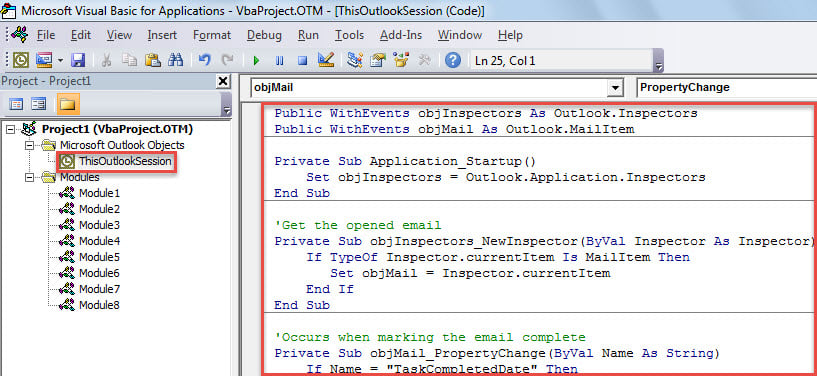By default, in Outlook, after you mark a flagged email complete in its open Message window, the email will be closed automatically. This article will teach you how to keep an email open even after you mark it complete.
Perhaps you have noticed that Outlook will automatically close the opened email after you mark it complete. Yet, most of time, you still want to continue dealing with this email, such as moving it to another folder and so on. If it is closed, you have to spend some time finding it among a stack of emails. Thus, you must hope that the email can keep opened even after being completed. Here we will share a method with you.
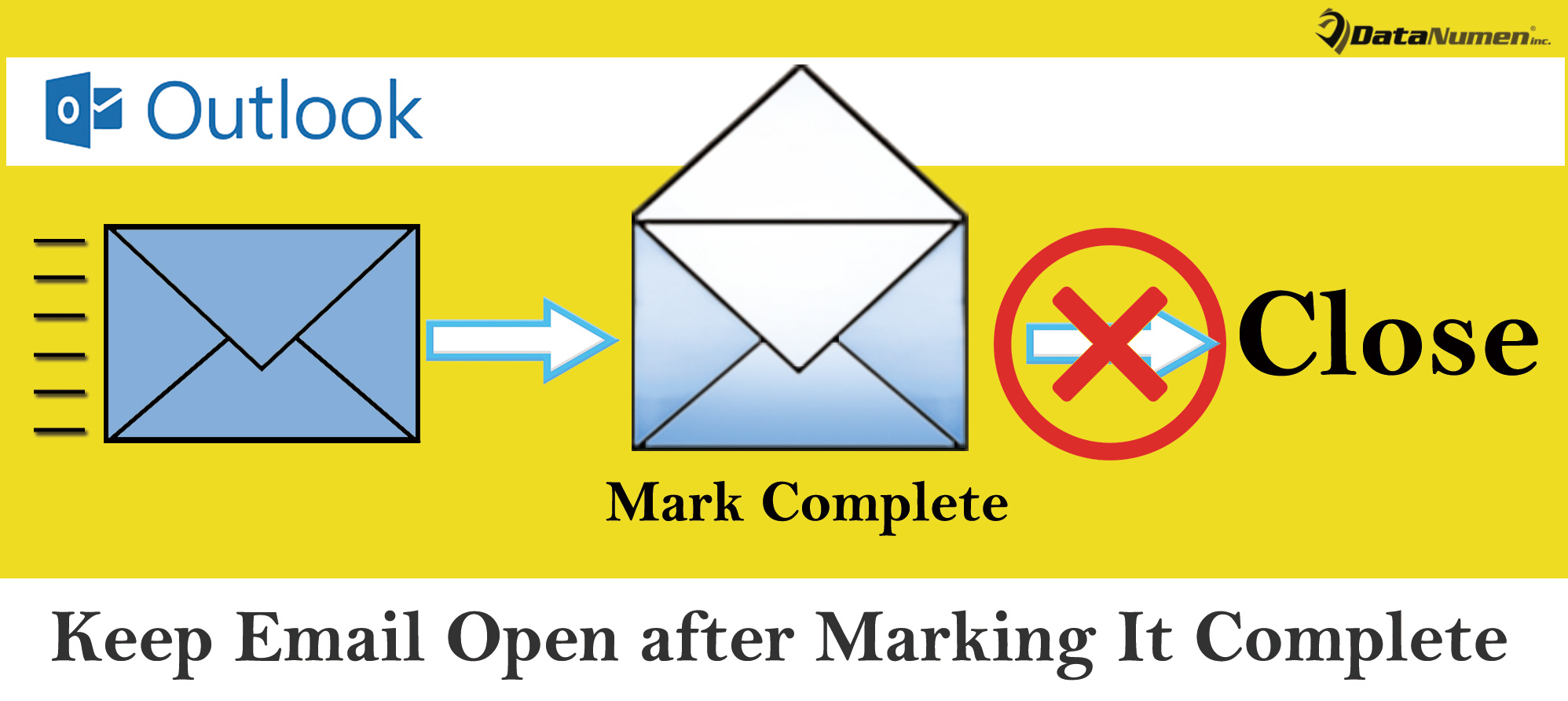
Keep Email Open after Marking It Complete
- For a start, launch your Outlook application.
- Then, in the main window, you could tap on the “Alt + F11” key shortcuts.
- Next, the “Microsoft Visual Basic for Applications” window will show up. In it, you need to locate “ThisOutlookSession” project on the left side and open it.
- After that, you’d be required to copy the following VBA code into this project window.
Public WithEvents objInspectors As Outlook.Inspectors
Public WithEvents objMail As Outlook.MailItem
Private Sub Application_Startup()
Set objInspectors = Outlook.Application.Inspectors
End Sub
'Get the opened email
Private Sub objInspectors_NewInspector(ByVal Inspector As Inspector)
If TypeOf Inspector.currentItem Is MailItem Then
Set objMail = Inspector.currentItem
End If
End Sub
'Occurs when marking the email complete
Private Sub objMail_PropertyChange(ByVal Name As String)
If Name = "TaskCompletedDate" Then
If objMail.FlagStatus = olFlagComplete Then
'Reopen this email after temporary close
objMail.Close olSave
objMail.Display
End If
End If
End Sub
- Later, you have to digitally sign this code.
- Subsequently, exit the current window after saving the new macro.
- Then, you ought to check macro settings and insure digitally signed macros are enabled.
- Finally, after all steps above, you could relaunch your Outlook to activate this new VBA project.
- From now on, even after you mark a follow-up email complete in its Message window, the email will be still opened, such that you can proceed to do other things with this email at will.
Tackle Outlook Issues Effectively
Outlook can suffer a variety of issues in daily usage. Therefore, it is necessary to learn some effective tricks to cope with Outlook problems. For instance, when the PST file is virus-infected, you can try to kill the viruses by antivirus software. Also, if your PST file is seriously damaged, you can attempt to repair damaged PST file via the inbuilt fix tool. Provided that it fails, your last resort must be a much more potent external utility, like DataNumen Outlook Repair. It is an industry-leading tool specialized in restoring Outlook files.
Author Introduction:
Shirley Zhang is a data recovery expert in DataNumen, Inc., which is the world leader in data recovery technologies, including repair mdf and outlook repair software products. For more information visit www.datanumen.com