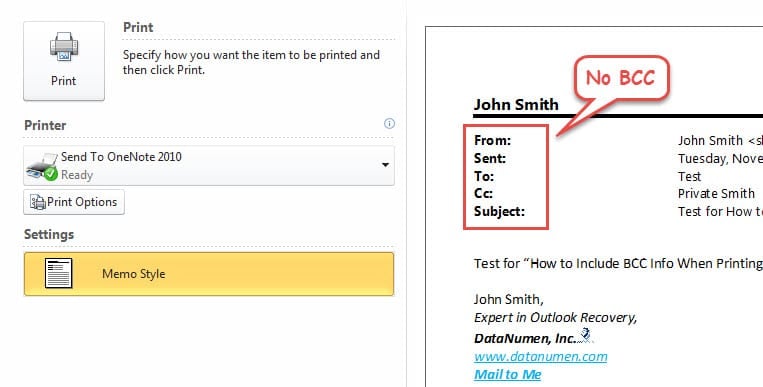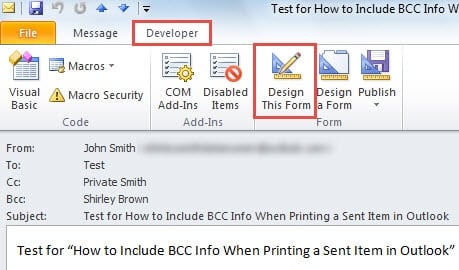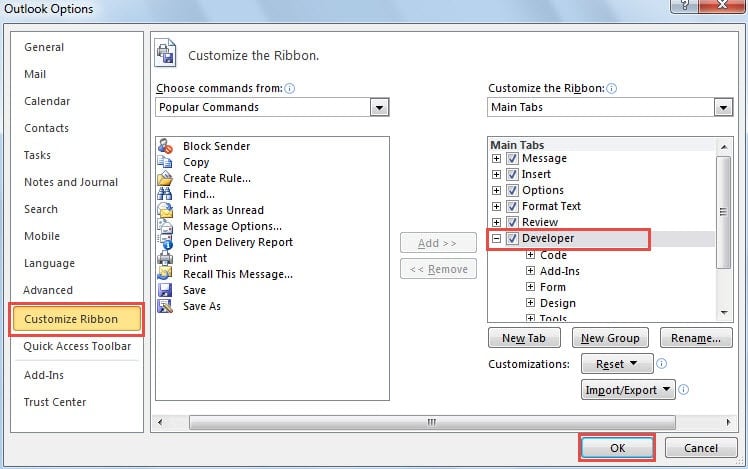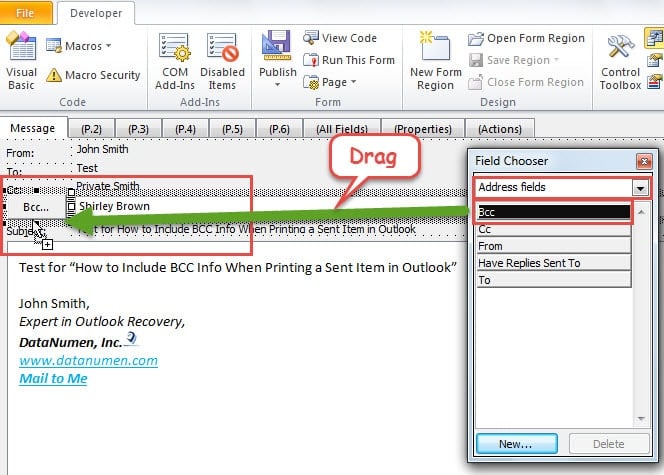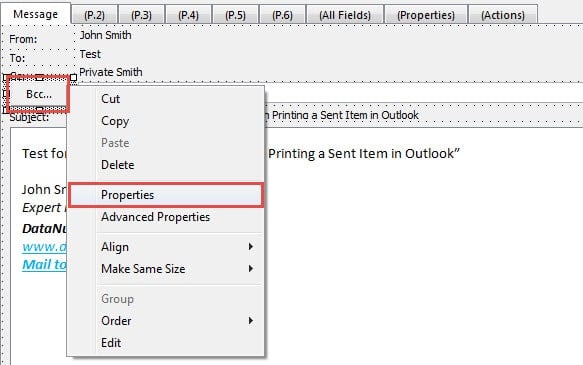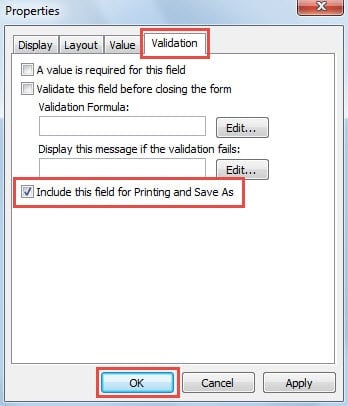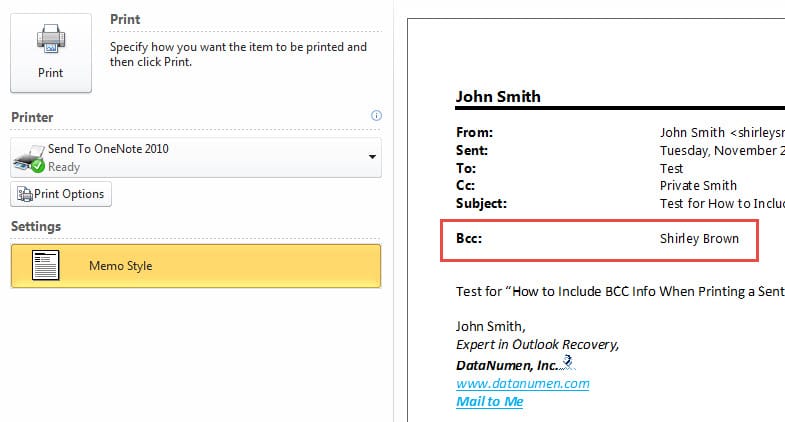When you try to print a Send Email in Outlook, the email addresses in BCC field won’t be printed out by default. If you wish to include BCC info in printout, you should make some extra efforts. This article will introduce a handy method.
Sometimes you may need to BCC emails to some people. Generally speaking, due to the fact that BCC info is secretive, not only will the actual recipients be unable to see it, but also you cannot print it out. But if you indeed need to print the BCC info for reference, you can use the following method to achieve it.
Include BCC Info When Printing a Send Email
- For a start, launch Outlook program.
- In the Mail pane, you should select the target Send Email and double click to open it in its own Message window.
- Then you ought to switch to “Developer” tab and click on “Design This Form” button in “Form” group.
Note: If you don’t find the “Developer” tab, you would be required to enable it at first. Click “File” button and then select “Options”. In “Outlook Options” window, you can shift to “Customize Ribbon” tab and next check the “Developer” option in the right pane. Remember to click “OK” lastly.
- After you click “Design This Form” button, a new “Field Chooser” dialog box will pop up. You need to take the following steps.
- Firstly, you should click on “Frequently-used fields” button and select “Address fields” from the drop down list.
- Then pitch on “BCC” field. Drag and drop it under the “CC” field in the message. It would look like the screenshot below:
- Next you will see that “BCC” info has been in the message. Now you should right click “BCC” field and select “Properties” from the context menu.
- Later, a new dialog box of “Properties” will turn up. You should change to “Validation” tab firstly. Under this tab, you will see the option “Include this field for Printing and Save As”. Mark the check box before it. And click “OK”.
- Finally you can have a try. Go to “File” menu and head to “Print” tab. You will be able to preview the Send Email. In preview, you will find that “BCC” info must have been included.
Combat against Outlook Corruptions
It’s believed that all Outlook regular users must realize Outlook’s vulnerability. This feature-rich program can be prone to damage due to a variety of causes, like sudden power outages, virus infection and PST file errors and so on. Therefore, it is vitally essential to keep a top-of-the-line repair tool in vicinity, like DataNumen Outlook Repair. It is able to repair PST email corruption in quick time.
Author Introduction:
Shirley Zhang is a data recovery expert in DataNumen, Inc., which is the world leader in data recovery technologies, including repair SQL Server damage and outlook repair software products. For more information visit www.datanumen.com