In this article, we explain the steps for applying conditional formatting to a Continuous Form
Conditional formatting as the name suggests is the kind of formatting that can be undertaken only when certain conditions are met. This is the kind of formatting that can be used for changing the background or the foreground color of the textbox controls that are a part of our forms or reports being used. To change the color of a single or multiple fields the values need to meet certain conditions; these conditions can then be tested on the field. Today we will learn to use this feature in continuous form. The conditions under which the color can be changed in a continuous form include:
- When there is focus in the field.
- When the value of a field is meeting a given specific condition.
- When color change is based on conditional values in another filed.
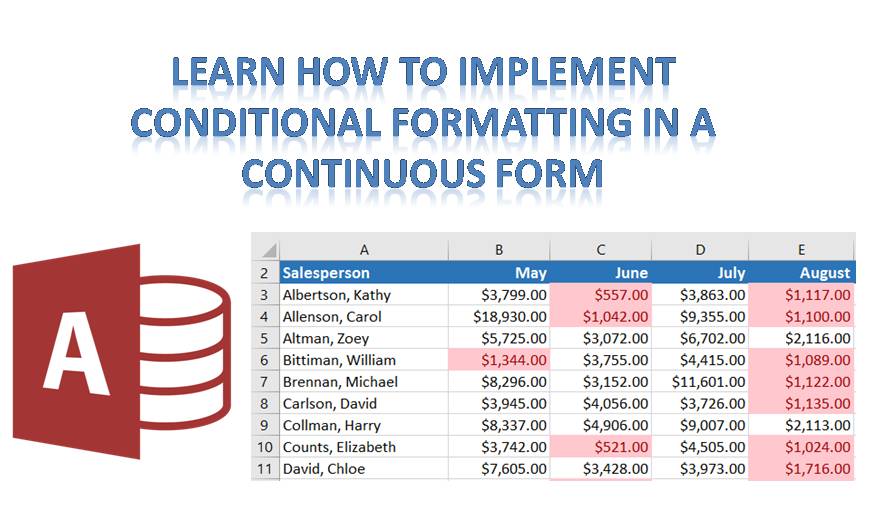
Through the help of an example, we will now attempt to change the color of the background for all fields in a given record, meeting the given condition for one field value in a continuous form.
Import the first two tables from the sample database.
- Create a continuous form for the first table containing basic information of all fields.
- Open the form in using Design View, select the field, and click on Conditional Formatting.
- In the Condition 1 column, select Expression is, and type the condition using which you want to apply conditional formatting on the fields.
- Click on Fill/Back Color to get the color palette, from here select the color you want to apply.
- To add more conditions, click Add button. This will add more conditions to same field.
- You have now successfully set conditional formatting for one table in the database, by specifying conditions the field values should fulfill.
- Now to distinguish the fields that are fulfilling the specified condition from the fields that are not, you need to specify a Condition 2.
- Follow the above steps to apply conditional formatting to different tables in your database.
Through conditional formatting, it not only becomes easier to distinguish one set of values from another but also to quickly make sense of the given table or tables. If you have a large database which is full of records with numbers, then conditional formatting can be of great help for easily defining values that are following specific conditions. By applying conditional formatting to fields you frequently refer to, you can save a lot of time and energy.
MS Access keeps in mind the need of users using its application and thus provides them with a multitude of formatting options. These are not provided merely to do away with the dullness of a plain database but to ensure that whoever goes through the database is able to understand what data it is containing and what information it is willing to provide. While using these tools it is important for the user to understand their implementation well, by incorrect implementation it can make your database all the more complicated.
Access users often dread Access corruption. However with the help of a specialized recovery tool like DataNumen Access Repair, incidents of data corruption can dealt within minutes. This remarkable application offers best recovery rates in the quickest possible time.
Author Introduction:
Vivian Stevens is a data recovery expert in DataNumen, Inc., which is the world leader in data recovery technologies, including sql recovery and excel recovery software products. For more information visit www.datanumen.com
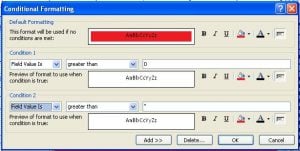 Import the first two tables from the sample database.
Import the first two tables from the sample database.