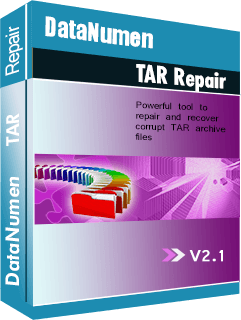As the demand for data increases, millions of files are created every day. Some of these files are very large and present a problem during transfer. This has led to innovative ways of presenting the files in a compact package. One of the common ways to do this is by using TAR files. In this article, we will look at how to use TAR files on windows 10.
A TAR file, which is short for tarball, is a compilation of files compressed into one compact file. The extension used for these files is tar.gz. TAR files are commonly used in Linux and Unix operating systems. It is however now possible to use them in recent Windows versions, such as Windows 10.
TAR files are convenient for transfer of huge files hence it is common to find the extension tar.gz in Internet downloads. You could also be trying to transfer a TAR file from Unix or Linux to Windows. Using the following steps you can quickly extract them to your windows 10.
- Click on windows and type ‘cmd’ in the search box.
- Right click on command prompt and select ‘run as administrator’
- Locate the TAR file you wish to extract.
- Use the command ‘tar-xf filename .tar’. Filename in this case refers to the name of the actual file you want to extract.
- The TAR file will be extracted in the same location.
Easy, right? However, it is common that an error message will appear indicating that the file is corrupt. There are many reasons that could have caused the corruption. Mainly,
- Interruption during the file creation process: As the individual files were being compressed to create the TAR file, another program could have interfered with the process. This is more likely where there are many large files.
- System issues: These mainly include system crashes and sudden system failure. If a system error occurs during the creation or extraction of TAR files, they will get corrupted or lost entirely.
- Malicious software: Viruses and other malware can infect your TAR files and modify them, leaving them corrupt.
- Hardware issues: Using outdated hardware to process huge TAR files could result in unsuccessful creation or extraction.
If this happens, there’s no cause for alarm. You can use third party tools to recover or repair the TAR files.
First, you need to install DataNumen TAR Repair. Then,
- Start DataNumen TAR repair.
- Select the repair. There is also an option for batch repair.
- Search for the corrupt TAR file you want to repair. You can directly enter the filename of the file with its extension in the search box or click the browse button to locate it in your files.
- Set the output filename. This is where the repaired file will be saved.
- Click on start repair.
- The repaired file will be saved in the output path you selected.
Now you know how to extract TAR files in windows 10. It is important to take precautionary measures, such as always having an up-to-date antivirus software to avoid corruption of the files.