From time to time, users of MS Access database may come across an “Unrecognized Database Format” error while using Access. This shouldn’t put you off as many causes and remedies exist for this problem.
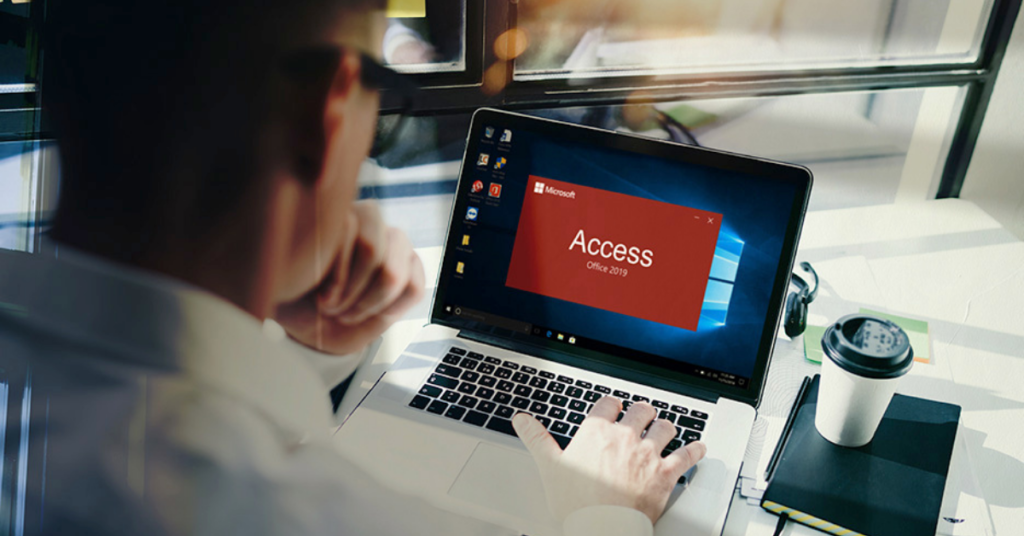
Identifying the cause of an MS Access “Unrecognized Database Format” error is a huge step towards resolving that problem, and users need to be informed about those causes. We explore the major ones, such as Access database corruption, and what you can do about those situations should they arise.
1. Inadequate Permissions
Inadequate permissions are one of the leading causes of the error “Unrecognized Database Format”. This problem usually arises when you upgrade from an earlier version of your Windows Server, such as Windows 2003, to a more recent version. The upgrade process requires you to take several steps to remove the previous ownership designations and replace them with new ones, together with the accompanying permissions to access or modify the database files.
When not done correctly, several users may encounter the “Unrecognized Database Format” error. One possible solution to fix this error is by giving all network users full rights to the database. Alternatively, you can consider giving those users admin rights or even checking and confirming that the custom permissions don’t lock out some network users from accessing the database.
2. Trying to Use Access 2016 Simultaneously with the 2012 Visual Studio
When you are working using Visual Studio 2012 and you attempt to use Access 2016, you are likely to get the error message about the format not being recognized. This error probably arises because there is a disparity between the line provider you are using to access the database while working on Visual Studio 2012.
Upgrading to Microsoft ACE.OLEDB.12.0 instead of retaining the earlier version might be sufficient to resolve the error. A quick visit to the Microsoft website will show you how to perform this upgrade quickly.
3. Abrupt Database Closure or Opening in Different Versions
You are likely to encounter the error message about a database format not being recognized if you have an Access database and you try to open it using a different version of the software. Such an error message is most likely due to the incompatibility between those versions.
Additionally, the error message can also be triggered when you attempt to close the system while the database is still saving some files. Similarly, attempting to close the system while a backend operation is still ongoing within the database could trigger the “Unrecognized Database Format “ error.
All those issues will inevitably result in the damage or corruption of some or all of the files in the system, and this can be corrected by using a data recovery tool like DataNumen Access Repair. Such user-friendly third party software makes the repair or recovery process hassle-free for Access users regardless of their level of computer software proficiency.

Alternatively, you can use Microsoft’s own automatic repair utility or the compact and data repair tool, also provided by Microsoft. The steps for this are as follows;
- Launch MS Access and scroll to Database Tools
- Choose the Compact & Repair Database option
- From the new window displayed, pick the DB file indicating the error message
- Click compact to trigger the repair process
However, you need to be aware of the multiple limitations of using the MS repair tool described above. These include its inability to repair extensively damaged or huge databases as well as the need for significant space on your drive so that both the original and the repaired files can be kept. For this reason, third-party Access recovery tools like the one mentioned earlier turn out to be a superior option that you could give serious thought.