Microsoft Outlook users who want to add an extra layer of protection for their data should password protect their PST files. This will ensure that only authorized users will be able to access the information in a PST file. But what if you forget the password for your PST file?
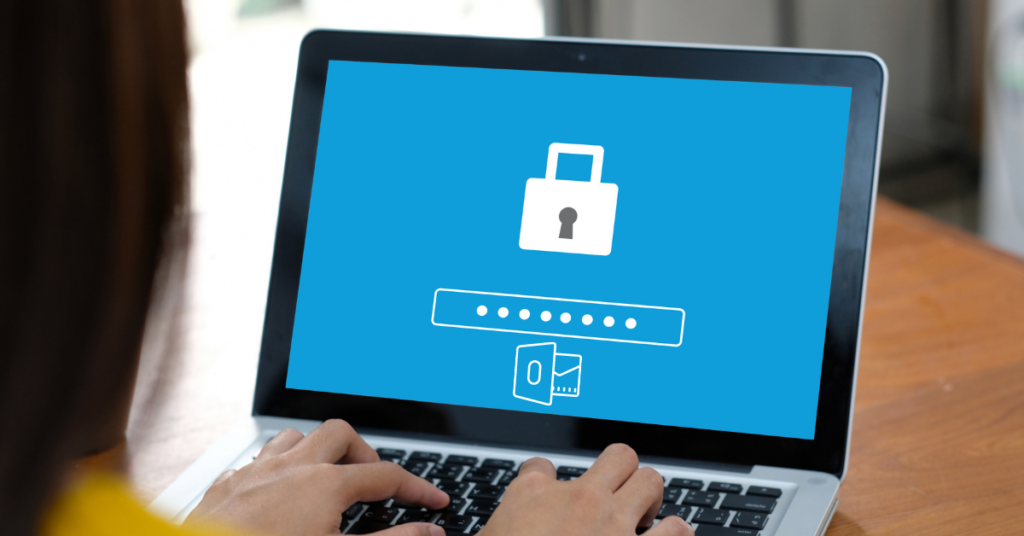
Because there can be a lot of sensitive information contained in PST files, customer’s contact information or contract drafts are just two examples that come to mind, some businesses like to encrypt their Outlook PST files.
When you encrypt a PST file, you ensure that unauthorized parties cannot get at the data within because only people who have a password to open the file can do so.
How to password protect a PST file
- Open your Outlook program. Go to the “File” tab
- Go to “Account Settings”
- Go to “Data Files”
- Select the PST file that you want to set a pass word for. Click “Settings”
- Choose option “Change password”. A dialog box will open.
- Leave “Old password” blank.
- Type in your password in the “New password” box.
- Type it in again in “Verify password” box
- Click “Ok”
So this is how you set a password for your PST file. If the PST file is already password protected but you want to set a new password, go through the same process BUT, type in your old password in the “Old password” box.
What if, however, you have forgotten the password of your PST file?
1. Use DataNumen Outlook Repair to decrypt the file

DataNumen Outlook Repair is the best repair and recovery tool for use with Microsoft Outlook. If you have forgotten or lost your password for a PST file, you can use this program to solve the problem by taking the following steps.
- Choose the PST file you want to decrypt
- Set a file name and a drive/folder where you want the decrypted data to be saved
- Choose to repair the file
- DataNumen Outlook Repair will proceed to decrypt the data contained in the file
- The decrypted data will be migrated to the file name and location that you set
When you click on the new file to open it in Outlook, you should find that there will no longer be a request for you to put in a password.
2. Use DataNumen Outlook Password Recovery
DataNumen Outlook Password Recovery is a powerful tool that can recover the password that was used to encrypt a Outlook PST file.
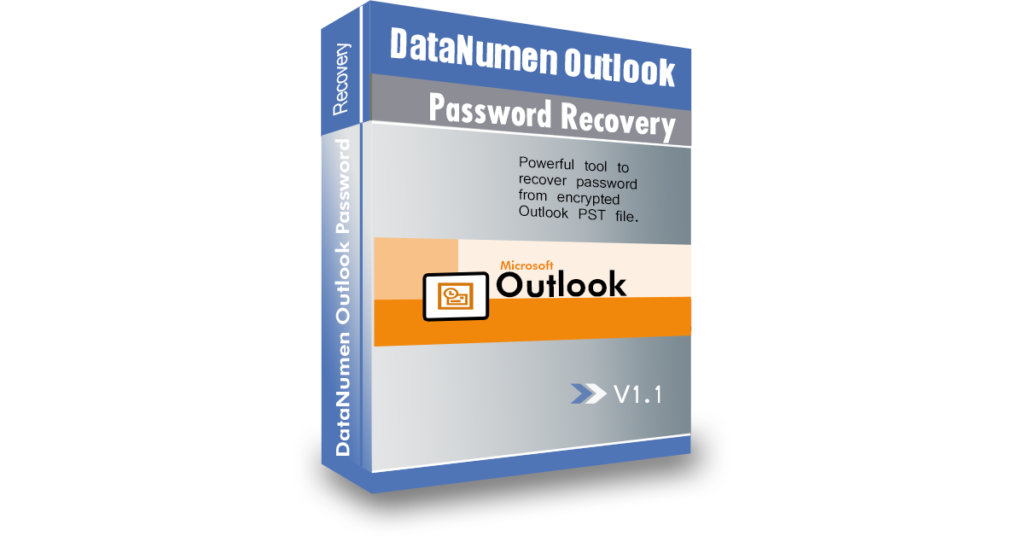
To use this tool to recover your lost PST file password, just take the following easy steps.
- Close any open PST files as well as your Microsoft Outlook program
- Install DataNumen Outlook Password Recovery
- Run the program
- Find and select the PST file whose password you have forgotten
- Click on the “Start Recovery” button. The program will begin scanning the file.
- After the scanning process has ended, if the program recovered the password successfully, a message box with the password on it should appear.
- Click on the “Copy Password” button.
- Try to open the file again and then paste the copied password when prompted.