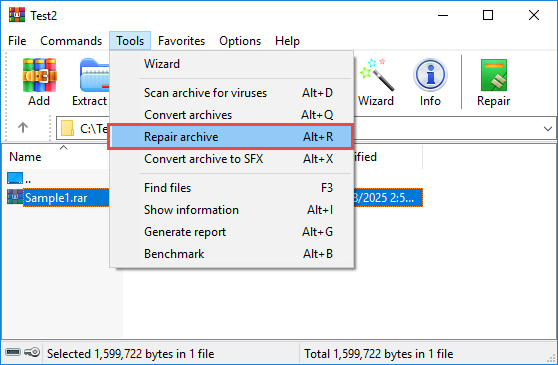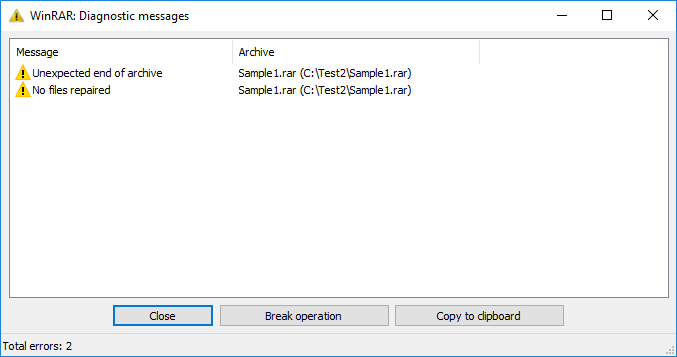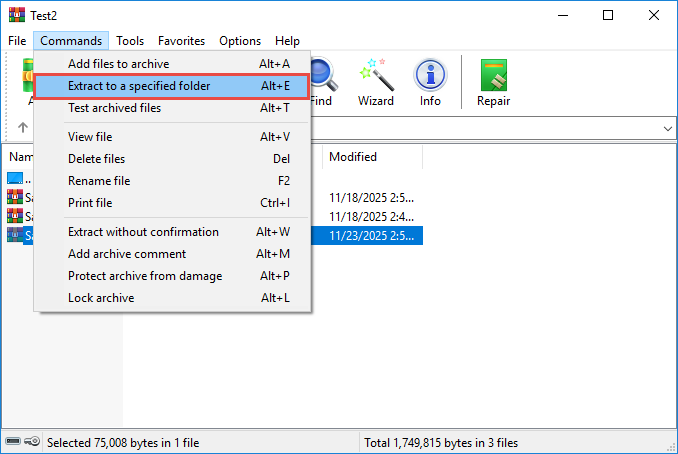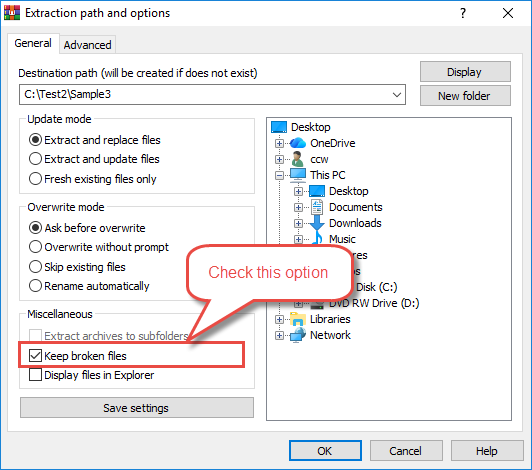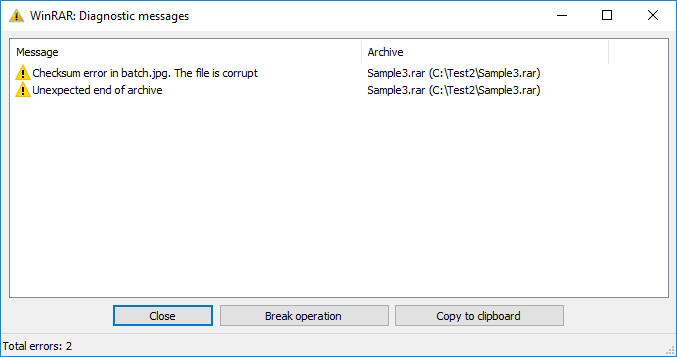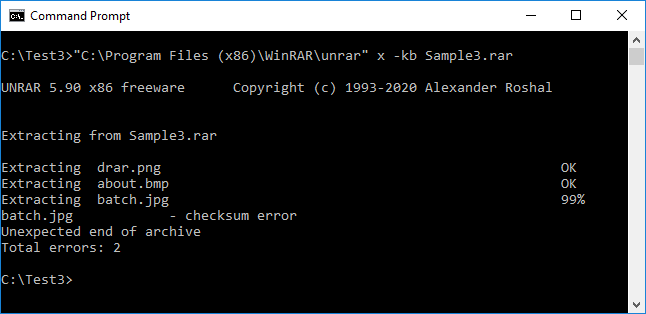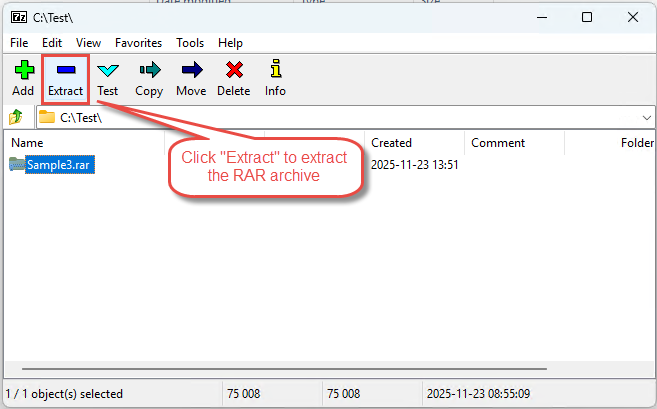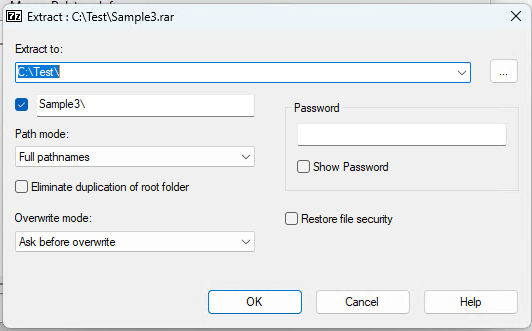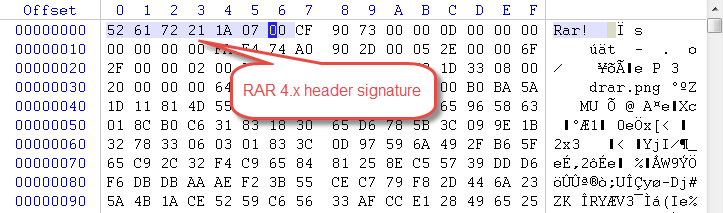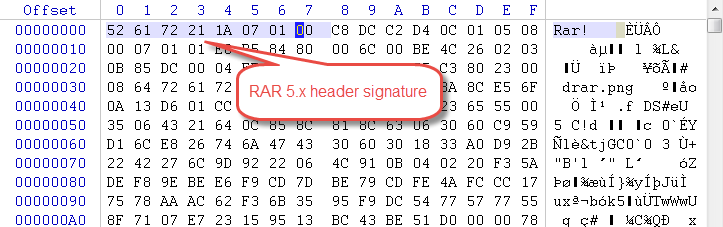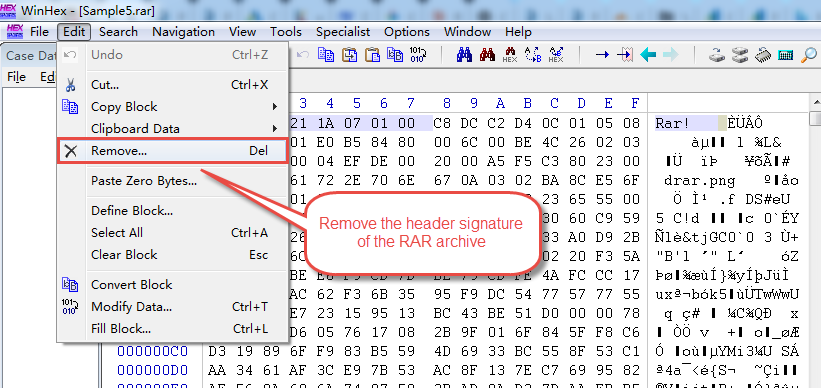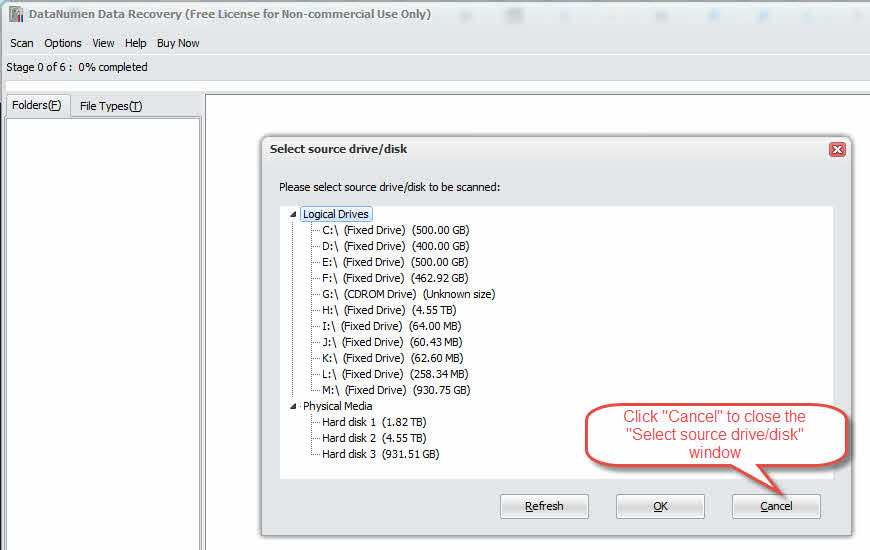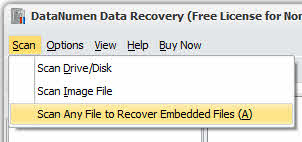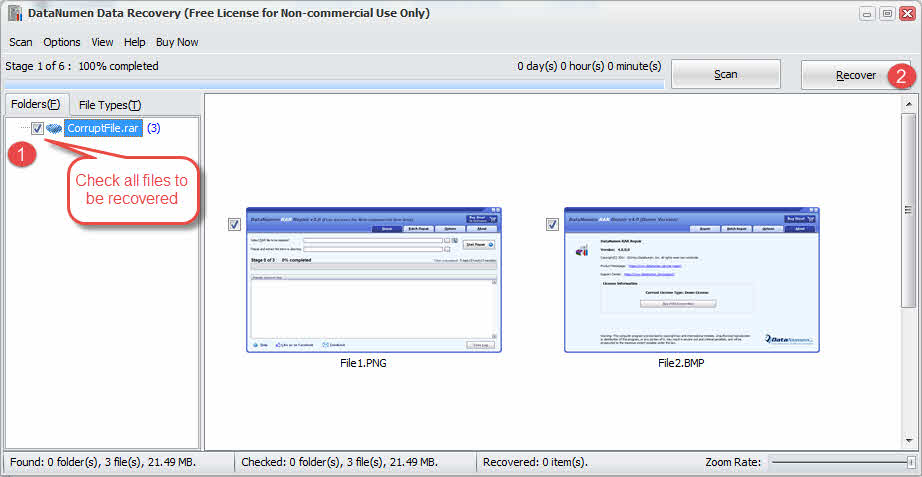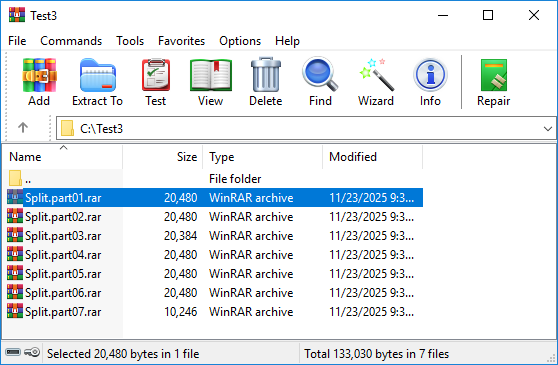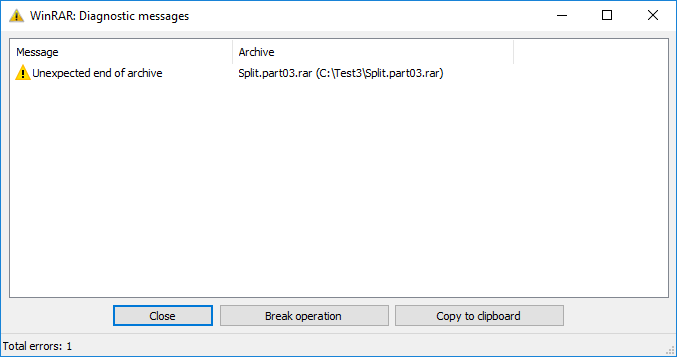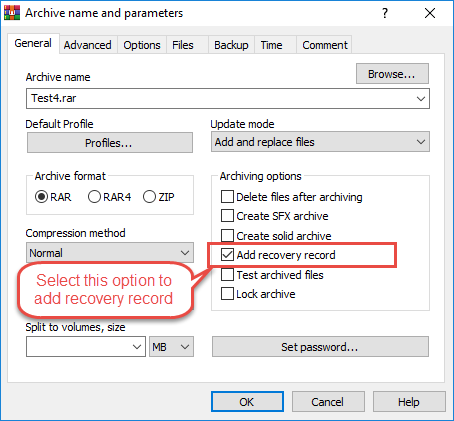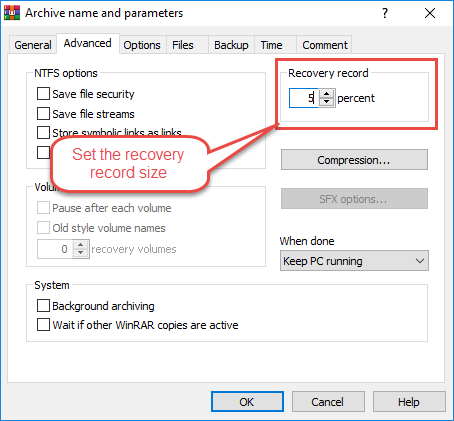1. Introduction
RAR files are widely used for compressing and archiving data, but they can become corrupted due to various reasons. When a RAR file is corrupted, you may not be able to extract the valuable data inside. This comprehensive guide provides multiple methods to repair corrupt RAR files and recover your data.
1.1 What is a Corrupt RAR File?
A RAR file is corrupt if some or all parts of the file are lost or changed unexpectedly, preventing extraction tools from properly reading and decompressing the contents. This typically results in missing files, extraction errors, or complete failure to open the archive.
1.2 Common Causes of RAR File Corruption
- Incomplete Download or Transfer: Network interruptions during file download or transfer can result in partial or corrupted RAR files.
- Virus or Malware Attacks: Malicious software can intentionally corrupt or damage RAR archives stored on your system.
- Power Outages During File Operations: Sudden power loss while creating, extracting, or modifying RAR files can cause corruption.
- Disk Errors and Bad Sectors: Physical damage to storage devices or bad sectors on hard drives can corrupt RAR files stored in affected areas.
- Human Errors: Accidentally interrupting file operations or improperly modifying RAR files can lead to corruption.
- Software or Hardware Failures: Malfunctioning compression software or hardware issues during file operations can damage RAR archives.
1.3 Common Signs of RAR File Corruption
When a RAR file is corrupt, you may encounter several error messages:
- CRC error messages: Indicates data integrity check failures during extraction.
- “Archive is corrupt” error: The archive structure is damaged and cannot be processed.
- “Cannot expand” error: The system cannot decompress or extract the archive contents.
- “The archive is either in unknown format or damaged” error: The RAR file header is unrecognizable or severely corrupted.
- “Unexpected end of archive” or “Unexpected end of data” or “There are some data after the end of the payload data” error: The RAR file footer is damaged.
2. Re-download/Resend the RAR File
Before attempting complex repair methods, the simplest solution is to re-download the RAR file from the original source or ask the sender to resend it. If the file was corrupted during transmission, obtaining a fresh copy will immediately resolve the issue without requiring any repair tools.
3. Use WinRAR Built-in Repair Function
WinRAR includes a built-in repair function that can fix damaged RAR archives. This method works best when the RAR file was created with recovery record protection.
- Open WinRAR and select the corrupt RAR file.
- Click Tools -> Repair archive from the dropdown menu.
- In the repair dialog, choose the destination folder for the repaired archive.
- Make sure Treat the corrupt archive as RAR option is selected.
- Click OK to start the repair process.
- WinRAR will search for recovery record in the corrupt archive and try to repair it, meanwhile displaying the repair log like below:
- Note: The repair log is a bit misleading. It will always show “Build rebuilt.xxx.rar” -> “Done”, even if WinRAR fails to repair the archive.
- If WinRAR fails to repair the archive, it will display another window with the diagnostic messages:
- The best way to know whether the repair succeeds is to check if there is a newly created file named “rebuilt.xxx.rar” in the specified location after the repair process.
- If a rebuilt archive is created, try extracting files from it.
4. Keep Broken Files when Extracting RAR Archive
When WinRAR encounters errors during extraction, you can force it to extract whatever data is recoverable by enabling the “Keep broken files” option. This allows you to salvage partial data from corrupted archives.
- Open WinRAR and select the corrupt RAR file.
- Click the Commands -> Extract To button in the toolbar.
- In the extraction dialog, select the Keep broken files option.
- Select your destination folder.
- Click OK to begin extraction.
- WinRAR will extract all recoverable files, even if some are incomplete.
- If it detects errors, it will show diagnostic messages in an error window:
- Check the extracted files to see what data was recovered.
5. Use the RAR Command Line Tool (Windows/Mac/Linux)
The RAR command line tool provides a repair command that can reconstruct damaged archives using recovery records. This method is particularly effective for archives that were created with recovery record protection.
- Open Command Prompt (Windows), Terminal (Mac), or Terminal (Linux).
- Navigate to the directory containing your corrupt RAR file using the cd command.
- Type the following command:
"C:\Program Files (x86)\WinRAR\rar" r archive.rarNote:- Replace “C:\Program Files (x86)\WinRAR\rar” with your WinRAR installation path
- Replace “archive.rar” with your corrupt RAR archive file.
- Press Enter to execute the repair command.
- The RAR tool will search for recovery records and attempt reconstruction.
- If successful, a new file named “rebuilt.archive.rar” will be created.
- Verify the repaired archive by attempting to extract its contents.
6. Use UnRAR to Extract Data in Corrupt RAR Archives (Windows/Mac/Linux)
UnRAR is a lightweight extraction tool that can attempt to extract data from corrupt RAR archives even when other tools fail. While it cannot repair the archive structure, it can recover extractable files, similar to the “Keep broken files” option:
- By default, if you install WinRAR or other distributions of RAR, it will install UnRAR on the WinRAR or RAR path automatically. If you cannot find there. You can get it through package managers or official sources.
- Open Command Prompt (Windows), Terminal (Mac), or Terminal (Linux).
- Navigate to the directory containing the corrupt RAR file.
- Type the following command:
"C:\Program Files (x86)\WinRAR\unrar" x -kb archive.rarNote:- Replace
"C:\Program Files (x86)\WinRAR\unrar"with the installation path of your unrar. - The -kb flag is to keep the broken extracted files
- Replace “archive.rar” with your corrupt RAR archive file name.
- Replace
- Press Enter to start extraction.
- UnRAR will extract all extractable files to the current directory.
- Review the extracted files to determine what data was recovered.
7. Use 7-Zip Tool to Extract Corrupt RAR Archives (Windows/Mac/Linux)
7-Zip is a free, open-source file archiver that can handle RAR files and often succeeds where other tools fail. It provides both graphical and command line interfaces for extracting corrupt archives.
7.1 Use 7-Zip GUI Tool to Extract Corrupt RAR Archives (Windows)
The 7-Zip graphical interface offers a user-friendly way to extract data from damaged RAR files on Windows systems.
- Download and install 7-Zip from the official website
.
- Start 7-Zip.
- Select the corrupt RAR file and click the Extract tool button:
- In the Extract dialog, choose a destination folder:
- Click OK to extract.
- 7-Zip will extract all extractable files, skipping corrupted ones, and show a message box like below:
where you may see some warning messages such as “Unexpected end of data”. - Check the extracted files to see what was successfully recovered.
7.2 Use 7-Zip Command Line Tool to Extract Corrupt RAR Archives (Mac/Linux)
The command line version of 7-Zip (p7zip) is available for Mac and Linux systems and can extract corrupt RAR archives through terminal commands.
- Install p7zip using your package manager (e.g., brew install p7zip on Mac or sudo apt-get install p7zip-full on Linux).
- Open Terminal.
- Navigate to the directory containing the corrupt RAR file.
- Type the command: 7z x archive.rar (replace “archive.rar” with your file name).
- Press Enter to execute.
- 7-Zip will extract all recoverable files to the current directory.
- Check the extracted files to verify recovered data.
8. Manual Repair with Hex Editors
For advanced users, hex editors can be used to manually repair RAR file headers and structure. This method requires technical knowledge of RAR file format and should only be attempted when other methods fail.
8.1 Understanding RAR File Structure
RAR files have a specific structure consisting of a file header signature, archive headers, and file data blocks. The RAR header signature begins with bytes 52 61 72 21 1A 07 (for RAR 4.x) or 52 61 72 21 1A 07 01 00 (for RAR 5.x). Understanding this structure is essential for manual repair.
8.2 Using Hex Editors for RAR Repair
Hex editors like HxD (Windows) or Hex Fiend (Mac) allow you to view and modify the binary data of RAR files. You can use these tools to fix corrupted header signatures or repair damaged file markers.
- Download and install a hex editor on your system.
- Create a backup copy of the corrupt RAR file before editing.
- Open the RAR file in the hex editor.
- Examine the file header at the beginning of the file.
- Verify if the RAR signature bytes are present and correct.
8.3 Manual Header Reconstruction
If the RAR header is corrupted, you may be able to reconstruct it manually:
- Locate the header position in the hex editor.
- For RAR 4.x files, ensure the signature bytes read: 52 61 72 21 1A 07 00
- For RAR 5.x files, ensure the signature bytes read: 52 61 72 21 1A 07 01 00
- Save the modified file with a new name.
- Attempt to open the repaired file with WinRAR or another extraction tool.
8.4 Limitations and Risks of Manual Repair
Manual hex editing carries significant risks. Incorrect modifications can make the file completely unrecoverable. This method only works for specific header corruption issues and cannot repair deeper structural damage or corrupted data blocks. Always work on a backup copy and only attempt this if you have technical expertise.
9. Recover Embedded Files from a Corrupted RAR Archive
When standard extraction fails, you can use data recovery tools to scan the RAR file at the byte level and recover embedded files in it directly. This method bypasses the RAR archive structure entirely.
9.1 When This Method Works
This recovery method is effective under specific conditions:
- Files Must Be Stored (Not Compressed): The files must have been added to the RAR archive without compression (store mode) for direct binary recovery.
- Data recovery tool supports recovering from a disk image file: The recovery software must be able to treat the RAR file as a disk image and support scanning the file like a disk.
- Data recovery tool supports a byte-level scan: The tool must be capable of performing deep byte-level (not sector-level) scans to recover the embedded files.
9.2 Step-by-Step Recovery Process
DataNumen Data Recovery is a free tool that supports recovering embedded files from a corrupt RAR archive.
Below are the recovery steps:
- Make a backup copy of your corrupt RAR file before proceeding.
- Open the copy in a hex editor and remove the RAR header signature (first 8 bytes). This prevents the data recovery tool from recovering the entire RAR archive as a file and focuses on finding embedded files instead.
- Start DataNumen Data Recovery.
- Click Cancel to close the Select source drive/disk window, since now we need to recover from a file instead of a drive/disk:
- Click Scan -> Scan Any File to Recover Embedded Files
- Select the corrupt RAR file with the header removed.
- DataNumen Data Recovery will scan the file at the byte level and show the embedded files in it.
- Check the files you want to recover and click Recover to recover them to a directory:
- Verify the integrity of recovered files.
9.3 Limitations of Embedded File Recovery
This method has several limitations:
- Only works with stored (uncompressed) files in RAR: Compressed files cannot be recovered using this method.
- Requires data recovery tools to support disk image recovery with byte-level scanning capability: Not all recovery tools support this advanced feature.
- May not recover file names or directory structure: Recovered files will typically have generic names and lose their original folder organization.
10. Fix Corrupt RAR Using Professional Repair Software
Professional RAR repair software like DataNumen RAR Repair offers advanced algorithms specifically designed to repair severely damaged archives. These tools can often recover data when free methods fail, with features including batch repair, support for large files, and high success rates. While commercial solutions require purchase, they provide reliable results for critical data recovery needs.
To repair a corrupt RAR file with DataNumen RAR Repair:
- Start DataNumen RAR Repair.
- Select the corrupt RAR file.
- Set the output directory.
- Click Start Repair
- DataNumen RAR Repair will repair the archive and extract its contents to the output directory.
11. Repair Damaged RAR File Using Online Tools
11.1 Popular Online Tools
Several web-based services offer RAR file repair capabilities:
- Online File Repair
- Repair Toolbox for RAR Online
- OfficeRecovery Online
- Hetman File Repair Online
11.2 Operational Steps
Using online RAR repair tools typically follows these steps:
- Navigate to the online repair service website.
- Click the Upload or Choose File button.
- Select your corrupt RAR file from your computer.
- Wait for the file to upload completely.
- Click Repair or Start to begin the repair process.
- Wait for the service to analyze and repair the file.
- Download the repaired RAR file to your computer.
- Verify the repaired file by extracting its contents.
11.3 Limitations of Online Repair Tools
Online tools have several important limitations:
- File size limitations: Most free online services restrict file uploads to 50-100 MB.
- Privacy and security concerns: Uploading sensitive data to third-party servers poses security risks.
- Internet connection requirements: Large file uploads require stable, fast internet connections and can be time-consuming.
12. Repairing Multi-Part RAR Archives
Multi-part RAR archives split large files across multiple volumes, and corruption in any part can affect the entire archive. Special techniques are required to repair split RAR files.
12.1 Understanding RAR Parts (.part1.rar, .part2.rar)
Multi-part RAR archives are created when compressing large files that need to be split across multiple volumes. These archives are typically named with extensions like .part1.rar, .part2.rar, or simply .rar, .r00, .r01, etc. All parts must be present in the same directory for successful extraction, and each part contains essential data for reconstructing the original files.
12.2 Identifying Corrupt RAR Part
To determine which part of a multi-part archive is corrupted:
- In WinRAR, double-click each part to open it:
- When opening the corrupt part or any part before it, you will see an error message like below:
12.3 Repairing Multi-Part Archives
Repairing multi-part RAR archives requires specific approaches:
- If one part is corrupted but others are intact, try re-downloading or re-sending only the damaged part.
- If re-downloading or re-sending is impossible, then you can use all above mentioned method to repair the first part (.part1.rar or .rar file).
12.4 Extracting from Multi-Part Archives with Some Parts Lost
If some parts of a multi-part archive are completely missing, recovery options are limited. Files that are entirely contained within available parts can still be extracted. You can use all above mentioned methods to repair or extract the first available part to get whatever is recoverable. However, files spanning across missing parts will be incomplete or unrecoverable.
13. Repair Password-Protected Corrupt RAR Archives
Password-protected RAR files add encryption, which complicates the repair process. Special considerations apply when dealing with encrypted corrupt archives.
13.1 Challenges with Encrypted Archives
Repairing password-protected RAR files presents unique difficulties. The encryption layer prevents direct access to file data, making many repair methods ineffective. Recovery records still work with encrypted archives, but you must have the correct password to extract repaired files. Without the password, most repair attempts will fail even if the archive structure is fixed.
13.2 Repair Methods for Password-Protected RAR
To repair encrypted RAR archives:
- Use all above mentioned methods to repair the encrypted RAR archive. The repair process requires the password.
- Use professional repair software that supports encrypted archives.
- After repair, you’ll still need the correct password to extract files.
13.3 Limitations of Repairing Encrypted Archives
Several limitations apply to encrypted RAR repair:
- The encryption itself cannot be repaired or bypassed through corruption repair methods.
- If the password is lost, repaired files remain inaccessible.
- Severe corruption affecting the encryption headers may render the archive permanently unrecoverable, even with the correct password.
- Some advanced repair methods that work with unencrypted archives may not function with encrypted files.
14. Increase Recovery Rate with RAR Recovery Records
Recovery records are a built-in RAR feature that dramatically improves the success rate of repairing corrupt archives. Understanding and using recovery records can prevent data loss.
14.1 What is Recovery Record
A recovery record is additional redundancy data embedded within a RAR archive during creation. This data contains parity information that allows WinRAR and the RAR command line tool to reconstruct damaged portions of the archive. Recovery records typically add 1-10% to the archive size but significantly improve recoverability from corruption.
14.2 How Recovery Records Help Repair RAR Files
When you attempt to repair a RAR file with recovery records, the repair tool uses the parity data to reconstruct damaged parts. This allows automatic recovery from various corruption types including bad sectors, transmission errors, and partial data loss. The larger the recovery record percentage, the more damage can be repaired, though this increases the archive size.
14.3 How to Add Recovery Record When Creating RAR
Recovery records must be added when creating the RAR archive, not afterward. This is a preventive measure that prepares the archive for potential future corruption.
14.3.1 Using WinRAR to Add Recovery Record
To create a RAR archive with recovery record using WinRAR:
- Select the files you want to compress.
- Right-click and choose Add to archive…
- In the Archive name and parameters window, select the Add recovery record option:
- Click the Advanced tab.
- Set the recovery record size (typically 1-5% for normal use, 10% for critical data).
- Configure other compression settings as needed.
- Click OK to create the archive.
14.3.2 Recommended Recovery Record Size
The default recovery record size is 3%. The optimal recovery record size depends on your needs:
- 1-3%: Suitable for general use, provides basic protection against minor corruption.
- 5%: Good balance between file size and recovery capability, recommended for important files.
- 10% or more: Maximum protection for critical data, can recover from significant damage but substantially increases archive size.
14.4 Using Recovery Records to Repair Corrupt RAR
To use recovery records for repair, just use the WinRAR repair function or the rar command line tool, both will detect and use the recovery records for repairing.
14.5 Limitations of Recovery Records
Recovery records have limitations:
- They can only repair damage up to the percentage allocated during creation. If corruption exceeds this threshold, repair will fail.
- Recovery records cannot help if the archive was not created with this feature.
- They also increase the initial archive size, which may be undesirable for storage or transmission.
- Additionally, recovery records cannot repair archives where the recovery record data itself has been corrupted.
15. Increase Recovery Rate with Parchive File
Parchive (PAR2) is a third-party error correction system that provides an alternative to RAR’s built-in recovery records. PAR2 files offer more flexibility and can be created for existing archives.
15.1 What is Parchive (PAR/PAR2)
Parchive, commonly known by its file extension PAR2, is a parity archive technology that creates separate recovery files for any type of data file. Unlike RAR recovery records which are embedded in the archive, PAR2 files are external files stored alongside your RAR archives. These parity files contain error correction data that can reconstruct damaged portions of the original files.
15.2 Parchive vs RAR Recovery Records
Both systems provide error correction, but they differ in implementation and flexibility.
15.2.1 Key Differences
Key differences between Parchive and RAR recovery records:
| Feature | PAR2 (Parchive) | RAR Recovery Record |
|---|---|---|
| Location | External separate files | Embedded in RAR archive |
| File Types | Works with any file type | RAR archives only |
| Timing | Can be created anytime | Must be created during compression |
| Archive Size | Doesn’t increase archive size | Increases archive size by recovery % |
| Flexibility | Multiple redundancy levels | Fixed percentage chosen at creation |
15.2.2 When to Use Parchive Instead of Recovery Records
Choose Parchive when you need to protect existing RAR archives that weren’t created with recovery records, when you want flexibility in recovery data amount without recreating archives, or when you need to protect archives during distribution across unreliable channels. Parchive is also ideal for protecting non-RAR files alongside your archives.
15.3 How to Create PAR2 Files for RAR Archives
Several tools can create PAR2 files for your RAR archives.
15.3.1 Using QuickPar
QuickPar is a popular Windows tool for creating PAR2 files:
- Download and install QuickPar from the official website.
- Launch QuickPar.
- Drag and drop your RAR file(s) into the QuickPar window.
- Select the files you want to protect.
- Click the Create button.
- Set the redundancy percentage (typically 5-10%).
- Choose the number of recovery blocks.
- Click OK to generate PAR2 files.
- QuickPar creates multiple .par2 files in the same directory as your RAR archive.
15.3.2 Using MultiPar
MultiPar is an advanced PAR2 tool with additional features:
- Download and install MultiPar.
- Launch MultiPar.
- Click Add File and select your RAR archive.
- Set the Redundancy slider (5-15% recommended).
- Choose the base filename for PAR2 files.
- Click Create to generate recovery files.
- MultiPar creates optimized PAR2 files with efficient error correction.
15.3.3 Using par2cmdline (Command Line)
For Linux, Mac, or advanced Windows users, par2cmdline offers command line PAR2 creation:
- Install par2cmdline using your package manager.
- Open Terminal or Command Prompt.
- Navigate to the directory containing your RAR file.
- Run the command: par2 create -r10 archive.rar (where -r10 means 10% redundancy).
- Wait for the PAR2 files to be created.
- Multiple .par2 files will be generated in the same directory.
15.3.4 Recommended Parchive Settings
For optimal PAR2 protection:
- 5% redundancy: Basic protection for files transmitted over reliable networks.
- 10% redundancy: Standard protection for important files and typical distribution.
- 15-20% redundancy: High protection for critical files or unreliable transmission methods.
- Block size: Use automatic or default settings for most cases.
15.4 How to Repair RAR Files Using PAR2
When your RAR archive becomes corrupted, PAR2 files can repair the damage.
15.4.1 Verify RAR Integrity with PAR2
Before repair, verify which files are damaged:
- Open your PAR2 tool (QuickPar, MultiPar, or par2cmdline).
- Load the PAR2 file (usually the smallest .par2 file or the one ending in .par2 without numbers).
- Click Verify or run the verify command.
- The tool will check all protected files and report which are corrupted.
15.4.2 Repair Corrupt RAR with PAR2 Files
To repair damaged files using PAR2:
- Ensure all PAR2 files and the corrupt RAR file are in the same directory.
- In QuickPar or MultiPar, load the main PAR2 file.
- Click Verify to check file integrity.
- If corruption is detected and repairable, click Repair.
- The tool uses the parity data to reconstruct damaged portions.
- After repair completes, verify the RAR file works correctly.
- For command line: par2 repair archive.par2
15.5 Advantages of Parchive
Parchive offers several benefits:
- Works with any file type, not just RAR: You can protect documents, videos, images, and any other files.
- Can create PAR2 files for existing RAR archives: No need to recreate archives to add protection.
- External files won’t increase RAR archive size: The archive remains its original size, with recovery data stored separately.
- Multiple redundancy levels possible: Create different PAR2 sets with varying protection levels without modifying original files.
15.6 Limitations of Parchive
Parchive has some limitations to consider:
- Requires separate PAR2 files to be stored alongside RAR: You must keep track of multiple files and transfer them together.
- Must create PAR2 files before corruption occurs: Like recovery records, PAR2 cannot help with existing corruption.
- Extra storage space needed for parity data: PAR2 files consume additional disk space equal to the redundancy percentage.
- Users must remember to transfer PAR2 files with RAR archives: Forgetting PAR2 files means losing the repair capability.
16. Troubleshooting Common RAR Repair Issues
When attempting RAR file repair, you may encounter specific error messages that indicate different types of corruption. Understanding these errors helps determine the best repair approach.
16.1 “Archive is Either in Unknown Format or Damaged” Error
This error indicates that WinRAR or another extraction tool cannot recognize the file format or detect severe corruption in the archive structure.
16.1.1 Causes of This Error
This error typically occurs when the RAR file header is corrupted, making the format unrecognizable, when the file extension is incorrect (not actually a RAR file), or when severe corruption has destroyed critical archive structures. It can also appear when trying to open files from incompatible RAR versions or when partial downloads create incomplete files that appear to be RAR archives.
16.1.2 Solutions for Unknown Format Error
To resolve this error:
- Verify the file is actually a RAR archive by checking the file signature with a hex editor (should start with “Rar!”).
- Try opening with different versions of WinRAR or alternative tools like 7-Zip.
- Attempt header repair using hex editor to fix the RAR signature bytes.
- Re-download the file if it was obtained online.
- Use professional repair software if the file is critical.
16.2 CRC Error During Extraction
CRC (Cyclic Redundancy Check) errors indicate that the extracted data does not match the original checksum, signaling data corruption within the archive.
16.2.1 What is CRC Error
CRC is a checksum algorithm that verifies data integrity. When creating a RAR archive, WinRAR calculates a CRC value for each file. During extraction, it recalculates the CRC and compares it to the stored value. A mismatch generates a CRC error, indicating that the file data has been altered or corrupted since archiving.
16.2.2 How to Fix CRC Error in RAR
To address CRC errors:
- Enable Keep broken files during extraction to save partially recovered data.
- Use WinRAR’s repair function if the archive has recovery records.
- Try extracting with alternative tools like 7-Zip or UnRAR.
- If the error occurs in multi-part archives, re-download the specific corrupted part.
- Use data recovery tools to extract embedded files directly.
16.3 “Cannot Expand ZIP File” or RAR File Error
This error message appears when the system’s default extraction utility cannot decompress the archive, often due to corruption, unsupported RAR versions, or compression method incompatibilities. To fix this issue, try using WinRAR instead of the built-in system extractor, update your extraction software to the latest version, or use the repair methods described in this guide.
16.4 Repair Fails – No Recovery Record Found
When WinRAR’s repair function fails with “no recovery record found,” it means the archive was not created with recovery record protection. Without recovery records, the built-in repair function cannot reconstruct damaged data. In this case, try alternative methods such as force extraction with “Keep broken files,” using 7-Zip or UnRAR for extraction, employing professional repair software, or attempting embedded file recovery for stored (uncompressed) files.
16.5 Partial Extraction Results in Unusable Files
When force extraction succeeds but produces unusable files, the corruption is severe enough that recovered data fragments cannot form functional files. This commonly occurs with compressed files where missing or corrupted data blocks prevent proper decompression. If files were stored without compression, recovery success rates improve significantly. For text documents, you may recover readable portions by opening in a text editor. For binary files like images or videos, specialized file repair tools for those specific formats may help. Consider this a last resort scenario where preventing future loss becomes the priority.
17. Preventing RAR File Corruption
Prevention is always better than repair. Following best practices can significantly reduce the risk of RAR file corruption and potential data loss.
17.1 Always Add Recovery Records
Make it a standard practice to include recovery records when creating RAR archives. Set a default recovery record percentage in WinRAR’s options (3-5% for normal files, 10% for critical data). This small increase in file size provides significant protection against future corruption and dramatically improves repair success rates.
17.2 Use Reliable Download Methods
When downloading RAR files, use stable internet connections and resume-capable download managers. Avoid interrupting downloads, and use download verification features when available. For important files, consider using checksum verification (MD5, SHA256) provided by the file source. If possible, obtain files from multiple sources or mirrors to ensure integrity.
17.3 Verify File Integrity After Download
After downloading RAR files, immediately test them before deleting the source or moving them to storage:
- Right-click the RAR file in WinRAR.
- Select Test archived files.
- Wait for the integrity check to complete.
- Only proceed with file organization if the test passes.
- If errors occur, re-download immediately while the source is still available.
17.4 Keep Backup Copies of Important Archives
Maintain multiple copies of critical RAR archives using the 3-2-1 backup rule: 3 copies of data, on 2 different types of media, with 1 copy stored off-site. Store backup copies on different physical drives or cloud storage services. Regularly verify backup integrity by testing archived files. Consider creating PAR2 files for archived copies to provide additional recovery protection.
17.5 Use Antivirus Protection
Keep antivirus software updated and perform regular system scans. Configure your antivirus to scan RAR files during creation and extraction. Be cautious when downloading RAR files from untrusted sources. Malware can intentionally corrupt archives or inject malicious code during compression operations. Quarantine suspicious files and scan them thoroughly before opening.
17.6 Maintain Healthy Storage Devices
Regularly monitor hard drive health using tools like CrystalDiskInfo or built-in diagnostics. Watch for warning signs such as unusual noises, slow performance, or increasing bad sectors. Replace aging drives before they fail completely. Use reliable storage media from reputable manufacturers. For long-term archive storage, consider using enterprise-grade drives designed for continuous operation and data retention.
17.7 Avoid Abrupt Interruptions During Compression
Ensure stable power supply when creating RAR archives, especially for large files that require extended compression time. Use an Uninterruptible Power Supply (UPS) for desktop systems during critical archiving operations. Avoid system shutdowns, hibernation, or sleep mode while compression is in progress. Close unnecessary applications to prevent system resource conflicts. For large archiving tasks, perform them during periods when the computer won’t be needed for other activities.
18. Frequently Asked Questions (FAQ)
Q: Can I repair a RAR file without WinRAR?
A: Yes, you can repair RAR files without WinRAR using several alternative methods. 7-Zip is a free tool that can extract data from corrupt RAR archives. UnRAR, available for Windows, Mac, and Linux, can also extract files from damaged archives. The command line RAR tool can repair archives with recovery records. Additionally, professional third-party repair software and online repair services offer RAR repair capabilities without requiring WinRAR installation.
Q: Is it possible to repair a RAR file that has no recovery record?
A: Yes, but with limited success rates. While WinRAR’s repair function requires recovery records, other methods can still help. Force extraction with the “Keep broken files” option recovers partial data. Alternative extraction tools like 7-Zip or UnRAR may succeed where WinRAR fails. For stored (uncompressed) files, embedded file recovery techniques can bypass the RAR structure. Professional repair software uses advanced algorithms that don’t rely on recovery records. However, the absence of recovery records significantly reduces repair success rates, especially for severely corrupted archives.
Q: How successful is RAR file repair?
A: RAR file repair success rates vary based on several factors. Archives with recovery records have 80-95% success rates for minor to moderate corruption. Without recovery records, success drops to 30-60% depending on corruption severity and repair method used. Partially recoverable data can often be extracted even when complete repair fails. Files stored without compression have higher recovery rates than compressed files. Multi-part archives with one corrupted part can often be partially recovered. The key factor is the extent and location of corruption within the archive structure.
Q: Can I repair RAR files on Mac or Linux?
A: Yes, RAR file repair is fully possible on Mac and Linux systems. The command line RAR tool is available for both platforms and supports the repair function. UnRAR can be installed via package managers and extracts corrupt archives. 7-Zip (p7zip) is available for Mac and Linux and handles damaged RAR files. Par2cmdline enables PAR2 file creation and repair on both systems. Several professional repair tools offer Mac versions. Online repair services work from any platform with a web browser. Most command line repair methods work identically across Windows, Mac, and Linux.
Q: What’s the difference between repairing and extracting corrupt RAR?
A: Repairing and extracting are different approaches to dealing with corrupt RAR files. Repairing attempts to fix the archive structure itself, creating a new, functional RAR file with the damage corrected. This requires recovery records or advanced repair algorithms and produces a complete archive if successful. Extracting, on the other hand, focuses on recovering the files contained within the corrupt archive without fixing the archive itself. Extraction with “Keep broken files” retrieves whatever data is accessible, even if files are incomplete. Repair is ideal when you need a functional archive, while extraction is better for immediate data recovery when repair isn’t possible.
Q: Can damaged RAR files cause data loss?
A: Yes, damaged RAR files can lead to data loss, but the extent depends on corruption severity and whether you have backups. Minor corruption may only affect specific files within the archive, leaving others intact. Severe header corruption can make the entire archive inaccessible, though data may still be recoverable through specialized methods. Without recovery records or backups, some data loss is likely with significant corruption. Permanent data loss occurs when both the original files and the corrupt archive are the only copies available. This is why maintaining backups and using recovery records or PAR2 files is crucial for protecting important data.
Q: How long does RAR repair take?
A: RAR repair duration varies based on archive size, corruption extent, and repair method used. Small archives under 100MB typically repair in seconds to minutes. Large archives over 1GB may require 10-30 minutes or longer. Archives with recovery records repair faster than those requiring advanced algorithms. Force extraction is usually the quickest method at several minutes for most archives. Professional repair software may take longer but offers higher success rates. Online repair tools depend on upload speed and server processing time. Manual hex editor repairs can take hours for users unfamiliar with the process. Generally, allow 15-30 minutes for thorough repair attempts on typical archives.
Q: Are online RAR repair tools safe?
A: Online RAR repair tools carry both benefits and risks. Reputable services from established companies are generally safe for non-sensitive files. However, security concerns include uploading potentially confidential data to third-party servers, unknown data retention policies, and possible data interception during transmission. Privacy-conscious users should avoid uploading sensitive business documents, personal information, or confidential files. For sensitive data, use local repair methods instead. If you must use online tools, choose services with clear privacy policies, HTTPS encryption, and good reputations. Free services may have less robust security than paid professional services. Consider the value and sensitivity of your data before uploading to any online service.
Q: Can I repair password-protected RAR files?
A: Yes, password-protected RAR files can be repaired, but with specific limitations. The repair process itself does not require the password—WinRAR’s repair function and RAR command line tool can repair encrypted archives without password entry. However, you must have the correct password to extract files after repair completes. Repair methods that work with unencrypted archives generally work with encrypted ones if recovery records are present. The encryption layer protects repaired data, so successful repair still produces an encrypted archive. If you’ve lost the password, repair won’t help access the contents. Some professional repair tools support encrypted archives, but none can bypass password protection. Always keep passwords documented separately from archives.
Q: What should I do if repair fails?
A: If initial repair attempts fail, try these alternative approaches in order. First, attempt force extraction with “Keep broken files” to recover partial data. Second, try different extraction tools—7-Zip, UnRAR, or other alternatives may succeed where WinRAR fails. Third, if it’s a downloaded file, re-download from the original source or try alternative download mirrors. Fourth, for multi-part archives, verify all parts are present and re-download any corrupted parts. Fifth, attempt embedded file recovery for stored (uncompressed) files using data recovery software. Sixth, consider professional repair software if the data is valuable. Finally, consult professional data recovery services for critical data that cannot be recovered through software methods. Prevention through backups and recovery records is crucial to avoid reaching this point.
Q: Can I prevent RAR file corruption?
A: Yes, RAR file corruption can be largely prevented through proper practices. Always add recovery records when creating archives—set 5-10% for important files. Use reliable compression software and keep it updated to the latest version. Ensure stable power supply during compression and extraction operations. Verify file integrity immediately after creation and after downloads. Maintain healthy storage devices and replace aging drives proactively. Use antivirus protection and scan files regularly. Create backup copies of critical archives following the 3-2-1 backup rule. Generate PAR2 files for added protection, especially for files shared online. Avoid interrupting file operations and use resume-capable download managers. Regular verification and proper storage practices dramatically reduce corruption risk.
Q: Is free RAR repair software effective?
A: Free RAR repair tools can be effective for many corruption scenarios, but effectiveness varies by tool and situation. WinRAR’s built-in repair function is free with the trial version and works excellently with recovery records. 7-Zip and UnRAR are completely free and handle many extraction scenarios successfully. These free tools often resolve 60-70% of common corruption cases. However, free tools have limitations with severe corruption, may lack advanced algorithms, and offer limited support for complex scenarios. Professional paid software typically achieves higher success rates (80-95%) with severe corruption, offers batch processing capabilities, supports more recovery scenarios, and provides technical support. For casual users with occasional corruption, free tools are usually sufficient. For businesses or critical data recovery, professional software provides better value through higher success rates and time savings.
19. Conclusion
19.1 Summary of Repair Methods
This guide has covered numerous methods to repair corrupt RAR files, from simple solutions like re-downloading files to advanced techniques like hex editor repair and embedded file recovery. The most effective approach depends on the corruption type and severity. For archives with recovery records, WinRAR’s built-in repair function or the RAR command line tool offers the highest success rates. Force extraction with “Keep broken files” provides a reliable fallback for partial data recovery. Alternative tools like 7-Zip and UnRAR often succeed where other methods fail. Professional repair software and online tools offer additional options when free methods are insufficient. For prevention, recovery records and PAR2 files provide excellent protection against future corruption.
19.2 Best Practices for RAR File Management
Implementing proper RAR file management practices prevents most corruption issues and ensures data recoverability. Always include recovery records when creating archives, especially for important data. Maintain multiple backups of critical files using the 3-2-1 backup strategy. Verify file integrity immediately after compression and after downloads. Use reliable storage media and monitor drive health regularly. Generate PAR2 files for archives distributed online or stored long-term. Keep compression software updated to benefit from bug fixes and improvements. Document passwords securely and separately from encrypted archives. Test archives periodically to ensure continued integrity.
19.3 Final Recommendations
The key to successful RAR file repair is having multiple recovery options available. Don’t rely on a single method—try various approaches when one fails. Prevention through recovery records and backups is significantly more reliable than attempting repair after corruption occurs. For critical business data, invest in professional repair software and maintain robust backup systems. Regular file verification catches corruption early when recovery rates are highest. Understanding the different repair methods enables you to choose the most appropriate technique for each situation. Remember that while many corruption scenarios are repairable, some data loss situations are unrecoverable, making prevention your most important strategy.
References
- WinRAR Official Website
- 7-Zip Official Website
- Official RAR File Format Specification
- DataNumen RAR Repair
About the Author
Jing Hua is a data recovery specialist and technical writer with over 10 years of experience in archive and backup file repair. He has helped thousands of users recover critical data from corrupted ZIP files, damaged archives, and failed backups across various industries including IT, finance, manufacturing and education.
Jing specializes in archive and backup format recovery, including ZIP, RAR, BKF, TAR and CAB formats, with deep expertise in file structure analysis and corruption diagnosis. His hands-on experience encompasses working with hex editors, command-line repair utilities, and developing automated recovery tools and scripts for batch file restoration. He has successfully recovered data from archives ranging from small personal files to multi-gigabyte enterprise backups.
Through his technical knowledge and user-focused approach, Jing creates practical guides that help both novice users and IT professionals solve file corruption issues effectively. He regularly tests new compression tools and recovery methods across Windows, Mac, and Linux platforms, ensuring his recommendations reflect current best practices and real-world success rates.
Have questions about ZIP file repair or need help with other archive recovery challenges? Jing welcomes feedback and suggestions for improving these technical resources.