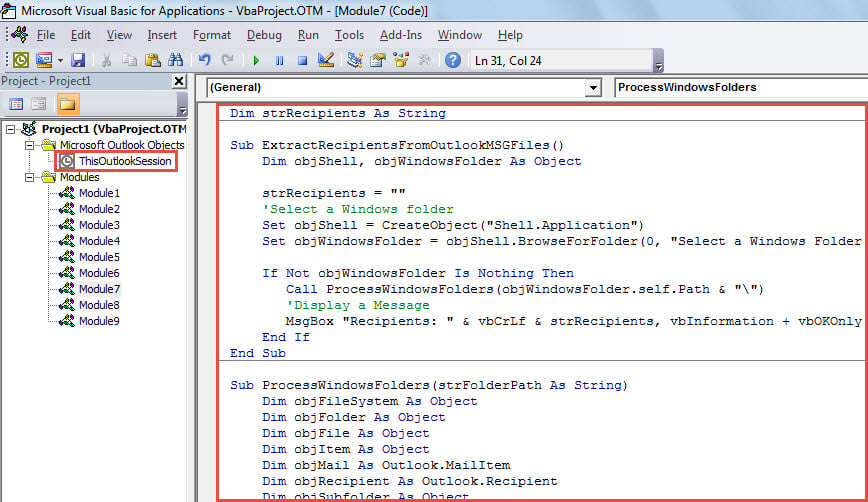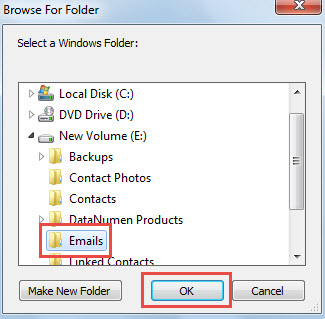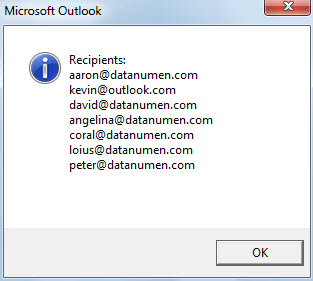Some users would like to quickly extract all the recipients from multiple Outlook messages files saved from Outlook emails. Now, this post will look at this to share a fast approach.
To extract the recipients from a single Outlook message file, you can just double click to open it and then copy the recipients in the opened Message window. But, if you need to deal with a batch of Outlook message files, the manual method isn’t efficient enough. Thus, you may look for a much more efficient way. Here we will introduce such one to you. Read on to get its details.
Extract All Recipients from Multiple Outlook Message (.msg) Files
- For a start, get access to Outlook VBA editor according to “How to Run VBA Code in Your Outlook“.
- Next, copy and paste the following VBA code into an empty module.
Dim strRecipients As String
Sub ExtractRecipientsFromOutlookMSGFiles()
Dim objShell, objWindowsFolder As Object
strRecipients = ""
'Select a Windows folder
Set objShell = CreateObject("Shell.Application")
Set objWindowsFolder = objShell.BrowseForFolder(0, "Select a Windows Folder:", 0, "")
If Not objWindowsFolder Is Nothing Then
Call ProcessWindowsFolders(objWindowsFolder.self.Path & "\")
'Display a Message
MsgBox "Recipients: " & vbCrLf & strRecipients, vbInformation + vbOKOnly
End If
End Sub
Sub ProcessWindowsFolders(strFolderPath As String)
Dim objFileSystem As Object
Dim objFolder As Object
Dim objFile As Object
Dim objItem As Object
Dim objMail As Outlook.MailItem
Dim objRecipient As Outlook.Recipient
Dim objSubfolder As Object
Set objFileSystem = CreateObject("Scripting.FileSystemObject")
Set objFolder = objFileSystem.GetFolder(strFolderPath)
For Each objFile In objFolder.Files
If objFileSystem.GetExtensionName(objFile) = "msg" Then
Set objItem = Session.OpenSharedItem(objFile.Path)
If TypeName(objItem) = "MailItem" Then
Set objMail = objItem
'Extract recipients' email addresses
For Each objRecipient In objMail.Recipients
strRecipients = strRecipients & objRecipient.Address & vbCr
Next
End If
End If
Next
'Process all subfolders recursively
If objFolder.SubFolders.Count > 0 Then
For Each objSubfolder In objFolder.SubFolders
If ((objSubfolder.Attributes And 2) = 0) And ((objSubfolder.Attributes And 4) = 0) Then
Call ProcessWindowsFolders(objSubfolder.Path)
End If
Next
End If
End Sub
- Then, move cursor in the first subroutine.
- Subsequently, click “Run” button or press “F5” key.
- Then, in the popup dialog box, select the Windows folder which contains the source Outlook message (.msg) files.
- After selecting, click “OK” to let macro continue running.
- When the macro finishes, a message listing out all extracted recipients’ email addresses will show up, as shown in the following screenshot.
Protect Your Outlook Data from Jeopardy
Outlook data is admittedly prone to corruption. Hence, it is a quite onerous task to safeguard Outlook data. It requires you to persevere in making regular backup for Outlook data. Also, if possible, it is prudent and recommended to prepare an experienced and professional Outlook PST repair tool, like DataNumen Outlook Repair, so that you can gain immediate and timely rescue in the event of Outlook corruption.
Author Introduction:
Shirley Zhang is a data recovery expert in DataNumen, Inc., which is the world leader in data recovery technologies, including recover Sql Server and outlook repair software products. For more information visit www.datanumen.com