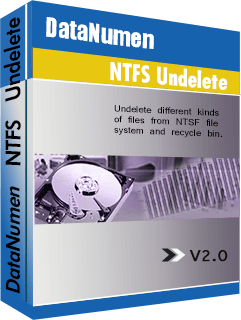Because most USB’s still use the FAT32 file system, you may encounter errors when trying to transfer NTFS files onto a USB device. A quick fix for this is to reformat your USB drive, however, you want to make sure you don’t lose valuable data in the process.
If you’ve tried to copy an important NTFS file to a USB, you might have ended up seeing a an error message that the file is too large for the destination file system or a message that says there is not enough room on the USB, even if you know there is a lot of free space in the drive.
This is usually brought about by an incompatibility problem as USB’s usually use the FAT32 file system, which is a totally different file system from NTFS.
There are different file systems supported by the different operating systems. File systems are basically how a storage device organizes and stores files. The partitions on a storage device are formatted to a particular file system, in the case of a USB it’s usually FAT32.
If you want to save or copy a file that uses a different file system than FAT32 onto your USB, you’re going to need to format the drive to recognize and that format. So if you want to transfer your NTFS files onto a USB, you first need to format the drive.
What is FAT32?
As we mentioned, FAT32 is the file system used in most USB files. This is an “old” file systems, introduced in the Windows 95 operating system. Because of its age, it is the standard file system used in USB device. It ensures that it works with a wide variety of computers, including ones running Mac and Linux. It also works with game consuls.
What causes the problem when you want to transfer an NTFS to a USB is the USB lacks the permissions and security features of the NTFS file system.
There is also the fact that, compared to some other file systems, FAT32 has a limited file size. Individual files to be stored on a FAT32 files can’t be bigger than 4 GB. Meanwhile, a FAT32 partition is only 8TB in size. So, there could really be a problem with your NTFS file being too big.
How to use NTSF files with a USB?
In order to save NTSF files to a USB, you will need to convert you USB from FAT32 to NTFS. Remember, however, reformatting a drive will result in data loss as all the data on the drive will be deleted.
Make sure that you have a backup of your files on your USB. In fact, it’s best that you always backup your important files to protect yourself from unintentional data loss. You can install and a copy of DataNumen Backup and use it to backup the files on your USB before you reformat it.
The simplest way to reformat your USB is to NTFS is to use Window’s formatting tool. Go to your File Explorer and right click on the USB drive. Select the option “Format”. Set the target file system for NTFS, tick the “Quick Format” option, than press start.
NTFS files can contain valuable data that you don’t want to lose due to something going wrong with your drive. Aside from backing up your hard drive, it might be a good idea to install DataNumen NTFS Undelete so you can quickly recover any files that might be deleted accidentally.