This article addresses the installation error ‘A Constraint Violation Occurred’ and how users can solve it.
This is among the most common problems witnessed by most people while installing SQL Server in Windows. Usually, this error occurs when the setup SQL Server Cluster creates a failover cluster manager with a network name resource which automatically leads to a fail. Programmers often find themselves caught up with an error which slows down their work speed. This violation is caused due network error. So, ensure to login or use an account to install the set-up. Users cannot install SQL Server Cluster without logging in to an account.
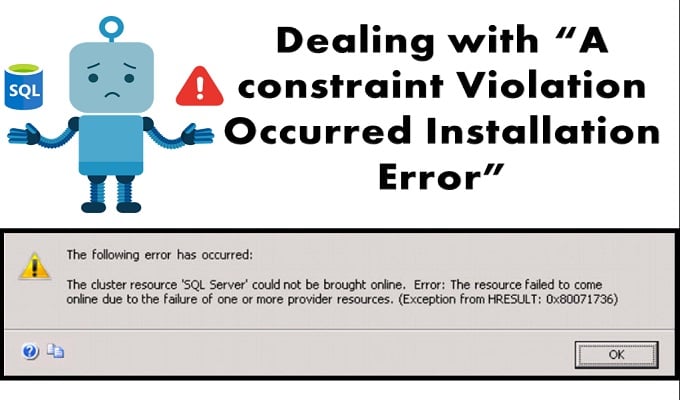
The cluster consists of a network name which contacts AD (active directory), DC (Domain controller) through the name Windows Cluster Network on computer account which is also known as Cluster Network Object (CNO). So, this error is caused because of the (windows user account) domain admin account is not being used for creating a SQL computer object in the AD.
Solution to tackle ‘A Constraint Violation Occurred’ installation Error
To solve this problem, a user needs to log in to his/her domain controller machine and create a new computer account. Then the user needs to grant full control of computer name to cluster name. Now all you have to do is retry the installation and it will initiate the setup.
Note: Users should ensure to close their account and create a new account if they are unable to properly install the SQL Server Cluster. Also, you should consider checking the stats of your computer to check with the software whether it’s compatible with your system or not.
Sometimes this error can also occur due to interruptions in the network, so you can consider checking your system’s network.
Steps to Prevent ‘A Constraint Violation Occurred’
Here is a simple step by step process which will help you to solve this issue, without spending extra bucks on a programmer.
Step 1: Start the Set up > Select Run > dsa.msc. This will automatically bring the Computers UI and Active Directory Users. Here the user can select the user that they want to provide access to the net installed software.
Step 2: Now select the Advanced Features which is located under the View menu.
Step 3: In case the name of SQL Virtual Server is already created, you can search or go to OU and consider creating a new VCO or computer object under it.
Step 4: Now bring your cursor to the new object that you have just created and click on its properties.
Step 5: Select Add to its security tab. Now select Object Types and while doing so ensure that you have selected Computers, and then click on OK.
Step 6: Now the user needs to type in the CNO name and click on Ok. Go to CNO and select Allow in its Permissions for providing full control permissions to the users.
Step 7: Right Click on VCO and disable it.
This process is also called pre-staging of VCO.
Hopefully, this will help you to save your time and install the server on your system. To deal with data errors after installation consider a specialized tool that can deal with SQL Server corruption.
Author Introduction:
Victor Simon is a data recovery expert in DataNumen, Inc., which is the world leader in data recovery technologies, including access recovery and sql recovery software products. For more information visit www.datanumen.com