Introduction
If you’re a user of Microsoft Outlook, chances are you’ve heard of the PST file, or Personal Storage Table. But what exactly is it, and where can it be found? The PST file is a data file used by Microsoft Outlook to store your emails, contacts, calendar items, and other personal information. Locating your PST file is crucial for tasks like backup, migration, or troubleshooting. This article provides an in-depth look at how to locate your PST file on different versions of Windows and in various Outlook configurations.
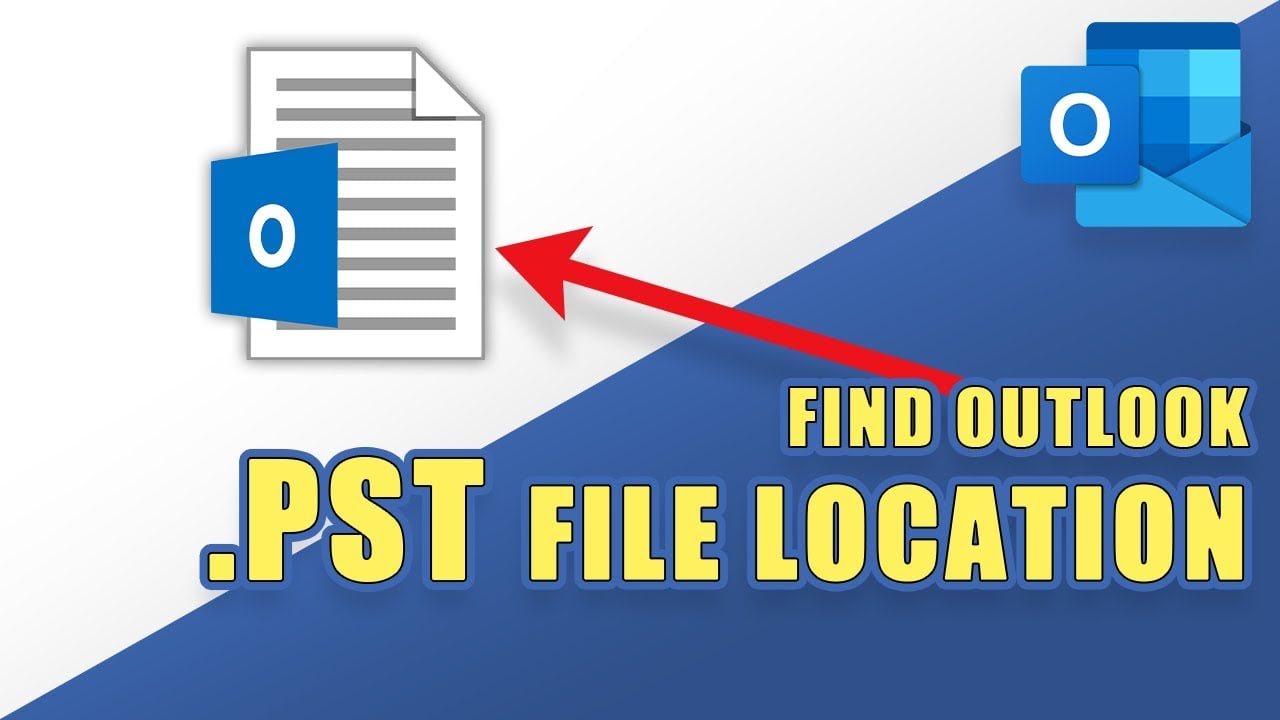
The Basics: What is a PST File?
Before delving into where to find the PST file, it’s important to understand what it is. A PST file is an Outlook Data File that stores your emails and other Outlook data locally on your computer. This is different from an OST (Offline Storage Table) file, which is used when you have an Exchange account and want to work offline. PST files become particularly important when you need to back up your data or transfer your emails to another computer.
PST File Location on Windows 10
If you’re using Windows 10, locating your PST file can be straightforward. The default location is often within the ‘Documents’ folder, under the sub-directory ‘Outlook Files’. The full path usually looks like this:
C:\Users\[YourUsername]\Documents\Outlook Files\
However, this can vary based on your specific setup or if you’ve chosen to save the PST file in a different location.
PST File Location on Older Windows Versions
For those using older versions of Windows, like Windows 7 or 8, the PST file can typically be found in the ‘AppData’ folder. You’ll need to navigate to:
C:\Users\[YourUsername]\AppData\Local\Microsoft\Outlook\
Note that the ‘AppData’ folder is hidden by default, so you might need to change your folder view settings to see it.
Outlook Configuration Variations
The location of the PST file can also depend on how you’ve configured Outlook. For instance, if you have multiple email accounts set up, or if you’ve manually moved the PST file to a different location, finding it may require a bit more digging. One way to directly identify the PST file location is through the Outlook application itself:
- Open Outlook and go to the “File” tab.
- Click on “Account Settings” and then again on “Account Settings” from the dropdown.
- In the dialog that opens, go to the “Data Files” tab.
- Here, you’ll see a list of all data files used by Outlook, along with their locations.
Search the Computer
You can also use the search function to find PST files on your local computer. Just use *.PST in the search box to find and locate them.
Backup Considerations
Knowing where your PST file is located is crucial for backup purposes. Regular backups of your PST file will ensure that your data is safe and easily recoverable in case of a failure or corruption. Many people choose to copy their PST file to an external hard drive or a secure cloud storage service at regular intervals.
Troubleshooting and Repair
Locating the PST file is also essential for troubleshooting. If your Outlook is slow, crashes often, or shows errors, the PST file might be corrupt. Tools like Microsoft’s Inbox Repair Tool or third-party applications like DataNumen Outlook Repair can be used to fix a corrupted PST file, but you’ll first need to know its location to run these utilities.
Migration and Upgrades
If you’re planning to upgrade your computer or migrate to a new system, you’ll need to move your PST file. Again, knowing its location is the first step in this process. Once located, the file can be transferred to the new system, and Outlook can be configured to use this PST file, ensuring a seamless transition.
Conclusion
The PST file is a critical part of your Outlook experience, storing important emails, contacts, and calendar events. Knowing where this file is located is essential for backup, troubleshooting, and migration tasks. While the default location varies depending on your version of Windows and specific Outlook configuration, you can always find its path via Outlook’s “Account Settings.” Understanding your PST file’s location will help you take better control of your data and your digital life.
Author Introduction:
Vera Chen is a data recovery expert in DataNumen, Inc., which is the world leader in data recovery technologies. For more information visit www.datanumen.com
