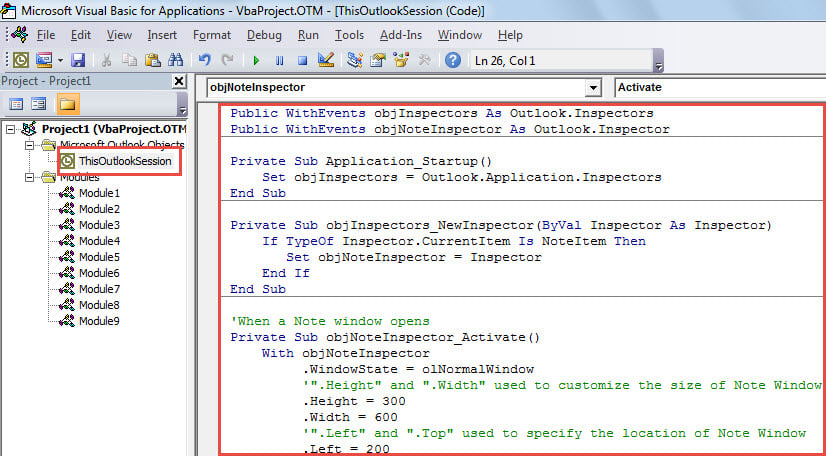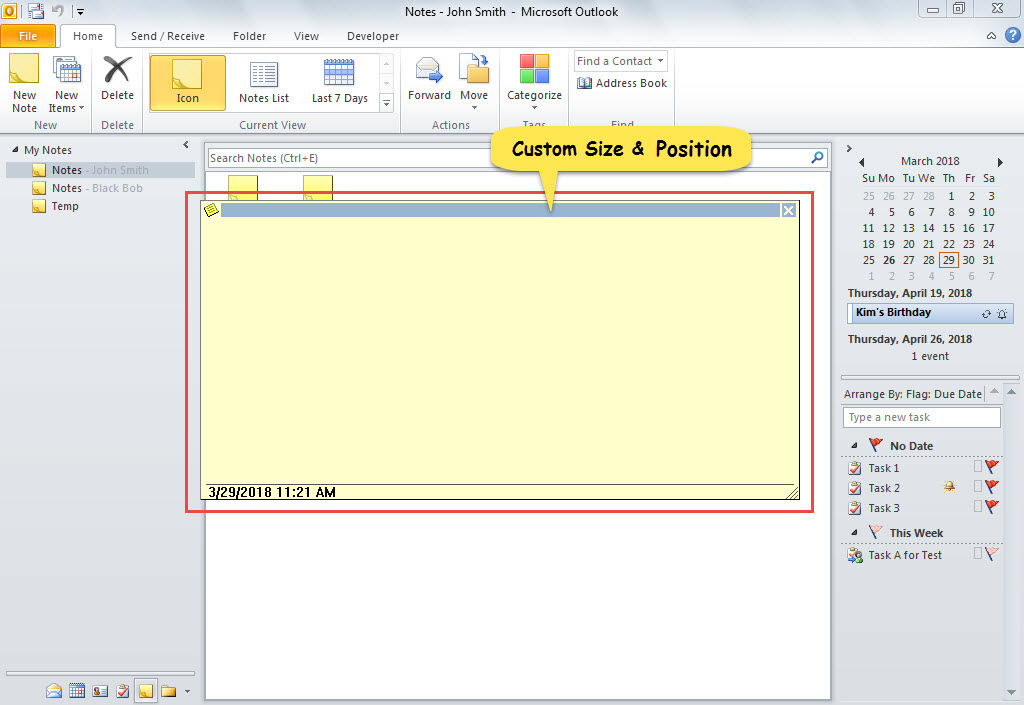When you open a note, the note window will be always opened in small size and be located near the top left corner of Outlook window. You may want to customize the size and position of the note window. Now, this article will help you achieve it.
By default, Outlook note is always opened in the small size. Nevertheless, most of time, the note content are pretty long. At that time, you have to manually adjust the size. Aside from the window size, window position is also a disturbing issue. Note window is also located near the top left corner. Most users actually wish the window to be in center. In a nutshell, a lot of users would like to customize the size and position of note window. So, here we will share a way to get it.
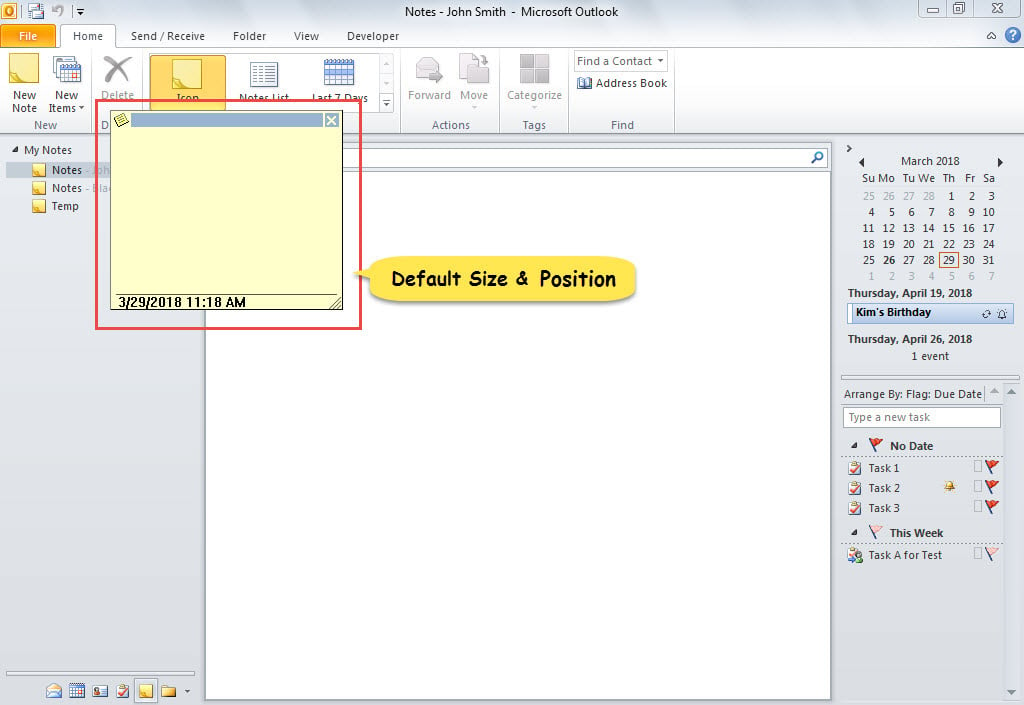
Customize the Size and Position of Outlook Note Window
- At the very outset, launch your Outlook application.
- Then, press “Alt + F11” to trigger Outlook VBA editor.
- In the subsequent “Microsoft Visual Basic for Applications” window, copy the following code into the “ThisOutlookSession” project.
Public WithEvents objInspectors As Outlook.Inspectors
Public WithEvents objNoteInspector As Outlook.Inspector
Private Sub Application_Startup()
Set objInspectors = Outlook.Application.Inspectors
End Sub
Private Sub objInspectors_NewInspector(ByVal Inspector As Inspector)
If TypeOf Inspector.CurrentItem Is NoteItem Then
Set objNoteInspector = Inspector
End If
End Sub
'When a Note window opens
Private Sub objNoteInspector_Activate()
With objNoteInspector
.WindowState = olNormalWindow
'".Height" and ".Width" used to customize the size of Note Window
.Height = 300
.Width = 600
'".Left" and ".Top" used to specify the position of Note Window
.Left = 200
.Top = 200
End With
End Sub
Note: Modify the values of “Height”, “Width”, “Left” and “Top” to your likings on basis of the comments in the code.
- After that, move cursor into the “Application_Startup” subroutine.
- Lastly, press “F5” key button to activate the new macro.
- From now on, every time when you open a note, its window will display in the custom size and custom position, as shown in the following screenshot.
Address Disturbing Outlook Issues
Maybe you have been subject to a great amount of Outlook troubles, ranging from tiny insignificant error messages to catastrophic Outlook data disasters. In face of them, what actions will you take? In honesty, the small issues can be readily fixed by disabling third party add-ins, starting in safe mode or rebuilding mail profiles, etc. However, if the problem is severe Outlook corruption, you have to resort to a repair tool. You can firstly try the internal utility. If it fails, don’t be discouraged. It is time to call in a more robust external tool, like DataNumen Outlook Repair.
Author Introduction:
Shirley Zhang is a data recovery expert in DataNumen, Inc., which is the world leader in data recovery technologies, including SQL Server repair and outlook repair software products. For more information visit www.datanumen.com