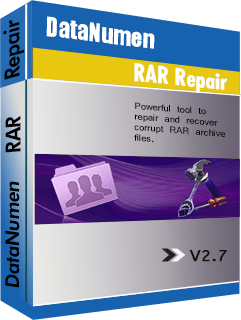Archive files are types of files that are made after compressing one or more files and folders. This is occasioned by the need to reduce the size of the files or folders on disk space or for faster transfer. This article highlights how to use one of the most popular archive file formats, RAR files.
Named after its Russian developer Eugene Roshal, Roshal Archive file format (abbreviated RAR) is one of the most used archive formats in Windows. RAR is one of the archives that supports lossless data compression and is supported by operating systems such as macOS, FreeBSD, Linux, Windows and most recently Chrome OS.
RAR files use the extension .rar for data volume set and .rev for the recovery volume set. It is the native format for WinRAR archiver software. It is common to find many large downloads, such as files, containing software and their resources using the .rar extension.
How to Create a RAR File
Imagine a situation where you wanted to send a huge file as an email attachment. Many email service providers have a limit on the sizes of files that you can attach. Sending a very large file by email would also be very slow. One of the recommended solutions would be to compress the file(s) into a RAR file.
To create a RAR file, it is recommended that you have WinRAR, a trial ware archiving software for Windows. You can alternatively use other archiving software such as WinZip. After installing WinRAR, use the following steps:
- Right click on the file or folder you would like to compress (You can highlight multiple files if you want to compress them into one RAR file).
- Select Add to Archive (RAR).
- Name your archive and leave the rest of the settings as they are unless you want to make some modifications such as adding a password.
- The RAR file will be created without losing the original files.
You will notice that if the original file was large, it will have significantly reduced in size.
How to Extract the RAR File
If you already have WinRAR, extraction is even easier.
- Open the archive file that you would like to extract files from.
- Select the individual files you want to extract.
- Choose the output location the files will be extracted to.
- Click OK.
The files will in most circumstances be extracted to the location you selected.
How to Repair Corrupt RAR Files
In some cases, the extraction process will be unsuccessful because the RAR file(s) is corrupted. This could have been caused by one of many reasons, such as a faulty hard disk or network irregularities when downloading the file.
In such situations, DataNumen RAR Repair is the best solution. DRAR, as it is known in the data recovery world, is the leading RAR repair and recovery tool. It has recorded high recovery rates of significantly damaged RAR files and is recommended by data recovery experts. What’s more, it’s very easy to use and does not require you to have in-depth knowledge on data recovery.