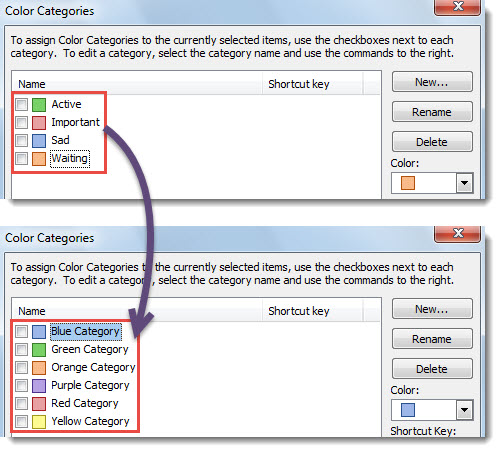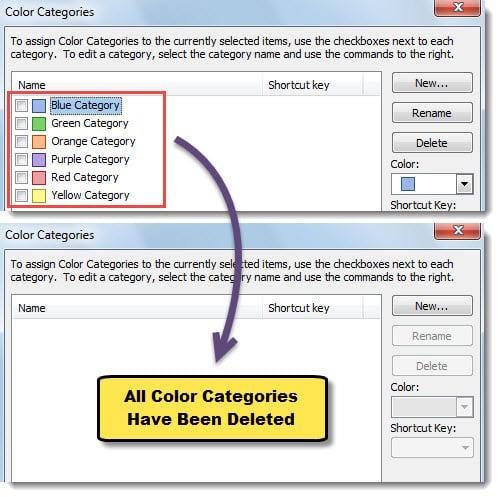If you need to restore the color categories to initial settings or batch delete all the existing color categories, you can refer to this article. Here we will teach you how to get them with ease.
To classify Outlook items, you can utilize “Color Categories” feature. By default, it offers 6 inbuilt categories – “Red Category”, “Blue Category”, “Yellow Category”, “Green Category”, etc. But, you can change the category names, add or delete any color categories at will. Thus, perhaps the Color Categories in your Outlook have been customized to your liking. At present, if you’d like to restore them or delete all of them to rebuild them, you can read on. Here we will show the most effective methods to you.
Reset Color Categories
- At first, exit your Outlook application.
- Then, click the “Start” to open the “Start Menu”.
- Next, click into the search box.
- And input the following command line: outlook.exe /cleancategories
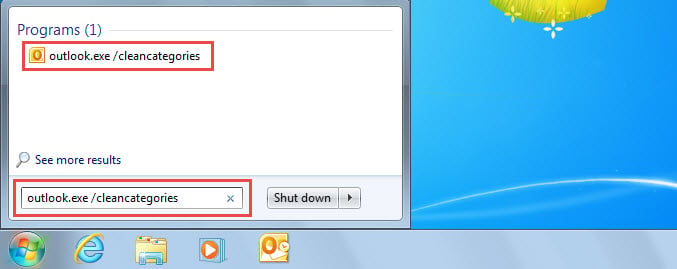
- After that, press “Enter” key button.
- At once, Outlook will start up.
- Now, you can check the “Color Categories”, which have been restored to the original settings, as shown in the following figure.
Batch Delete All Color Categories
- For a start, in Outlook, press “Alt + F11” to trigger VBA editor.
- Then, copy and paste the following code into a module.
Sub DeleteAllColorCategories()
Dim objCategories As Outlook.Categories
Dim objCategory As Outlook.Category
Dim i As Long
Dim objTempMail As Outlook.MailItem
Set objCategories = Outlook.Application.Session.Categories
'Delete all the color categories
For i = objCategories.Count To 1 Step -1
Set objCategory = objCategories.Item(i)
objCategories.Remove (objCategory.Name)
Next
'Display the color categories dialog box
Set objTempMail = Outlook.Application.CreateItem(olMailItem)
objTempMail.ShowCategoriesDialog
objTempMail.Close olDiscard
End Sub
- Subsequently, press “F5” key button to run this macro.
- After macro finishes, the “Color Categories” dialog box will display.
- As you can see, all the categories have been cleared.
Solve Irritating Outlook Problems
As we all know, MS Outlook is susceptible to errors and corruption. Fortunately, Outlook comes endowed with an in-built repair tool – Scanpst.exe. Therefore, in face of small issues, you can simply utilize it. However, when dealing with serious problems, such as PST corruption, it will not help you. Under that circumstance, you have no choice but to make use of an external more experienced and reliable tool, such as DataNumen Outlook Repair. It has shouldered over its rivals due to its high recovery rate as well as ease of operation.
Author Introduction:
Shirley Zhang is a data recovery expert in DataNumen, Inc., which is the world leader in data recovery technologies, including recover sql and outlook repair software products. For more information visit www.datanumen.com