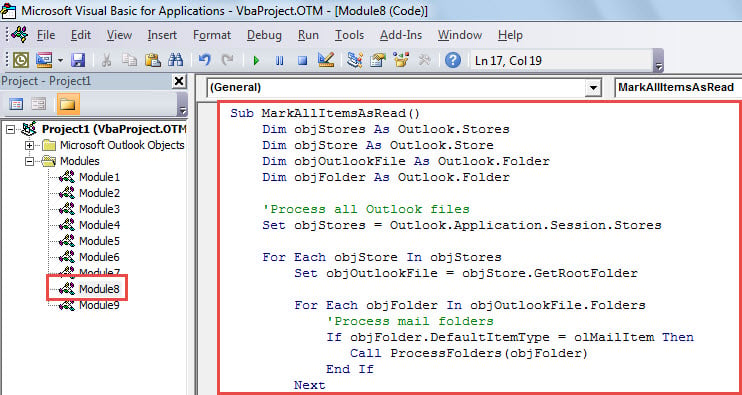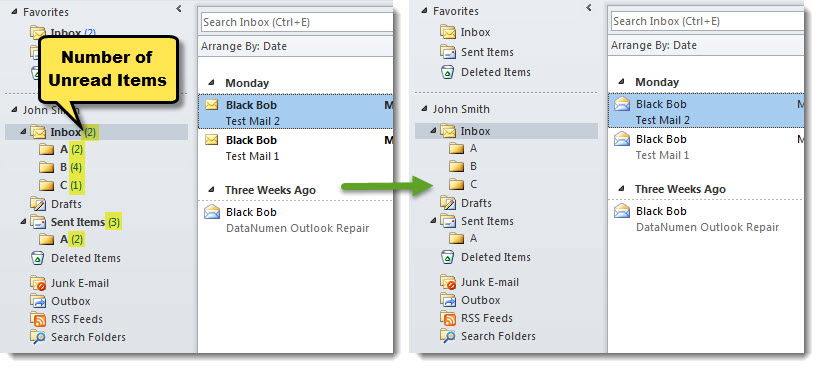Multiple users long for a solution to batch mark all emails as read in all Outlook folders. In this article, we will introduce such a method to you.
As we all know, it is easy to mark all mails in a folder as read. Just select and right click on the folder and then choose “Mark all as read” option in the context menu. However, if there are several folders having unread emails, by the above means, you have to perform on the folders one by one. It is too troublesome. Hence, here we will share you a much more efficient way, which will allow you to realize it in bulk.
Batch Mark All Emails as Read in All Outlook Folders
- To start with, launch Outlook application.
- Then, press “Alt + F11” to access Outlook VBA editor.
- Next, in the “Microsoft Visual Basic for Applications” window, copy the code below into an unused module.
Sub MarkAllItemsAsRead()
Dim objStores As Outlook.Stores
Dim objStore As Outlook.Store
Dim objOutlookFile As Outlook.Folder
Dim objFolder As Outlook.Folder
'Process all Outlook files
Set objStores = Outlook.Application.Session.Stores
For Each objStore In objStores
Set objOutlookFile = objStore.GetRootFolder
For Each objFolder In objOutlookFile.Folders
'Process mail folders
If objFolder.DefaultItemType = olMailItem Then
Call ProcessFolders(objFolder)
End If
Next
Next
End Sub
Sub ProcessFolders(ByVal objCurFolder As Outlook.Folder)
Dim objUnreadItems As Outlook.Items
Dim i As Integer
Dim objItem As Object
Dim objSubFolder As Outlook.Folder
Set objUnreadItems = objCurFolder.Items.Restrict("[Unread]=True")
'Mark all unread emails as read
For i = 1 To objUnreadItems.Count
Set objItem = objUnreadItems.Item(i)
objItem.UnRead = False
objItem.Save
Next
'Process subfolders recursively
If objCurFolder.Folders.Count > 0 Then
For Each objSubFolder In objCurFolder.Folders
Call ProcessFolders(objSubFolder)
Next
End If
End Sub
- Afterwards, put cursor into the first subroutine.
- Subsequently, press “F5” key button or click the “Run” icon in the toolbar.
- Eventually, after macro completes, you can go back to mail folder list.
- There, you’ll see that all unread emails have been marked as read, as shown in the screenshot.
Escape from Miserable Outlook Data Loss
Users may have accepted a fact that Word documents and Excel workbooks can be corrupt easily. As a matter of fact, similar to these files, Outlook data file is also prone to damage. Hence, if you are reluctant to experience that, you ought to take some actions. It should include precautions, like regular backups and blocking all malware or viruses, and some relief measures, like knowing how to launch inbox repair tool, Scanpst and keeping a powerful external fix tool, such as DataNumen Outlook Repair.
Author Introduction:
Shirley Zhang is a data recovery expert in DataNumen, Inc., which is the world leader in data recovery technologies, including repair mdf and outlook repair software products. For more information visit www.datanumen.com