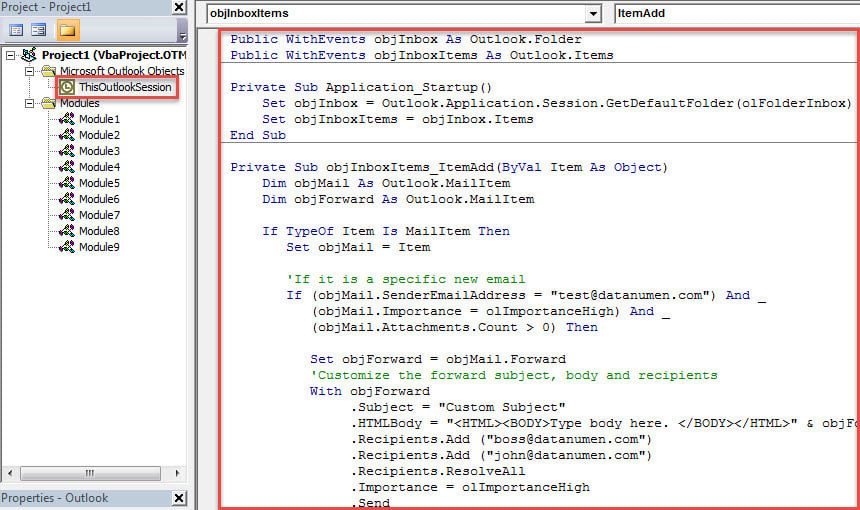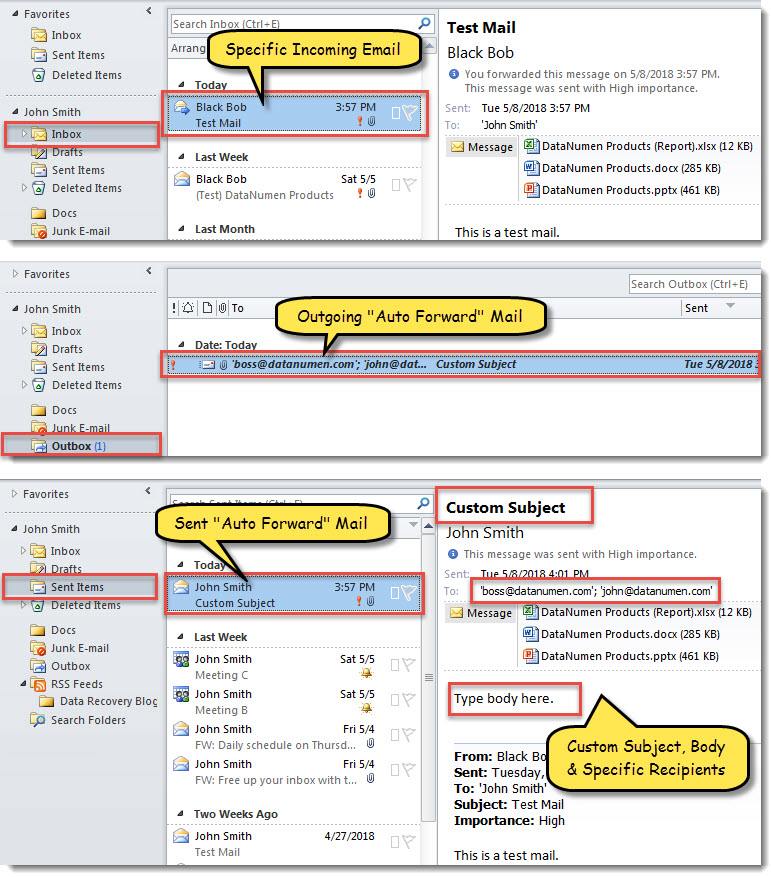To auto forward specific incoming emails, you’ll first think of using rules in Outlook. Yet, rule doesn’t support you to customize email subject and body when forwarding. If you want to auto forward specific emails with custom subject and body, you can use the method introduced in this article.
As we all know, Outlook rules can support users to automatically forward specific incoming emails. By that means, the email will be auto forwarded to the specific persons with the subject in pattern of “FW: original mail subject” and the original mail body. However, many users hope to auto forward emails with custom subject and body. Apparently, rules cannot realize it. Therefore, here we will introduce an approach to get it with ease.
Auto Forward Specific Incoming Emails with Custom Subject & Body
- At the very outset, start your Outlook program.
- Then, get access to VBA editor with reference to “How to Run VBA Code in Your Outlook“.
- Next, copy and paste the following VBA code into the “ThisOutlookSession” project.
Public WithEvents objInbox As Outlook.Folder
Public WithEvents objInboxItems As Outlook.Items
Private Sub Application_Startup()
Set objInbox = Outlook.Application.Session.GetDefaultFolder(olFolderInbox)
Set objInboxItems = objInbox.Items
End Sub
Private Sub objInboxItems_ItemAdd(ByVal Item As Object)
Dim objMail As Outlook.MailItem
Dim objForward As Outlook.MailItem
If TypeOf Item Is MailItem Then
Set objMail = Item
'If it is a specific new email
If (objMail.SenderEmailAddress = "bob_black@datanumen.com") And (objMail.Importance = olImportanceHigh) And (objMail.Attachments.Count > 0) Then
Set objForward = objMail.Forward
'Customize the forward subject, body and recipients
With objForward
.Subject = "Custom Subject"
.HTMLBody = "<HTML><BODY>Type body here. </BODY></HTML>" & objForward.HTMLBody
.Recipients.Add ("boss@datanumen.com")
.Recipients.Add ("john@datanumen.com")
.Recipients.ResolveAll
.Importance = olImportanceHigh
.Send
End With
End If
End If
End Sub
- After that, change the criteria of specified incoming emails. And modify the specific body, subject and recipients in the code as per your needs.
- Eventually, click into “Application_Startup” subroutine and press “F5” key.
- Since then, every time when a specific incoming arrives in your default Inbox folder, Outlook will automatically forward it with custom subject and body to the predefined recipients.
Address Outlook Issues Flexibly
Although Outlook is feature rich, it is unable to be immune from errors and other problems. For example, Outlook PST file can be corrupted easily due to multiple factors. These include human errors, viruses, oversized PST file and damaged Outlook profiles and so on. Thereby, you need to make some precautions, such as keeping cautious of Outlook PST file size, keeping all viruses at bay as well as getting hold of a robust Outlook recovery tool, such as DataNumen Outlook Repair.
Author Introduction:
Shirley Zhang is a data recovery expert in DataNumen, Inc., which is the world leader in data recovery technologies, including SQL Server recovery and outlook repair software products. For more information visit www.datanumen.com