Too many notification icons will clutter up Windows Task-bar. This article will teach you how to hide unwanted Outlook notification icons.
As we can see, Outlook icon seems permanently stay in the Windows notification area. Moreover, every time Outlook receives new messages, a new message envelope icon will display as well. But when we open several applications in the meantime, too many notification icons will be listed in Task-bar, making it in a mess. In such a scenario, we would like to hide some useless icon so as to make the task-bar more orderly.
Therefore, it is imperative to learn how to hide unwanted Outlook notification icons. In fact, new mail icon can be directly disabled in Outlook Options. While Outlook icon cannot be removed but hidden. The concrete operations are as followings.
Disable New Message Envelope Notification Icons
- For a start go to “File” menu and click “Options” item.
- Then select “Mail” Option and locate the “Message Arrival” section.
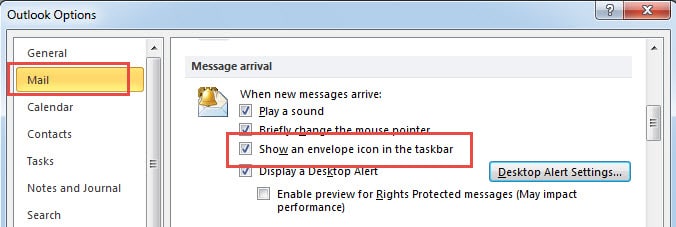
- In this section, we can see the “Show an envelope icon in the task-bar” item. Cancel the mark of the checkbox.
- Finally click “OK” to save the option settings. Since then, we will never see new mail icon in notification area.
Hide Outlook Notification Icons
Many people must have noticed “Hide When Minimized” option when right click Outlook icon. We should also understand that this option means hiding Outlook interface, so it isn’t equal to hiding icon. Follow the below steps to hide Outlook icon.
- At the outset we should right click the task-bar and select the final item – “Properties”.
- A new dialog will crop up subsequently. We should click “Customize” button in the box of “Notification area”.
- Another window will open up, in which we can control which icons and notifications appear on the task-bar. Find Outlook Icons, and choose desired behaviors. There are three options for us, namely “Show icon and notifications”, which is certainly not expected one, “Hide icons and notifications” and “Only show notifications”. Selecting either one from the latter two options is OK.
Salvage Data from Corrupted Outlook Files
In many cases even a well-protected Outlook can encounter crashes. We have closed application properly, and block external risky sources and so on. However, with mounting data stored, Outlook will be increasingly more prone to corruption, due to its size limitation. Thus making a regular backup becomes a matter of necessity. Besides, irrespective of errors that cause Outlook corruptions, we can utilize third party software like DataNumen Outlook Repair for Outlook recovery. It can scan all corrupted outlook files, thereby minimizing corruption and salvaging Outlook data as much as possible.
Author Introduction:
Shirley Zhang is a data recovery expert in DataNumen, Inc., which is the world leader in data recovery technologies, including sql recovery and outlook repair software products. For more information visit www.datanumen.com