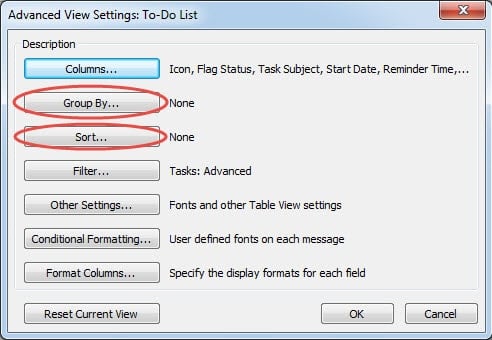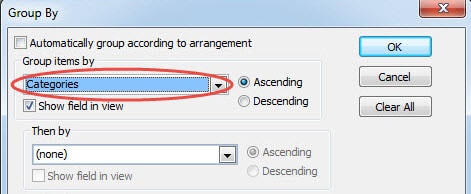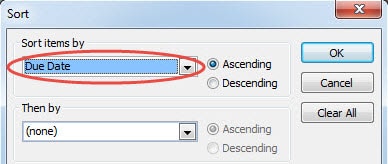In this article, I will introduce how to have Outlook tasks grouped by category and sorted by due date, which manages tasks better.
“Categories” is a significant element in Outlook, which makes Outlook more orderly and colorful. Someone may feel a little bit strange about “Categories”, but they must have seen its icon – a square with four colors. It is so conspicuous in Outlook that no one can easily neglect it. Apart from its visual strengths, it also assist users a lot to classify various items, no matter emails, appointments or tasks, etc.
As a sincere fan of Outlook, I certainly have made full use of Outlook Categories. However, I encounter a problem recently. My tasks are managed in Categories, but in one category, I find, the tasks are sorted at random. I attempt to sort it by due date, but categories will be cluttered up. How can I have my tasks grouped by categories and sorted by due date in the meantime? Here are concrete steps.
Group Tasks by Category and Sort by Due Date
- At first, in “Task” page, click on the “View” Tab.
- Then select “View Settings” in the section of “Current View” to open the dialog of “Advanced View Settings: To-Do List”, in which we could definitively see the two buttons – “Group by” and “Sort”.
- Click “Group by” button.
- Then in the new popup dialog, we should check whether “Automatically group according to arrangement” is chosen or not. If it has been selected, untick it.
- Next we should choose “Categories” in the field of “Group Items by”.
- Click “OK” to return to the dialog of “Advanced View Settings: To-Do List”.
- Later click “Sort” button.
- In the field of “Sort Items by”, we should select “Due Date”.
- Finally click “OK” twice.
When we go back to “To-Do List” in the page of “Tasks”, we will surprisingly find that all tasks is grouped by categories and sorted by due date.
Reinstate Corrupted Outlook Files
Through view settings in Outlook, we could customize variety of view styles as we like. But we have to be confronted with a scenario. When we create more and more settings and rules in Outlook, we should take more careful precautions to safeguard Outlook data. We had better make backups on a regular basis. At the same time, we should keep our computer and Outlook application far away from potential danger – viruses and other malware. Of course, sometimes these precautions cannot help us obviate Outlook corruptions. Under this circumstance, we have no choice but to resort to third party software such as DataNumen Outlook Repair, by which we could repair Outlook, thereby minimizing loss of data and corruptions.
Author Introduction:
Shirley Zhang is a data recovery expert in DataNumen, Inc., which is the world leader in data recovery technologies, including sql recovery and outlook repair software products. For more information visit www.datanumen.com