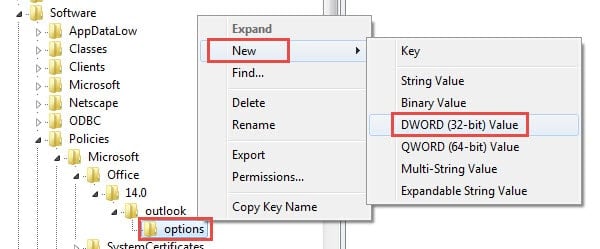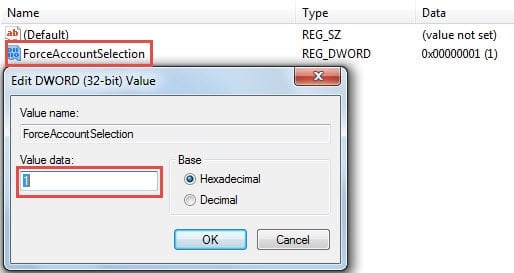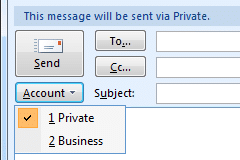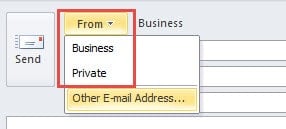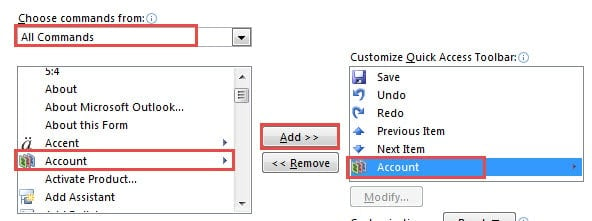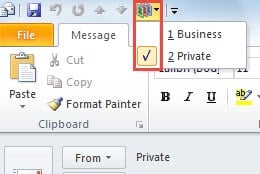Provided that you have multiple accounts in Outlook, you should always remember to ensure whether you are using the correct sending account. To avoid using the wrong account, why not force Outlook to ask for account before sending?
Although since Outlook 2010, Outlook can automatically identify the sending account when users select the Outlook file in navigation pane. But if you select the incorrect Outlook file, the wrong account selection can be triggered as well. Therefore, out of insurance, forcing Outlook to ask for account before sending emails will be a better choice in some cases. Now we will take Outlook 2010 as the example.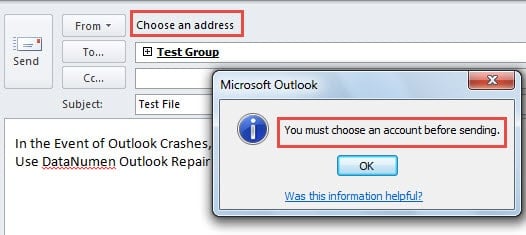
Force Outlook to Ask for Account before Sending Emails via Registry Editor
- At the very outset, exit Outlook after all matters are finished.
- Then head to “Start Menu” and type “regedit” in the search field. Press “Enter” to open the Registry Editor.
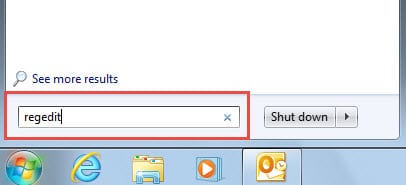
- In the Registry Editor, you should go to “HKEY_CURRENT_USER” > “Software” > “Policies” > “Microsoft’ > “office” > “14.0” > “Outlook” > “options”.
- Next you should right click the “options” key, and select “New” > “DWORD Value”.
- On the right pane, you should specify the name “forceaccountselection” to the new created value.
- After naming it, double click on the value. You can immediately see a new dialog box of “Edit OWORD Value”. In it, you need to set the “Value data” to “1”.
- Afterwards, click “OK” to save the changes and then click “File” > “Exit”.
- Finally restart your computer and Outlook. You can have a try.
Quickly Select Sending Account via Keyboard Shortcut
In Outlook 2007 and 2003 versions, you can use “Alt + A” to bring out the account list and then press the number key according to the number in front of the target one.
But if you are using Outlook 2010 and newer, you can use “Alt + M” to show the account list but no number exists. Thus in order to quickly select the target sending email account, you can add “Account” command to QAT.
- For start with, open a new message. In the New Message window, click the down arrow in QAT and select “More Commands” from the drop down list.
- Then in the new window, set “Choose commands from” to “All Commands”.
- Next in the list of commands, select “Account”. And click “Add” button.
- Close the current window. You can see “Account” command in QAT. Hit it and press corresponding number key.
Restore Your Outlook Data by Backups
Due to Outlook’s vulnerability, it is highly suggested to make backups at regular intervals. Thus in the event of Outlook crashes, you can restart Outlook and go to “File” > “Open” > “Open Outlook Data File” to make full use of the backups. But if no backups, you have to resort to external repair tools like DataNumen Outlook Repair. It is absolutely able to recover Outlook data without any ado.
Author Introduction:
Shirley Zhang is a data recovery expert in DataNumen, Inc., which is the world leader in data recovery technologies, including sql recovery and outlook repair software products. For more information visit www.datanumen.com