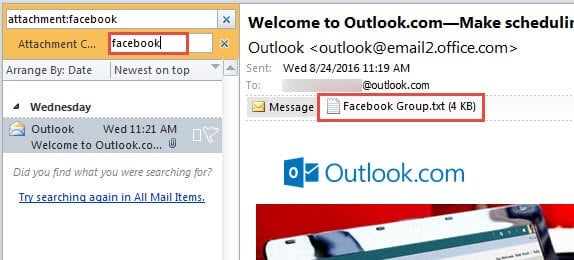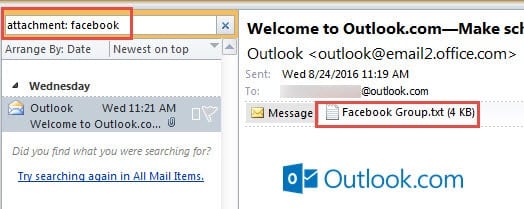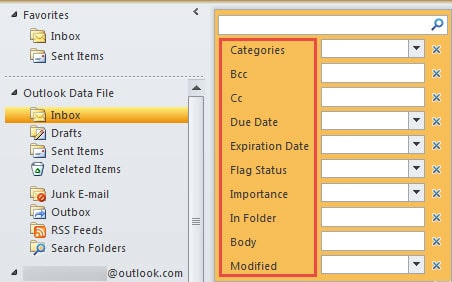Facing a deluge of emails in mailbox, you will discover it difficult to find your desired emails with specific attachments. In this article, we will explore a method to search out them as long as you remember the attachment names or only some pieces.
Previously, in order to find an urgently needed email attachment, I tend to use “Has Attachments” to filter email, and then locate the target one by skimming through all the filtered out emails. Assuredly, that is an arduous task. But via the following methods, I can search out my wanted attachments just with half of previous efforts.
Find Messages with Specific Attachments by File Name
- At the beginning, launch Outlook application.
- Then locate and click in the search box, which will bring out “Search” ribbon immediately. Alternatively, you can make use of a keyboard shortcut – “Ctrl + E” as well.
- After “Search” ribbon getting displayed, you can find “More” button in the “Refine” group. Click ‘More” and choose “Attachment Contains” option.
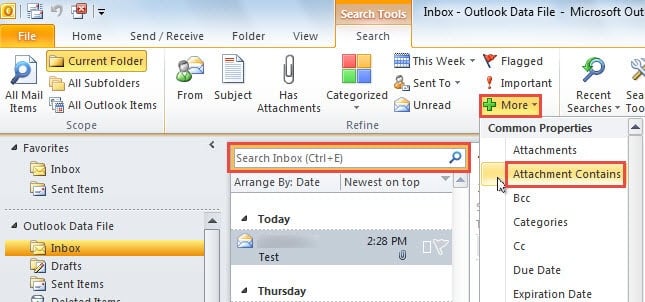
- Next when re-clicking the search box, you will see “Attachment Contains”.
- In this field, input the target attachment name. The emails with the relevant attachments that contain the searching keywords will appear in the mail list.
- You can directly check the attachments in reading pane aside. In this way, you are capable of finding the desired attachments with utmost ease.
Furthermore, you are allowed to achieve the same function without adding “Attachment Contains” field firstly. Directly in the search box, type “Attachment:” and then enter the keywords just after the colon.
Extra Tips
Apart from “Attachment Contains”, there are a myriad of other common fields. For instance, if you would like to find the emails in the same category, “Categories” field is designed for you. If you are keen to quickly locate the emails with high priority, the best choice for you is adding “Importance” field unquestionably. In a nutshell, making full use of various fields can greatly improve the performance of instant search as well as your searching effectiveness.
Keep an Eye on Email Attachments
Outlook is well-known for its countless capabilities. However, it has a deadly drawback, namely its vulnerability. Various malicious factors can jeopardize Outlook, like power outages, virus infection and malware attacks, etc.
Therefore, so as to protect Outlook from corruptions, everyone has to beware of all email attachments. If possible, never download the attachments from unknown contacts, because that they may come packed with viruses. Once your Outlook contracts viruses, ScanPST won’t be able to rescue your PST file, either. Under that circumstance, your unique resort is to apply a prime repair tool like DataNumen Outlook Repair, which can recover PST file like a breeze.
Author Introduction:
Shirley Zhang is a data recovery expert in DataNumen, Inc., which is the world leader in data recovery technologies, including sql recovery and outlook repair software products. For more information visit www.datanumen.com