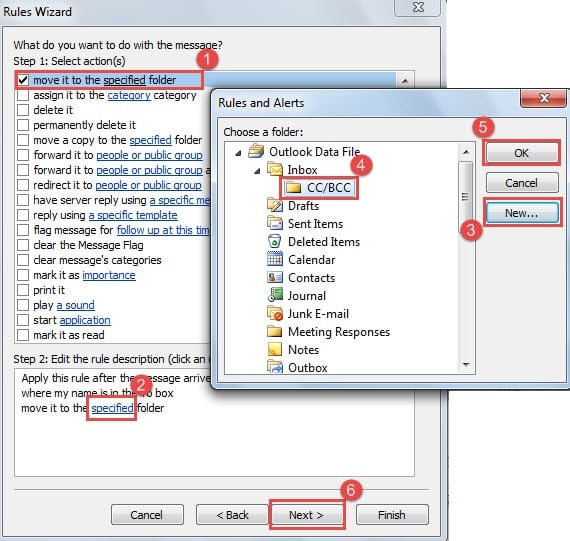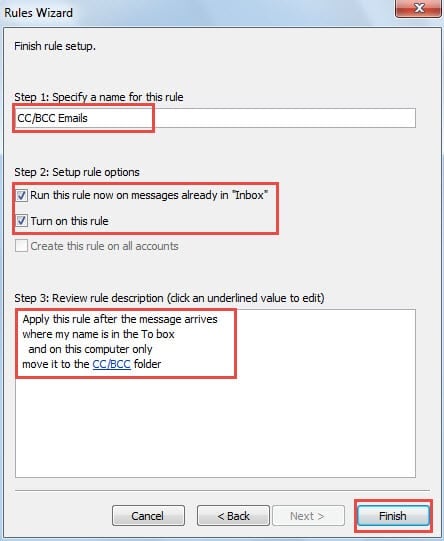In our daily work, we may receive multiple emails CC’d or BCC’d to us. This article will teach you how to find out and gather this kind of emails in quick time.
I frequently receive the emails which aren’t directly sent to me, but just CC’d or BCC’d to me. After a certain-time observation, I discover that these emails aren’t very useful to me. Therefore, I hope that I can assemble them in one folder, such that it won’t mess up my Inbox and I can check them easily whenever I need to.
Find Out All Emails CC’d or BCC’d to You
- To begin with, go to “File” menu and click “Manage Rules & Alerts” button.
- In the “Rules and Alerts” window, click “New Rule” button.
- In the new dialog box of “Rules Wizard”, choose “Apply rule on messages I receive”. And click “Next” button.
- Then in the second screen of “Rules Wizard”, you should set the condition. From the condition list, locate and select “where my name is in the To box”. After that, click “Next” button.
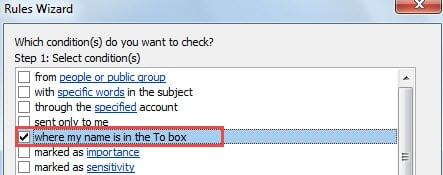
- After getting into the third screen of “Rules Wizard”, take the following steps:
- About actions, choose “Move it to the specified folder”.
- In step 2 box, click on “specified” link.
- In the new dialog, select a destination folder. If not, click “New” button to create a specific folder, such as “CC/BCC”.
- Next click ‘OK” and back to “Rules Wizard” dialog box.
- Press “Next” button.
- Ignore the exceptions and click “Next” straightly.
- You will enter the final screen of “Rules Wizard”.
- Firstly, assign a name to this rule in step 1.
- In step 2, check both “Run this rule now on messages already in Inbox” and “Turn on this rule” options.
- In step 3, ensure all the rule specifications are right.
- At the end, click “Finish”.
- Eventually, click several “OK” until all the dialog boxes are closed.
From now on, not only have previous emails CC’d or BCC’d to you been moved to the specific “CC/BCC” folder, but also the future emails CC’d or BCC’d will be moved to the folder automatically. In this situation, you can check all the emails CC’d or BCC’d just in this folder without needs to searching or taking other complex operations.
Keep Far Away from Suspicious Emails
As we all know, growing viruses have always been designed as innocuous objects in emails. In other words, it has been much more difficult to recognize them at first sight. But it is due to this fact that you should keep far away from the emails whose security we cannot ensure. Otherwise, your Outlook may be infected at any time. Once Outlook gets corrupted, internal data will be inaccessible. Under this circumstance, you have to lean upon a third party repair tool, such as DataNumen Outlook Repair, which is well versed in PST recovery.
Author Introduction:
Shirley Zhang is a data recovery expert in DataNumen, Inc., which is the world leader in data recovery technologies, including sql recovery and outlook repair software products. For more information visit www.datanumen.com