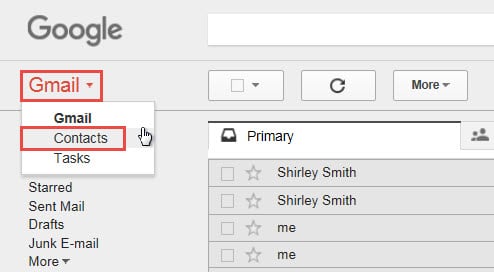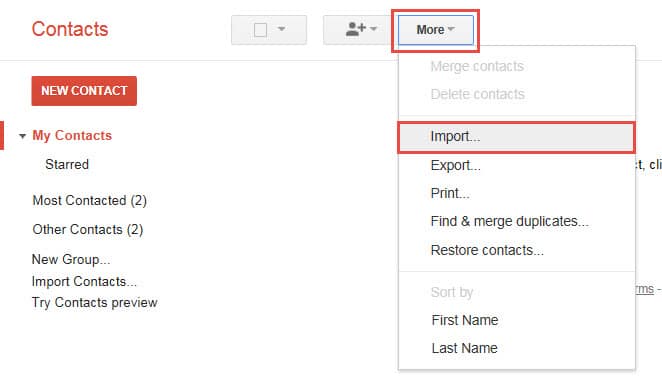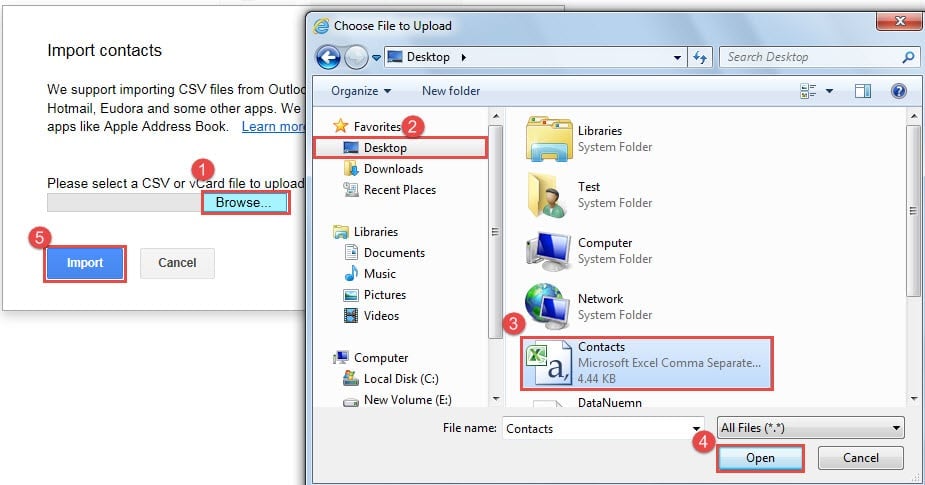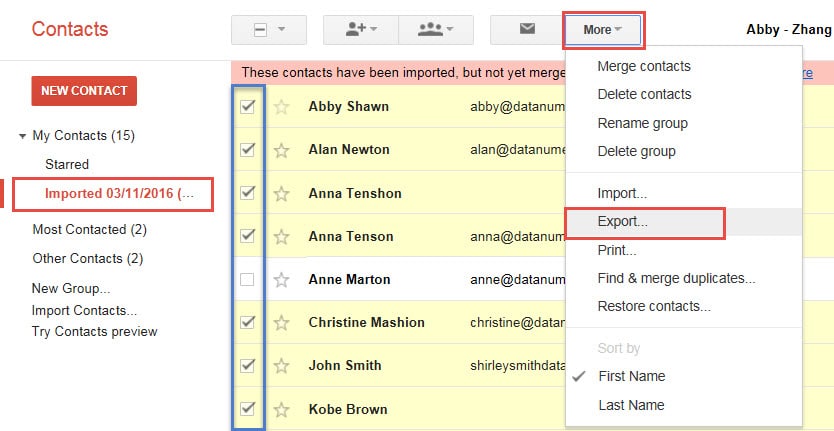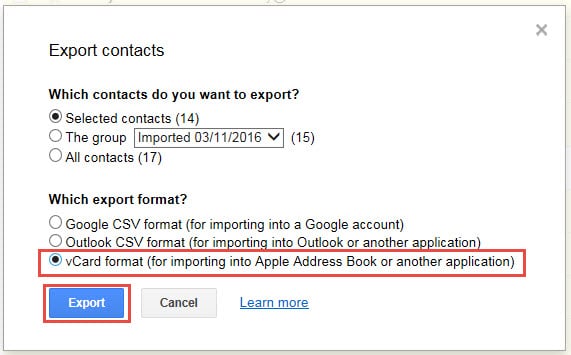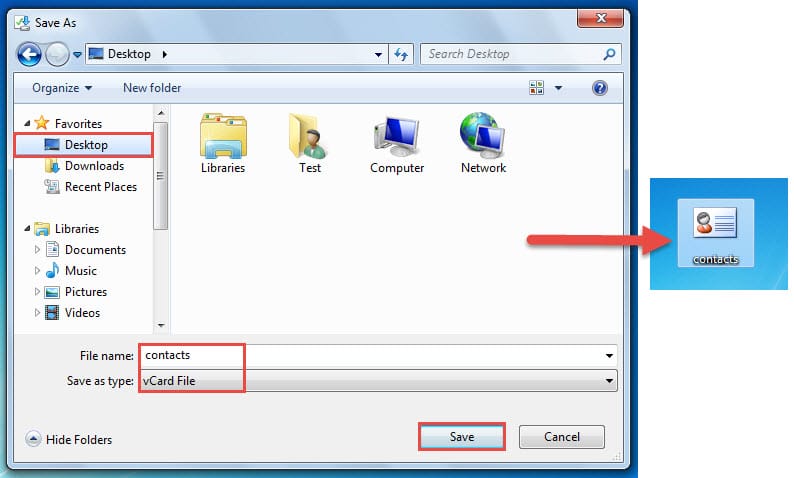In Outlook, we can export Outlook contacts as vCard files just by drag and drop. But if you wish to export multiple contacts as a single vCard file, how can you achieve it? This article will introduce a workaround.
Actually, it is considerably simple to export multiple Outlook contacts as separate vCard files. We can just select all of the contacts which we would like to export, and then drag and drop them to one destination folder in File Explorer. Next they will be saved as vCard files.
However, if you hope to merge many contacts into one vCard file, it will be a little difficult. Thus there are many related third party tools in the market. But in fact, with the assistance of Gmail, you can achieve it even without extra payments for 3rd party tools.
Export Multiple Contacts as a Single vCard File with the Help of Gmail
- At the outset, go to “File” > “Open” > “Import”.
- In “Import and Export Wizard” dialog box, select “Export to a file” and click “Next”.
- Then select “Comma Separated Values (Windows)” and click “Next”.
- Select the source contact folder and click “Next”.
- Next click “Browse” button. In the latter “Browse” window, select the location to save the exported file, specify a name for it and click “OK”.
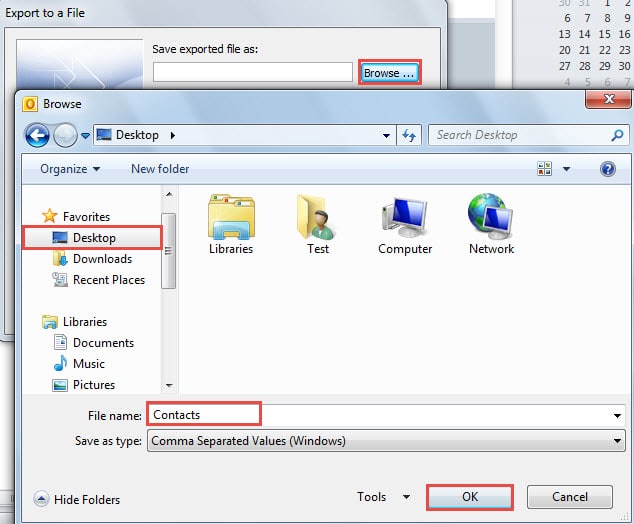
- Click “Next” > “Finish”. You will get a CVS File. Move on to the critical steps.
- Open your Internet Browse and log on your Gmail account, entering the main interface. Click “Gmail” in the top left corner, and select “Contacts” from the drop down list.
- After entering the Gmail Contacts, locate and click “More” > “Import”.
- And next a new dialog box of “Import Contacts”, take the following steps:
- Firstly click “Browse” button.
- In “Choose File to Upload” dialog box, browse to the location where the previous CSV file is saved.
- And then select the CSV file.
- Click “Open” button.
- After backing to Gmail, click “Import” buton.
Note: Depending on the amount of the contacts in the CVS file, you need to wait a while for importing.
- After importing successfully, you can select the contacts you wish to export in one vCard file. Next click “More” > “Export”.
- Later in “Export Contacts”, choose “vCard format” as the export format. Click “Export” button.
Note: In Internet Explorer, you should select “open” or “save” like the following screenshot:
- Click the down arrow next to “Save” button and choose “Save as”. Then you can specify where to save the exported vCard file and its name.
- Eventually you will get a single vCard which contains multiple contacts.
Secure Your Outlook Data
Without a doubt, malicious email has become a common security threat. Thus for Outlook users, it is more burdensome to secure their personal data. We should keep vigilant when dealing with suspicious clicks, unknown attachments and so on. In addition, in order to take relief measures in time, we need to get hold of a PST repair tool, like DataNumen Outlook Repair.
Author Introduction:
Shirley Zhang is a data recovery expert in DataNumen, Inc., which is the world leader in data recovery technologies, including sql recovery and outlook repair software products. For more information visit www.datanumen.com