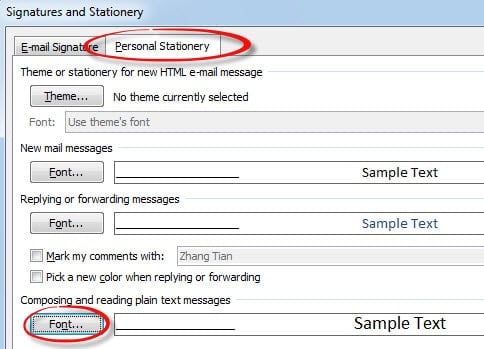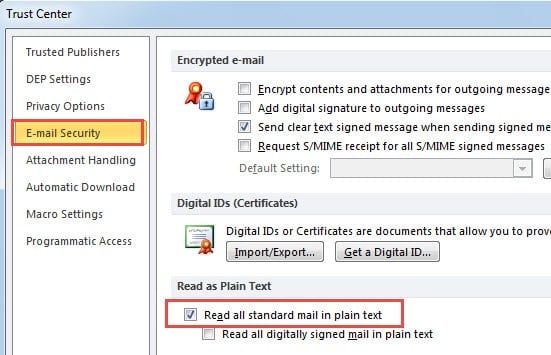If the fonts in reading pane are too small for you to read, you would like to enlarge fonts. In this article, I will introduce two methods in detail.
If your computer is in a high resolution, you will find that all pictures display more distinct. However, it also has a shortcoming, namely small fonts. The fonts ate too small to read. Therefore, you are better off enlarging the font size via the following two methods.
1. Adjust Zoom Level of Reading Pane
- If your reading pane is zoomed, you can directly press “Ctrl” key and rolling the mouse wheel at the same time. You can choose the appropriate zoom level as per your needs.

- Besides, you can utilize the zoom slider bar at the bottom. In addition, you can click the zoom percent. And in the subsequent dialog of “Zoom”, select your desired zoom percent.
Undoubtedly adjusting zoom level is the most convenient way to enlarge fonts. However, it has a disadvantage, that is, the set zoom level isn’t persistent. If you want to make it persistent, you need to take external aids.
2. Enlarge Fonts for Plain Text Message
- For a start, go to “File” menu and select “Options”.
- Then in the new window of “Outlook Options”, you should switch to “Mail” tab. Then locate the button – “Stationery and Fonts”. Click it.
- Next a new dialog will pop up, in which you should go to “Personal Stationery” and locate the item “Composing and Reading Plain Text Message”.
- In this item, click “Fonts” button. Another dialog will open up. In it, you can change the font style, size, color, effects and so on.
This method is more useful than adjusting zoom level. Nevertheless, note that it is only effective in plain text message. But emails are HTML message as default. Hence you should know how to display all message in plain text.
Display All Message in Plain Text
- At the very outset, go to “File” menu and choose “Options”.
- Then switch to “Trust Center” tab and click “Trust Center Settings” button.
- Next in the new window, go to “Email Security” tab, under which check the item – “Read all standard mail in plain text”.
- Finally click several “OK” to save the settings.
Resort to a Remarkable Repair Tool
Actually apart from changing font size, there are many other hidden capabilities in Outlook for us to discover. But before digging out them, we should pay more attention to Outlook corruptions, which can ruin all possibilities of Outlook. It is prudent to install a remarkable repair tool like DataNumen Outlook Repair. It can scan and repair Outlook files in a quick time.
Author Introduction:
Shirley Zhang is a data recovery expert in DataNumen, Inc., which is the world leader in data recovery technologies, including sql recovery and outlook repair software products. For more information visit www.datanumen.com